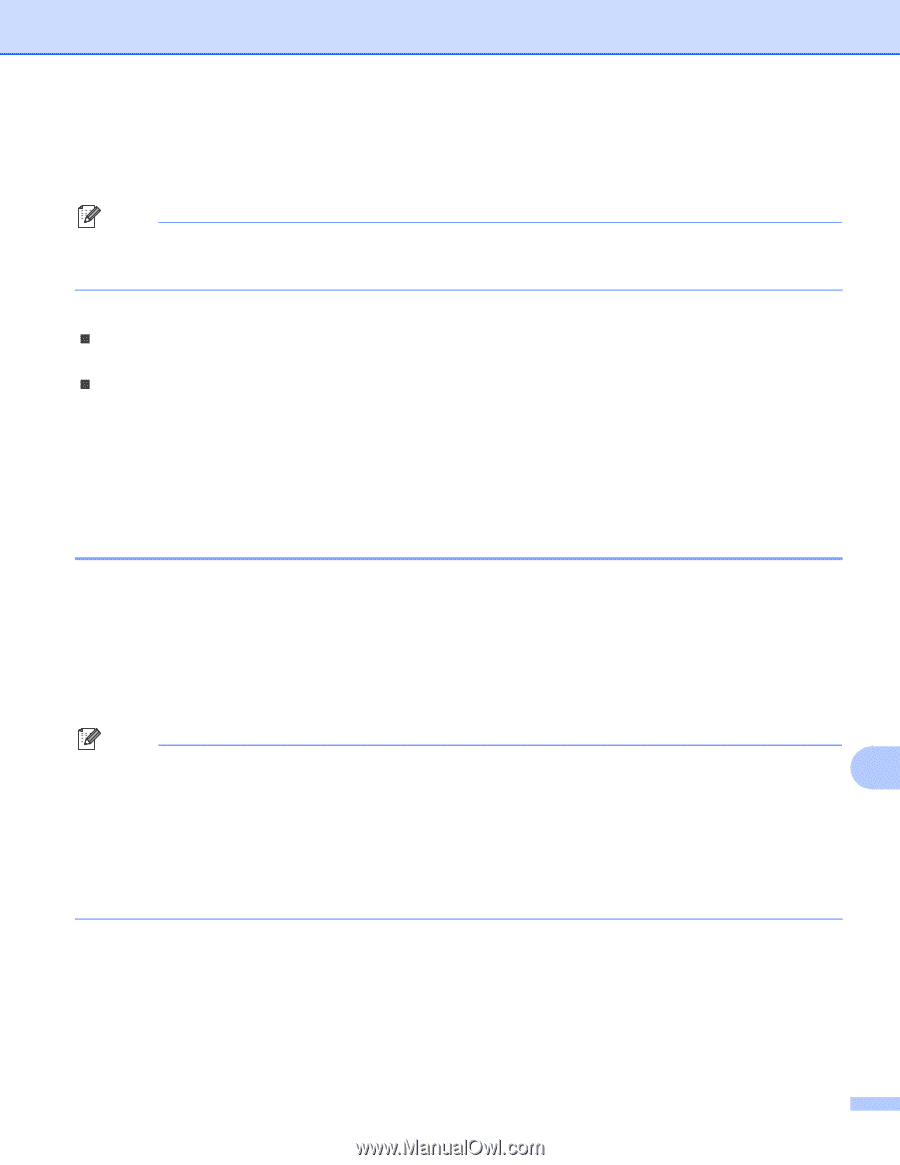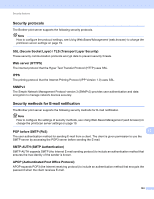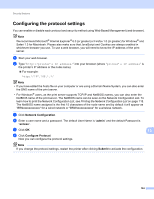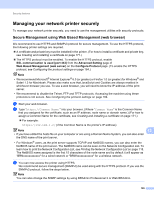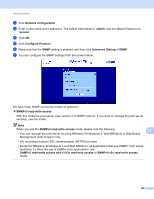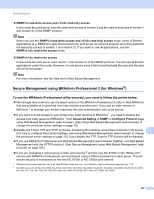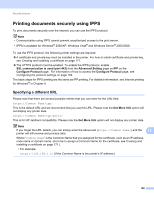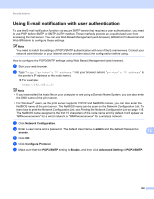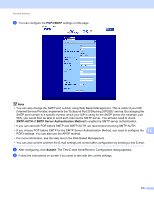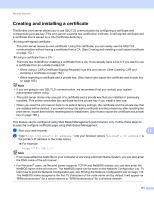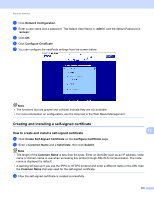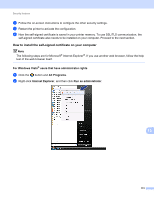Brother International MFC-9320CW Network Users Manual - English - Page 179
Printing documents securely using IPPS, Specifying a different URL, SSL communication is used port 443
 |
UPC - 012502622406
View all Brother International MFC-9320CW manuals
Add to My Manuals
Save this manual to your list of manuals |
Page 179 highlights
Security features Printing documents securely using IPPS 13 To print documents securely over the internet, you can use the IPPS protocol. Note • Communication using IPPS cannot prevent unauthorized access to the print server. • IPPS is available for Windows® 2000/XP, Windows Vista® and Windows Server® 2003/2008. To use the IPPS protocol, the following printer settings are required. „ A certificate and private key must be installed in the printer. For how to install certificate and private key, see Creating and installing a certificate on page 171. „ The HTTPS protocol must be enabled. To enable the IPPS protocol, enable SSL communication is used (port 443) from the Advanced Setting page on IPP on the Configure Protocol page. For information of how to access the Configure Protocol page, see Configuring the protocol settings on page 164. The basic steps for IPPS printing are the same as IPP printing. For detailed information, see Internet printing for Windows® in Chapter 9. Specifying a different URL 13 Please note that there are several possible entries that you can enter for the URL field. https://Common Name/ipp/ This is the default URL and we recommend that you use this URL. Please note the Get More Info option will not display any printer data. https://Common Name/ipp/port1/ This is for HP Jetdirect compatibility. Please note the Get More Info option will not display any printer data. Note If you forget the URL details, you can simply enter the above text (https://Common Name/) and the 13 printer will still receive and process data. Where "Common Name" is the Common Name that you assigned for the certificate, such as an IP address, node name or domain name. (For how to assign a Common Name for the certificate, see Creating and installing a certificate on page 171.) • For example: https://192.168.1.2/ (If the Common Name is the printer's IP address.) 168