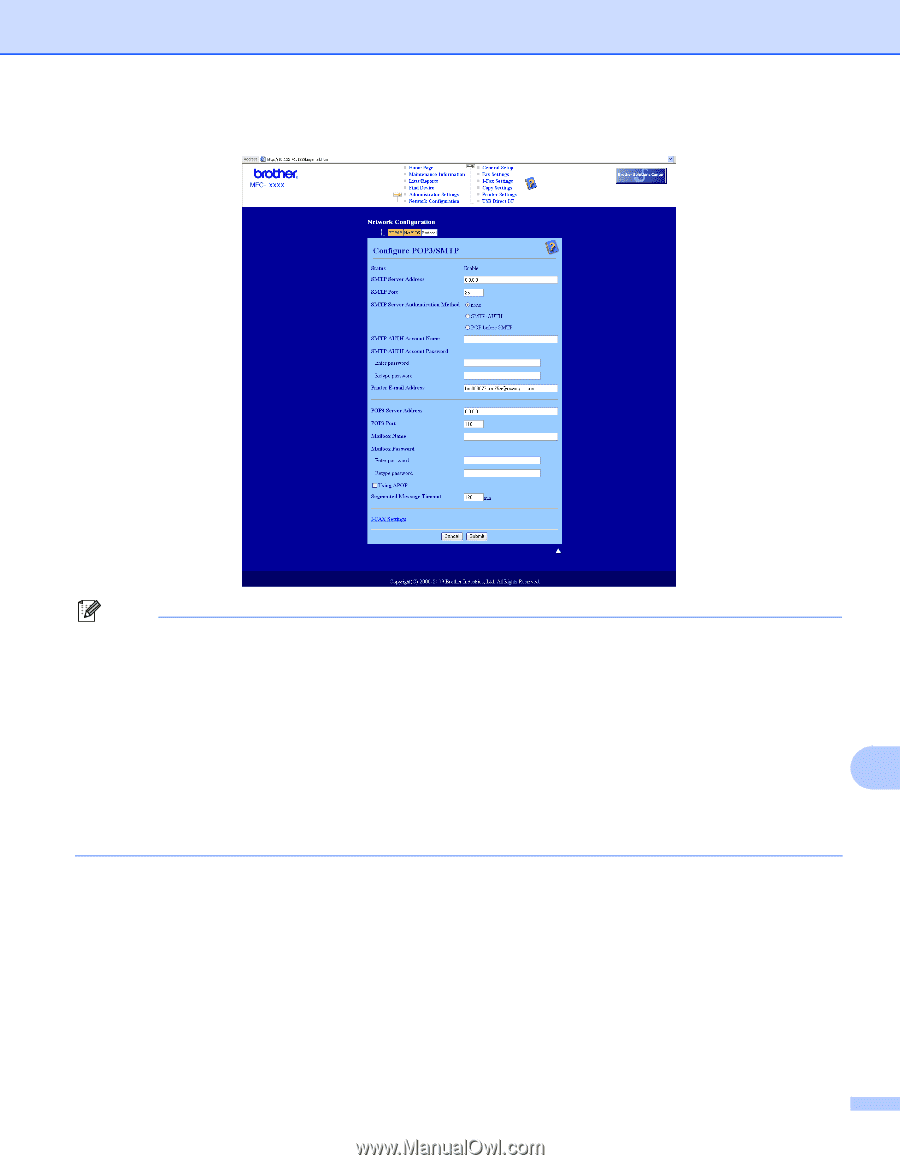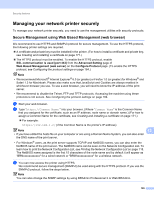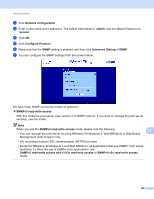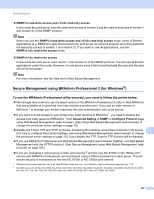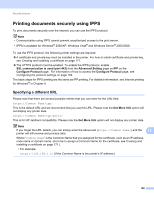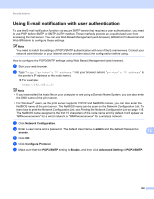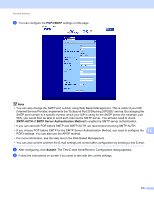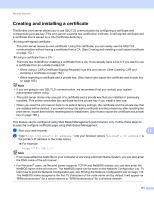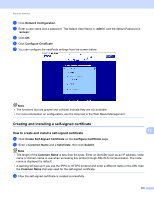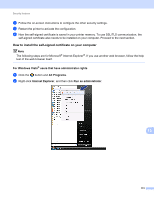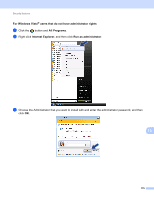Brother International MFC-9320CW Network Users Manual - English - Page 181
POP3/SMTP, SMTP-AUTH, SMTP Server Authentication Method, Submit
 |
UPC - 012502622406
View all Brother International MFC-9320CW manuals
Add to My Manuals
Save this manual to your list of manuals |
Page 181 highlights
Security features h You can configure the POP3/SMTP settings on this page. Note • You can also change the SMTP port number using Web Based Management. This is useful if your ISP (Internet Service Provider) implements the "Outbound Port 25 Blocking (OP25B)" service. By changing the SMTP port number to a specific number which your ISP is using for the SMTP server (for example, port 587), you would then be able to send an E-mail via the SMTP server. You will also need to check SMTP-AUTH of SMTP Server Authentication Method to enable the SMTP server authentication. • If you can use both POP before SMTP and SMTP-AUTH, we recommend choosing SMTP-AUTH. • If you choose POP before SMTP for the SMTP Server Authentication Method, you need to configure the 13 POP3 settings. You can also use the APOP method. • For more information, see the Help text in the Web Based Management. • You can also confirm whether the E-mail settings are correct after configuration by sending a test E-mail. i After configuring, click Submit. The Test E-mail Send/Receive Configuration dialog appears. j Follow the instructions on-screen if you want to test with the current settings. 170