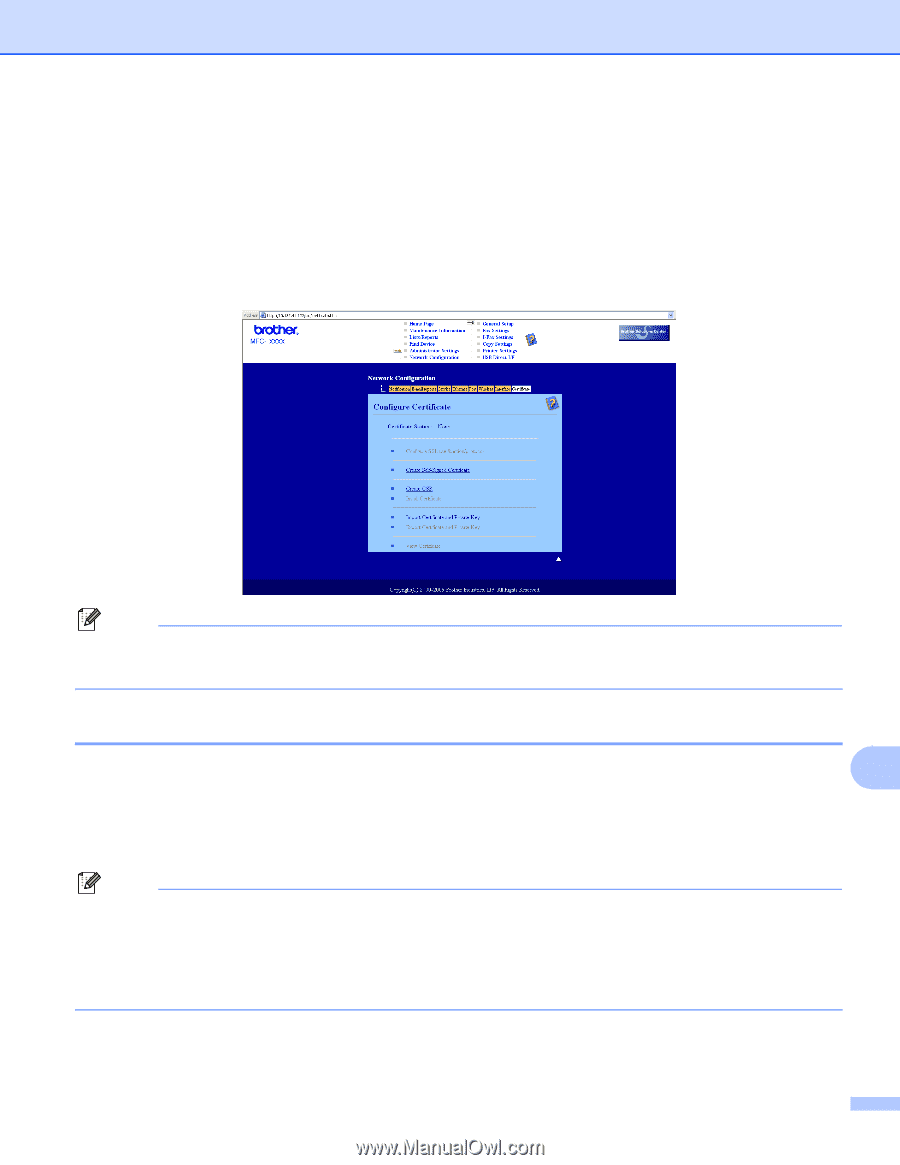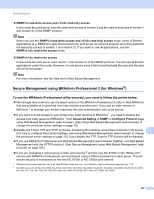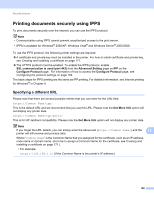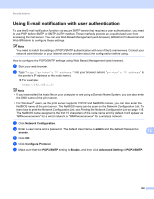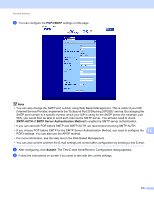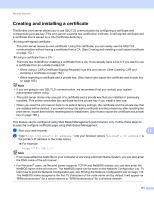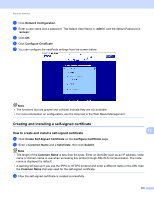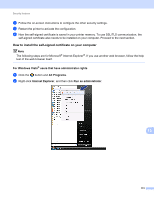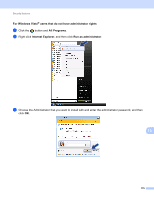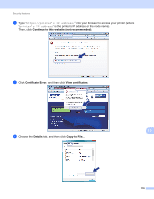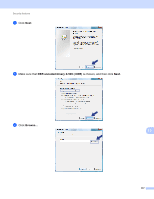Brother International MFC-9320CW Network Users Manual - English - Page 183
Creating and installing a self-signed certificate
 |
UPC - 012502622406
View all Brother International MFC-9320CW manuals
Add to My Manuals
Save this manual to your list of manuals |
Page 183 highlights
Security features c Click Network Configuration. d Enter a user name and a password. The default User Name is "admin" and the default Password is "access". e Click OK. f Click Configure Certificate. g You can configure the certificate settings from the screen below. Note • The functions that are grayed and unlinked indicate they are not available. • For more information on configuration, see the Help text in the Web Based Management. Creating and installing a self-signed certificate 13 How to create and install a self-signed certificate a Click Create Self-Signed Certificate on the Configure Certificate page. b Enter a Common Name and a Valid Date, then click Submit. 13 13 Note • The length of the Common Name is less than 64 bytes. Enter an identifier such as an IP address, node name or domain name to use when accessing this printer through SSL/TLS communication. The node name is displayed by default. • A warning will pop-up if you use the IPPS or HTTPS protocol and enter a different name in the URL than the Common Name that was used for the self-signed certificate. c Now the self-signed certificate is created successfully. 172