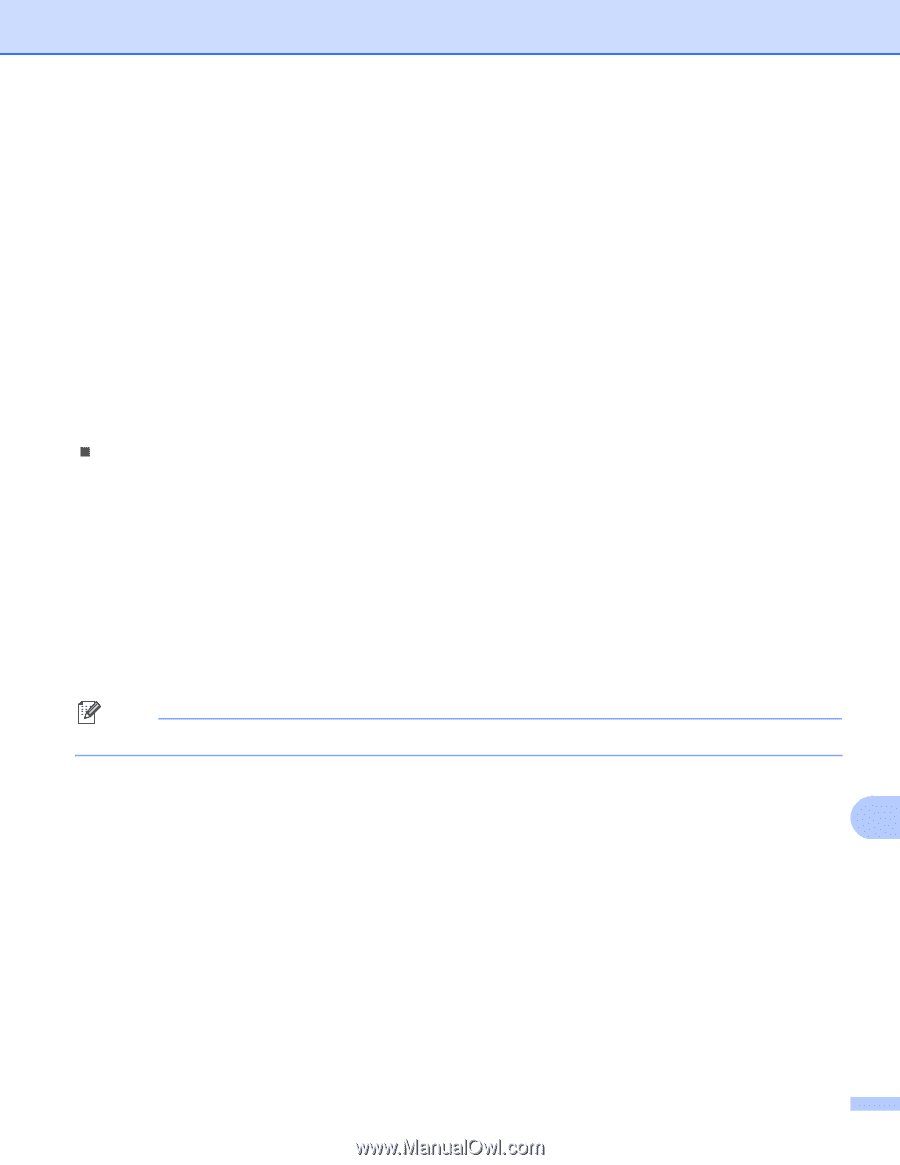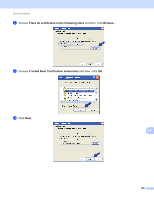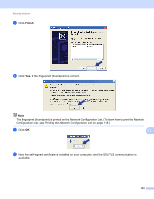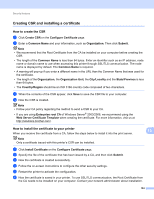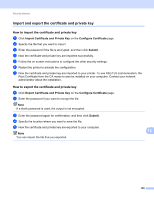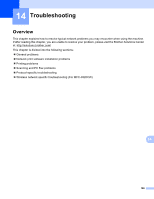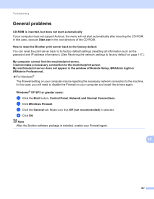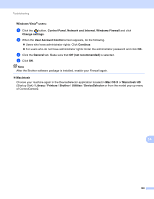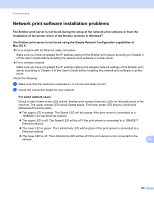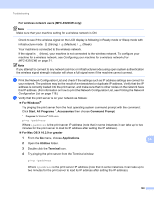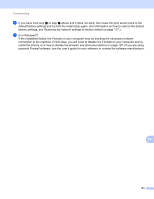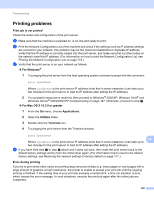Brother International MFC-9320CW Network Users Manual - English - Page 198
General problems
 |
UPC - 012502622406
View all Brother International MFC-9320CW manuals
Add to My Manuals
Save this manual to your list of manuals |
Page 198 highlights
Troubleshooting General problems 14 CD-ROM is inserted, but does not start automatically 14 If your computer does not support Autorun, the menu will not start automatically after inserting the CD-ROM. In this case, execute Start.exe in the root directory of the CD-ROM. How to reset the Brother print server back to the factory default 14 You can reset the print server back to its factory default settings (resetting all information such as the password and IP address information). (See Restoring the network settings to factory default on page 117.) My computer cannot find the machine/print server. I cannot make a necessary connection to the machine/print server. My machine/print server does not appear in the window of Remote Setup, BRAdmin Light or BRAdmin Professional. 14 „ For Windows® The Firewall setting on your computer may be rejecting the necessary network connection to the machine. In this case, you will need to disable the Firewall on your computer and install the drivers again. Windows® XP SP2 or greater users: 14 a Click the Start button, Control Panel, Network and Internet Connections. b Click Windows Firewall. c Click the General tab. Make sure that Off (not recommended) is selected. d Click OK. Note After the Brother software package is installed, enable your Firewall again. 14 187