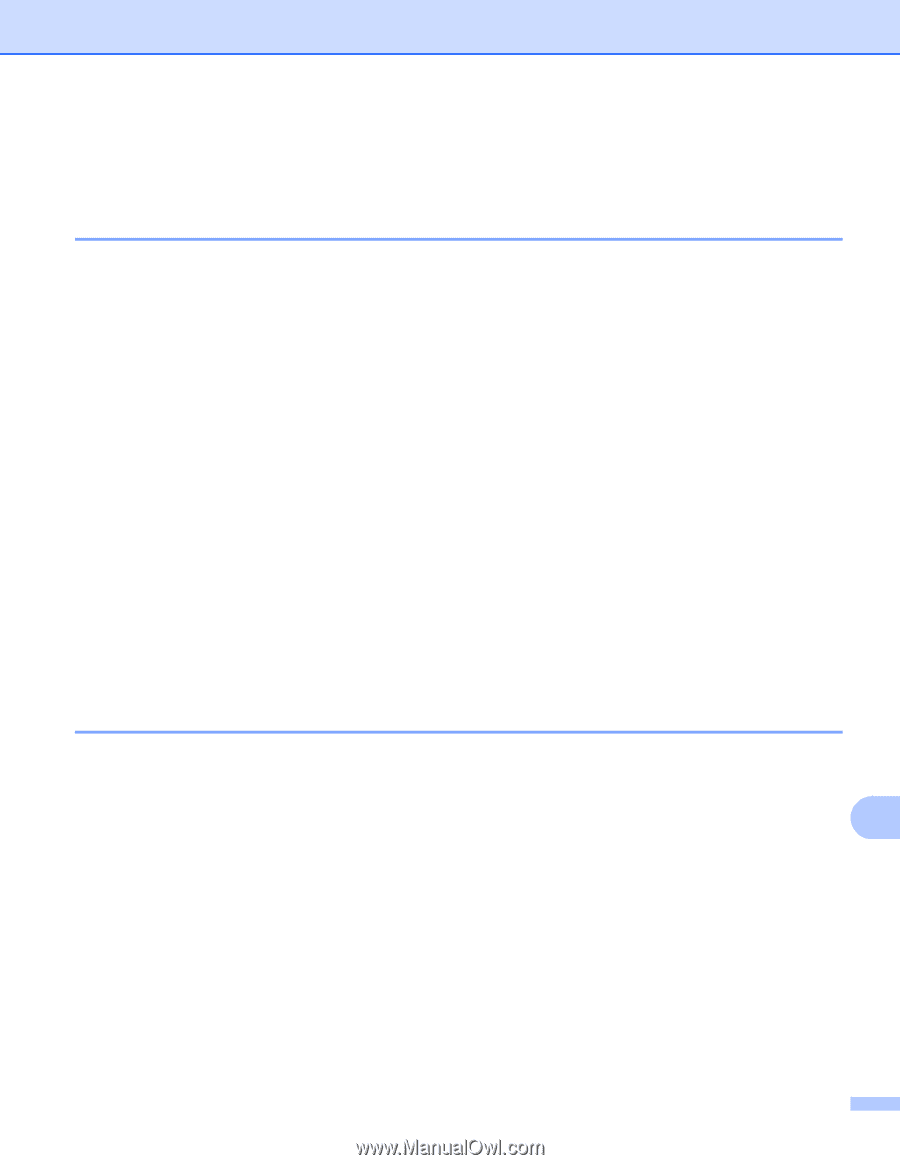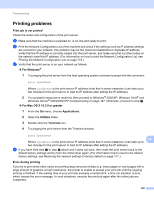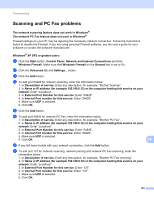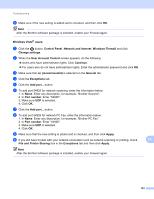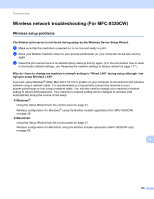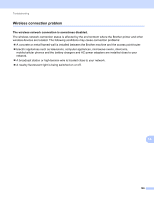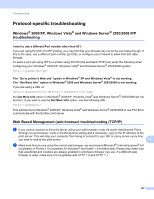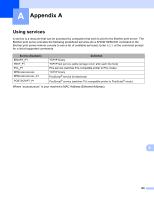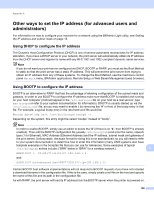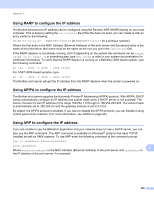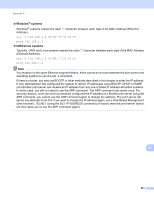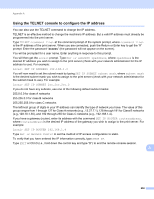Brother International MFC-9320CW Network Users Manual - English - Page 208
Protocol-specific troubleshooting, Windows® 2000/XP
 |
UPC - 012502622406
View all Brother International MFC-9320CW manuals
Add to My Manuals
Save this manual to your list of manuals |
Page 208 highlights
Troubleshooting Protocol-specific troubleshooting 14 Windows® 2000/XP, Windows Vista® and Windows Server® 2003/2008 IPP troubleshooting 14 I want to use a different Port number other than 631. 14 If you are using Port 631 for IPP printing, you may find that your firewall may not let the print data through. If this is the case, use a different port number (port 80), or configure your Firewall to allow Port 631 data through. To send a print job using IPP to a printer using Port 80 (the standard HTTP port) enter the following when configuring your Windows® 2000/XP, Windows Vista® and Windows Server® 2003/2008 system. http://ipaddress/ipp/ The "Go to printer's Web site" option in Windows® XP and Windows Vista® is not working The "Get More Info" option in Windows® 2000 and Windows Server® 2003/2008 is not working 14 If you are using a URL of: http://ipaddress:631/ or http://ipaddress:631/ipp/ the Get More Info option in Windows® 2000/XP, Windows Vista® and Windows Server® 2003/2008 will not function. If you wish to use the Get More Info option, use the following URL: http://ipaddress/ This will then force Windows® 2000/XP, Windows Vista® and Windows Server® 2003/2008 to use Port 80 to communicate with the Brother print server. Web Based Management (web browser) troubleshooting (TCP/IP) 14 a If you cannot connect to the print server using your web browser it may be worth checking the Proxy Settings of your browser. Look in the Exceptions setting and if necessary, type in the IP address of the print server. This will stop your computer from trying to connect to your ISP or proxy server every time you wish to look at the print server. 14 b Make sure that you are using the correct web browser, we recommend Microsoft® Internet Explorer® 6.0 (or greater) or Firefox 1.0 (or greater) for Windows® and Safari 1.3 for Macintosh. Please also make sure that JavaScript and Cookies are always enabled in whichever browser you use. If a different web browser is used, make sure it is compatible with HTTP 1.0 and HTTP 1.1. 197