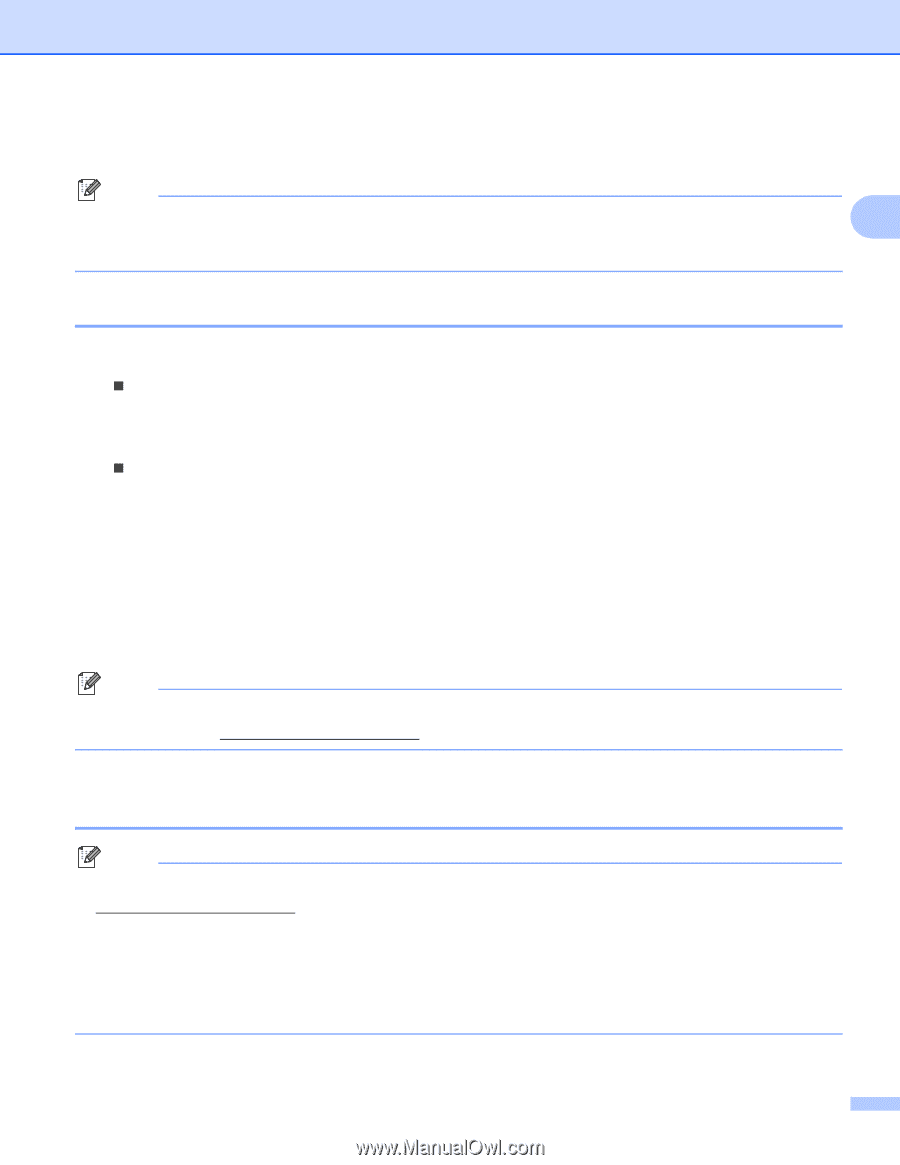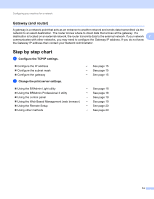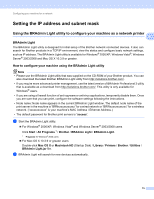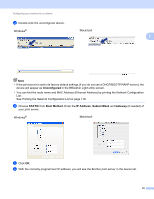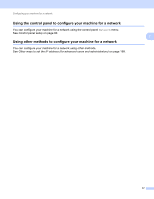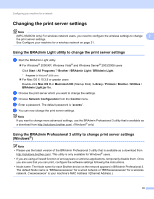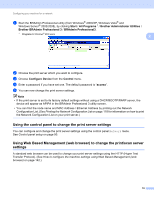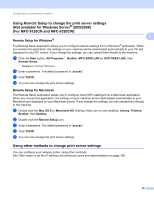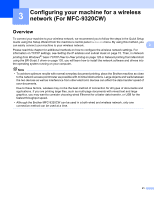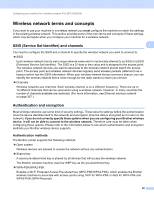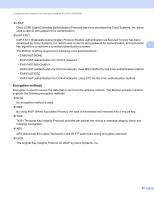Brother International MFC-9320CW Network Users Manual - English - Page 29
Changing the print server settings - mfc password
 |
UPC - 012502622406
View all Brother International MFC-9320CW manuals
Add to My Manuals
Save this manual to your list of manuals |
Page 29 highlights
Configuring your machine for a network Changing the print server settings 2 Note (MFC-9320CW only) For wireless network users, you need to configure the wireless settings to change 2 the print server settings. See Configure your machine for a wireless network on page 31. Using the BRAdmin Light utility to change the print server settings 2 a Start the BRAdmin Light utility. „ For Windows® 2000/XP, Windows Vista® and Windows Server® 2003/2008 users Click Start / All Programs 1/ Brother / BRAdmin Light / BRAdmin Light. 1 Programs for Windows® 2000 users „ For Mac OS X 10.3.9 or greater users Double-click Mac OS X or Macintosh HD (Startup Disk) / Library / Printers / Brother / Utilities / BRAdmin Light.jar file. b Choose the print server which you want to change the settings. c Choose Network Configuration from the Control menu. d Enter a password. The default password is "access". e You can now change the print server settings. Note If you want to change more advanced settings, use the BRAdmin Professional 3 utility that is available as a download from http://solutions.brother.com/. (Windows® only) Using the BRAdmin Professional 3 utility to change print server settings (Windows®) 2 Note • Please use the latest version of the BRAdmin Professional 3 utility that is available as a download from http://solutions.brother.com/. This utility is only available for Windows® users. • If you are using a firewall function of anti-spyware or antivirus applications, temporarily disable them. Once you are sure that you can print, configure the software settings following the instructions. • Node name: The Node name for each Brother device on the network appears in BRAdmin Professional 3. The default Node name is "BRNxxxxxxxxxxxx" for a wired network or "BRWxxxxxxxxxxxx" for a wireless network. ("xxxxxxxxxxxx" is your machine's MAC Address / Ethernet Address.) 18