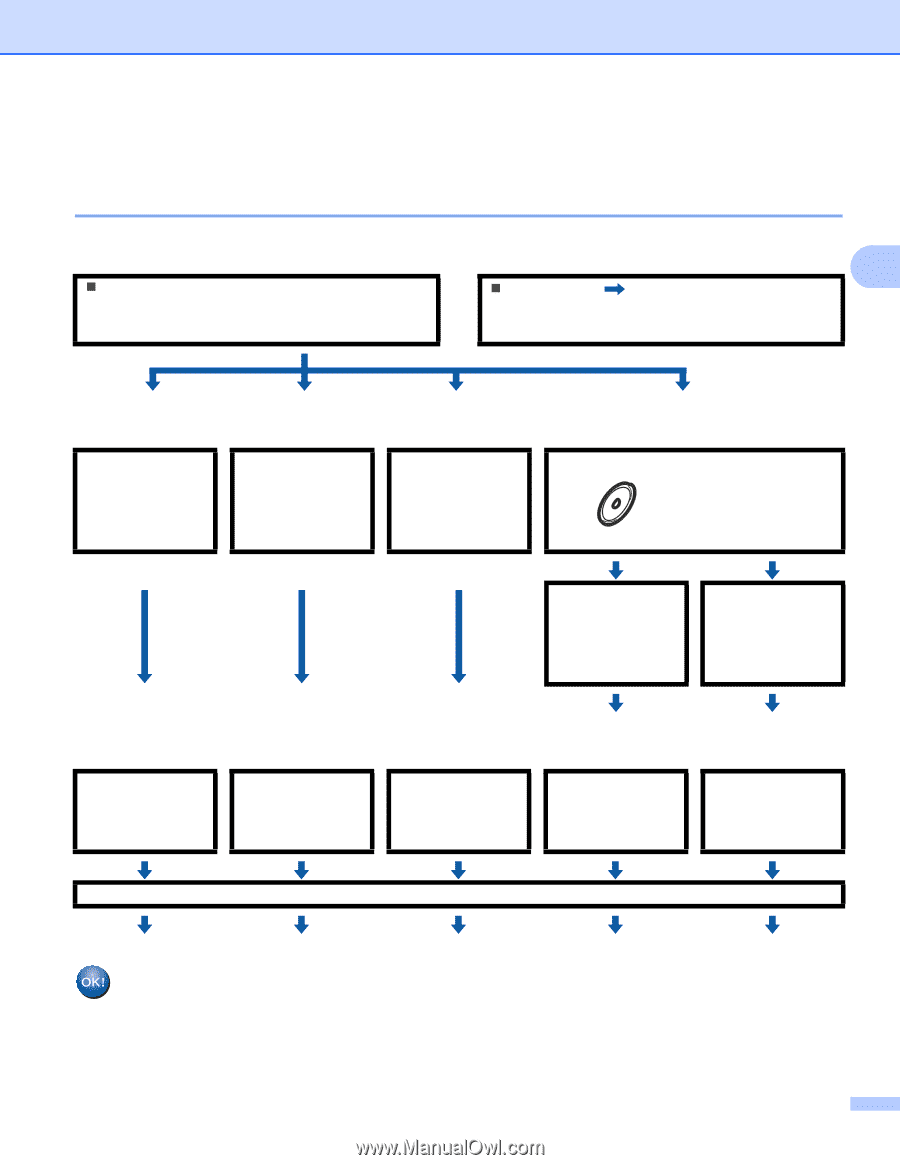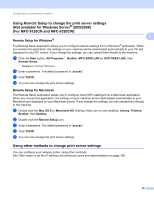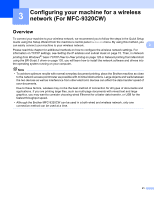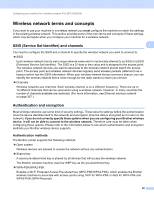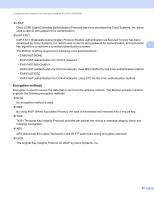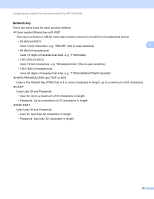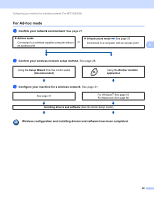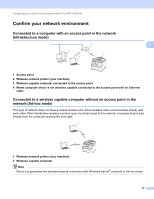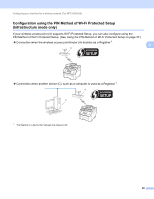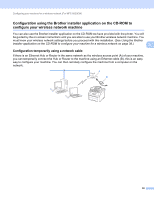Brother International MFC-9320CW Network Users Manual - English - Page 36
Step by step chart for wireless network configuration, For Infrastructure mode - mfc windows 8 drivers
 |
UPC - 012502622406
View all Brother International MFC-9320CW manuals
Add to My Manuals
Save this manual to your list of manuals |
Page 36 highlights
Configuring your machine for a wireless network (For MFC-9320CW) Step by step chart for wireless network configuration 3 For Infrastructure mode 3 a Confirm your network environment. See page 27. 3 „ Infrastructure mode „ Ad-hoc mode See page 26 Connected to a computer with an access point or Connected to a wireless capable computer without an access point b Confirm your wireless network setup method. See page 28. Using the Setup Wizard from the control panel (Recommended) Using the SES/WPS/AOSS control panel menu (Automatic Wireless mode) Using the PIN Method of Wi-Fi Protected Setup Using the Brother installer application Temporarily using a network cable Using the SES/WPS/AOSS control panel menu (Automatic Wireless mode) c Configure your machine for a wireless network. See page 31. See page 31 See page 35 See page 37 For Windows® See page 39 For Macintosh See page 65 Installing drivers and software (See the Quick Setup Guide) For Windows® See page 49 For Macintosh See page 75 Wireless configuration and installing drivers and software have been completed. 25