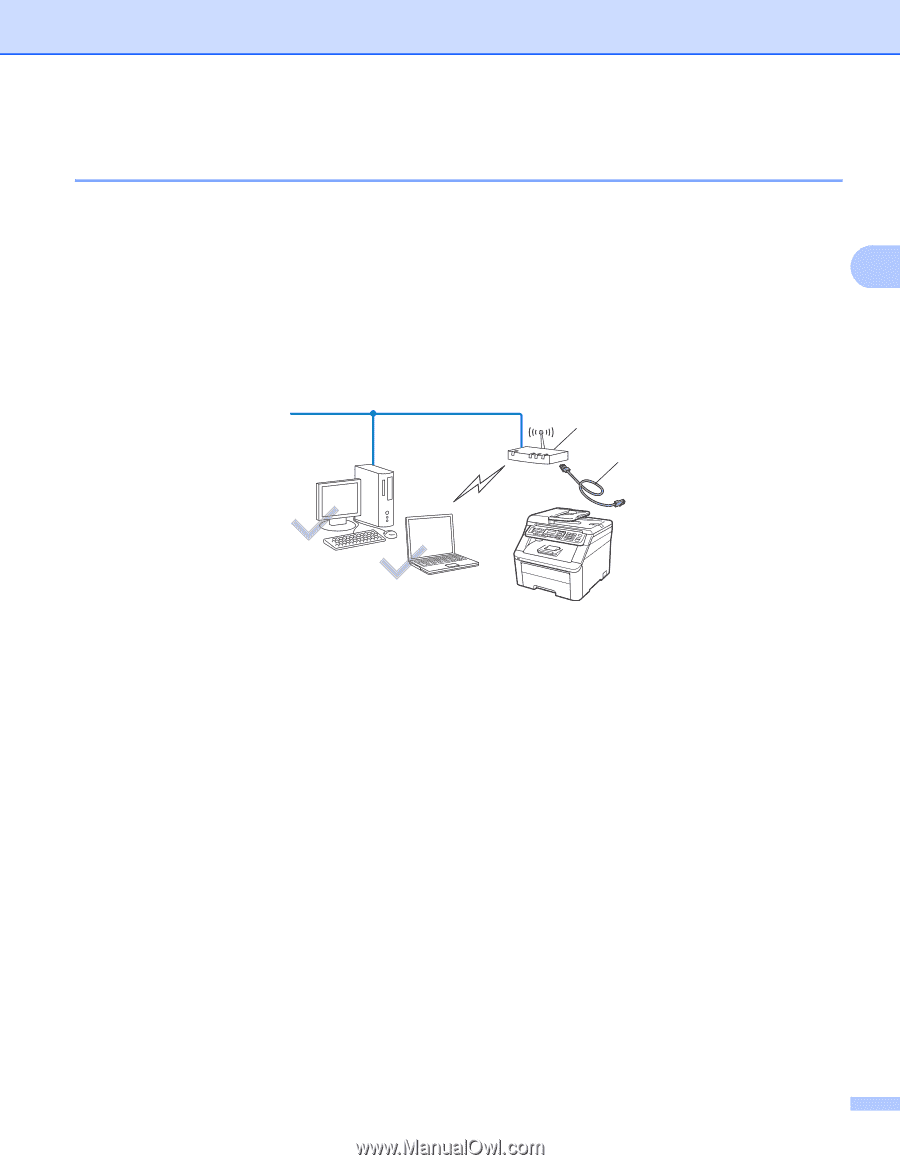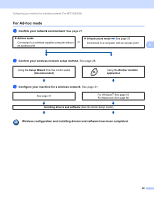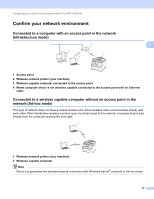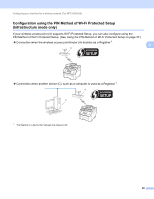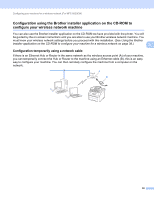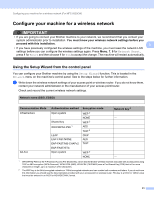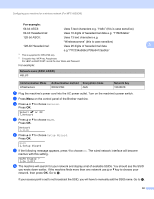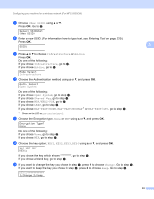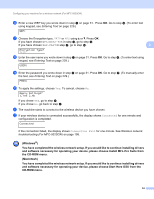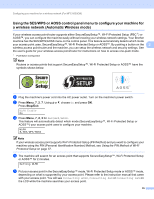Brother International MFC-9320CW Network Users Manual - English - Page 41
Configuration using the Brother installer application on the CD-ROM to con your wireless network machine, Configuration temporarily using a network cable - mfc instructions
 |
UPC - 012502622406
View all Brother International MFC-9320CW manuals
Add to My Manuals
Save this manual to your list of manuals |
Page 41 highlights
Configuring your machine for a wireless network (For MFC-9320CW) Configuration using the Brother installer application on the CD-ROM to configure your wireless network machine 3 You can also use the Brother installer application on the CD-ROM we have provided with the printer. You will be guided by the on-screen instructions until you are able to use your Brother wireless network machine. You must know your wireless network settings before you proceed with this installation. (See Using the Brother installer application on the CD-ROM to configure your machine for a wireless network on page 38.) 3 Configuration temporarily using a network cable 3 If there is an Ethernet Hub or Router in the same network as the wireless access point (A) of your machine, you can temporarily connect the Hub or Router to the machine using an Ethernet cable (B), this is an easy way to configure your machine. You can then remotely configure the machine from a computer on the network. A B 30