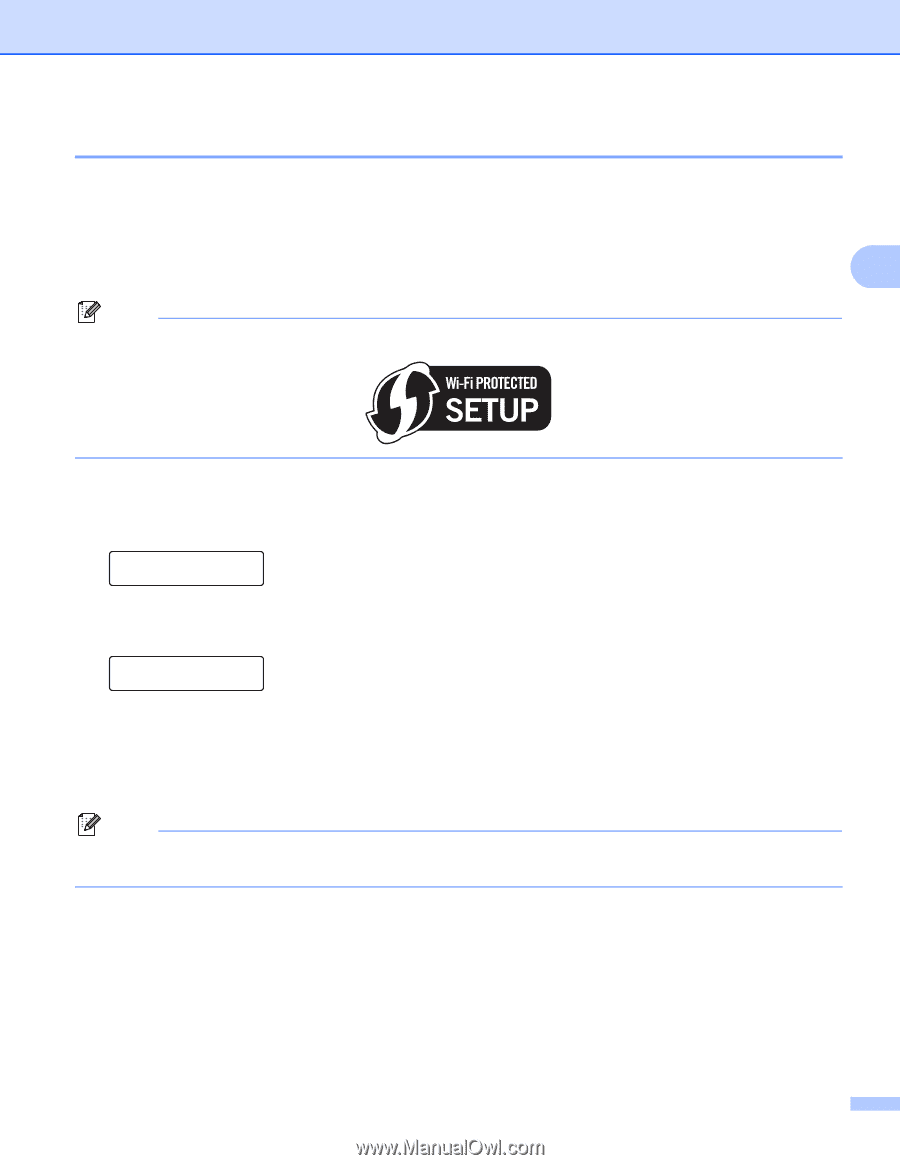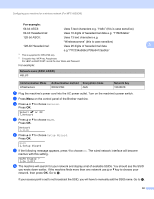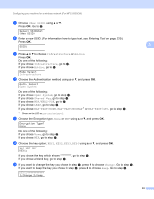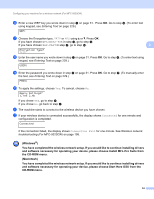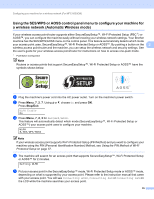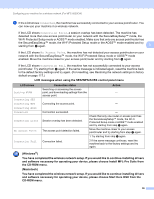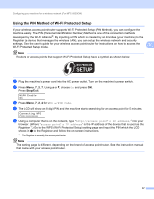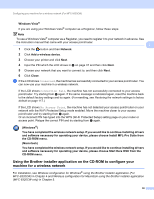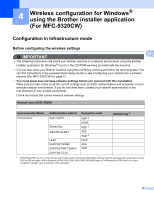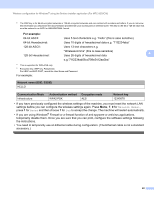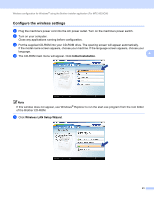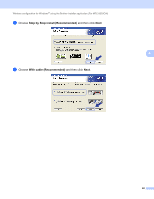Brother International MFC-9320CW Network Users Manual - English - Page 48
Using the PIN Method of Wi-Fi Protected Setup
 |
UPC - 012502622406
View all Brother International MFC-9320CW manuals
Add to My Manuals
Save this manual to your list of manuals |
Page 48 highlights
Configuring your machine for a wireless network (For MFC-9320CW) Using the PIN Method of Wi-Fi Protected Setup 3 If your wireless access point/router supports Wi-Fi Protected Setup (PIN Method), you can configure the machine easily. The PIN (Personal Identification Number) Method is one of the connection methods developed by the Wi-Fi Alliance®. By inputting a PIN which is created by an Enrollee (your machine) to the Registrar (a device that manages the wireless LAN), you can setup the wireless network and security settings. See the user's guide for your wireless access point/router for instructions on how to access the 3 Wi-Fi Protected Setup mode. Note Routers or access points that support Wi-Fi Protected Setup have a symbol as shown below. a Plug the machine's power cord into the AC power outlet. Turn on the machine's power switch. b Press Menu, 7, 2, 7. Using a or b, choose On and press OK. Press Stop/Exit. WLAN Enable On c Press Menu, 7, 2, 4 for WPS w/PIN Code. d The LCD will show an 8 digit PIN and the machine starts searching for an access point for 5 minutes. Connecting WPS PIN:XXXXXXXX e Using a computer that is on the network, type "http://access point's IP address/" into your browser. (Where "access point's IP address" is the IP address of the device that is used as the Registrar 1.) Go to the WPS (Wi-Fi Protected Setup) setting page and input the PIN which the LCD shows in d to the Registrar and follow the on-screen instructions. 1 The Registrar is normally the access point/router. Note The setting page is different, depending on the brand of access point/router. See the instruction manual that came with your access point/router. 37