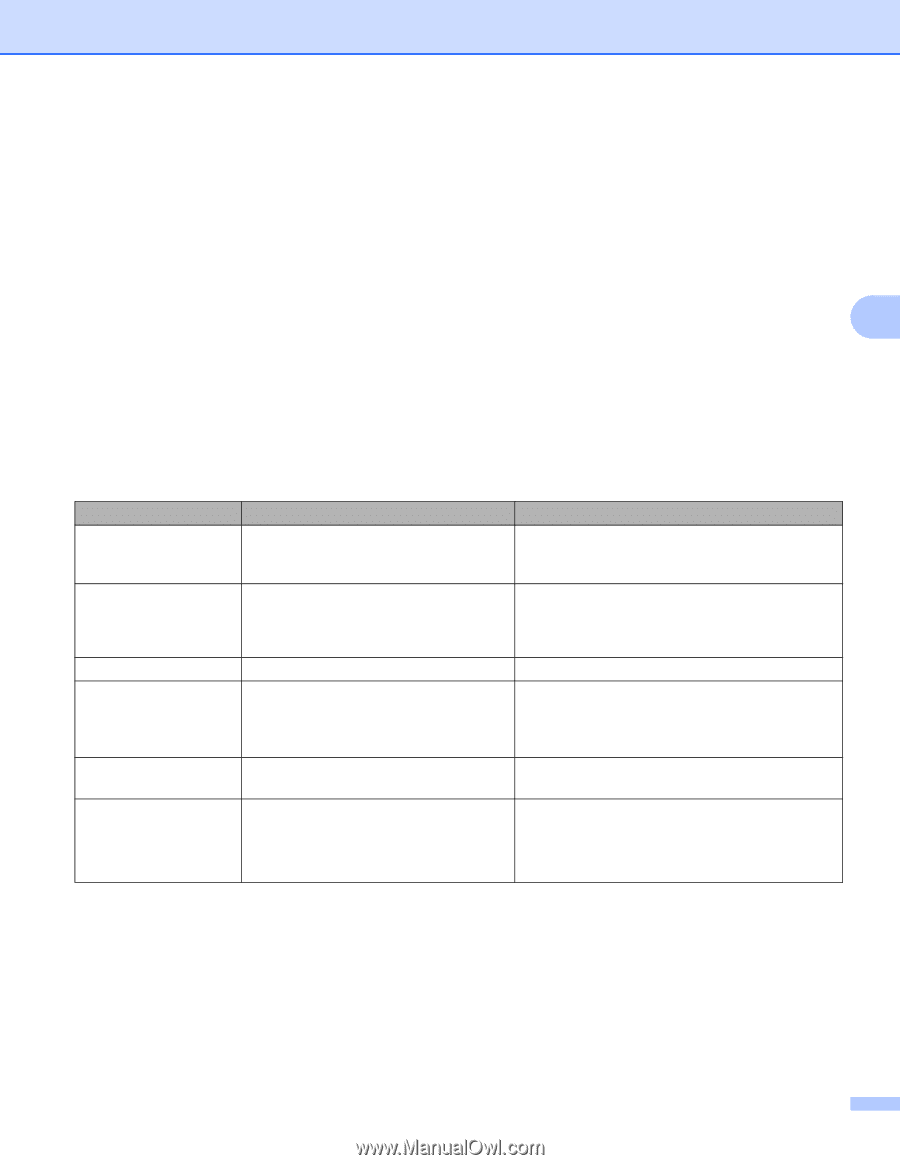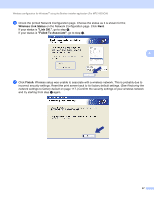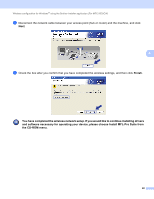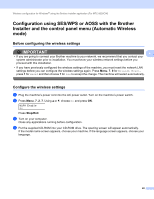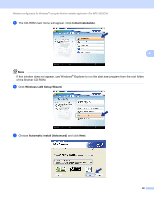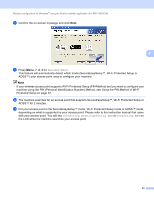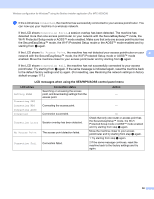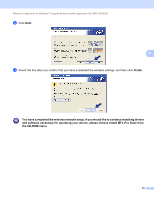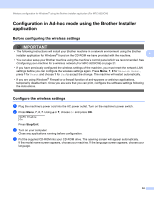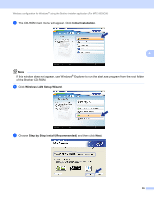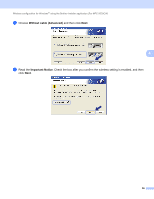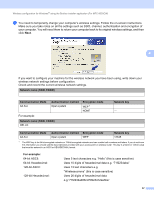Brother International MFC-9320CW Network Users Manual - English - Page 63
LCD messages when using the SES/WPS/AOSS control panel menu, LCD shows, Connection status, Action - mfc factory reset
 |
UPC - 012502622406
View all Brother International MFC-9320CW manuals
Add to My Manuals
Save this manual to your list of manuals |
Page 63 highlights
Wireless configuration for Windows® using the Brother installer application (For MFC-9320CW) l If the LCD shows Connected, the machine has successfully connected to your access point/router. You can now use your machine in a wireless network. If the LCD shows Connection Error, a session overlap has been detected. The machine has detected more than one access point/router on your network with the SecureEasySetup™ mode, the Wi-Fi Protected Setup mode or AOSS™ mode enabled. Make sure that only one access point/router has the SecureEasySetup™ mode, the Wi-Fi Protected Setup mode or the AOSS™ mode enabled and try starting from i again. If the LCD shows No Access Point, the machine has not detected your access point/router on your 4 network with the SecureEasySetup™ mode, the Wi-Fi Protected Setup mode or AOSS™ mode enabled. Move the machine closer to your access point/router and try starting from i again. If the LCD shows Connection Fail, the machine has not successfully connected to your access point/router. Try starting from i again. If the same message is indicated again, reset the machine back to the default factory settings and try again. (For resetting, see Restoring the network settings to factory default on page 117.) LCD messages when using the SES/WPS/AOSS control panel menu LCD shows Setting WLAN Connecting SES Connecting WPS Connecting AOSS Connected Connection Error No Access Point Connection Fail Connection status Searching or accessing the access point, and downloading settings from the access point. Action - Connecting the access point. - Connection succeeded. Session overlap has been detected. The access point detection failed. Connection failed. - Check that only one router or access point has the SecureEasySetup™ mode, the Wi-Fi Protected Setup mode or AOSS™ mode enabled and try starting from step i again. Move the machine closer to your access point/router and try starting from step i again. 1 Try starting from step i again. 2 If the same message continues, reset the machine back to the factory settings and try again. 52