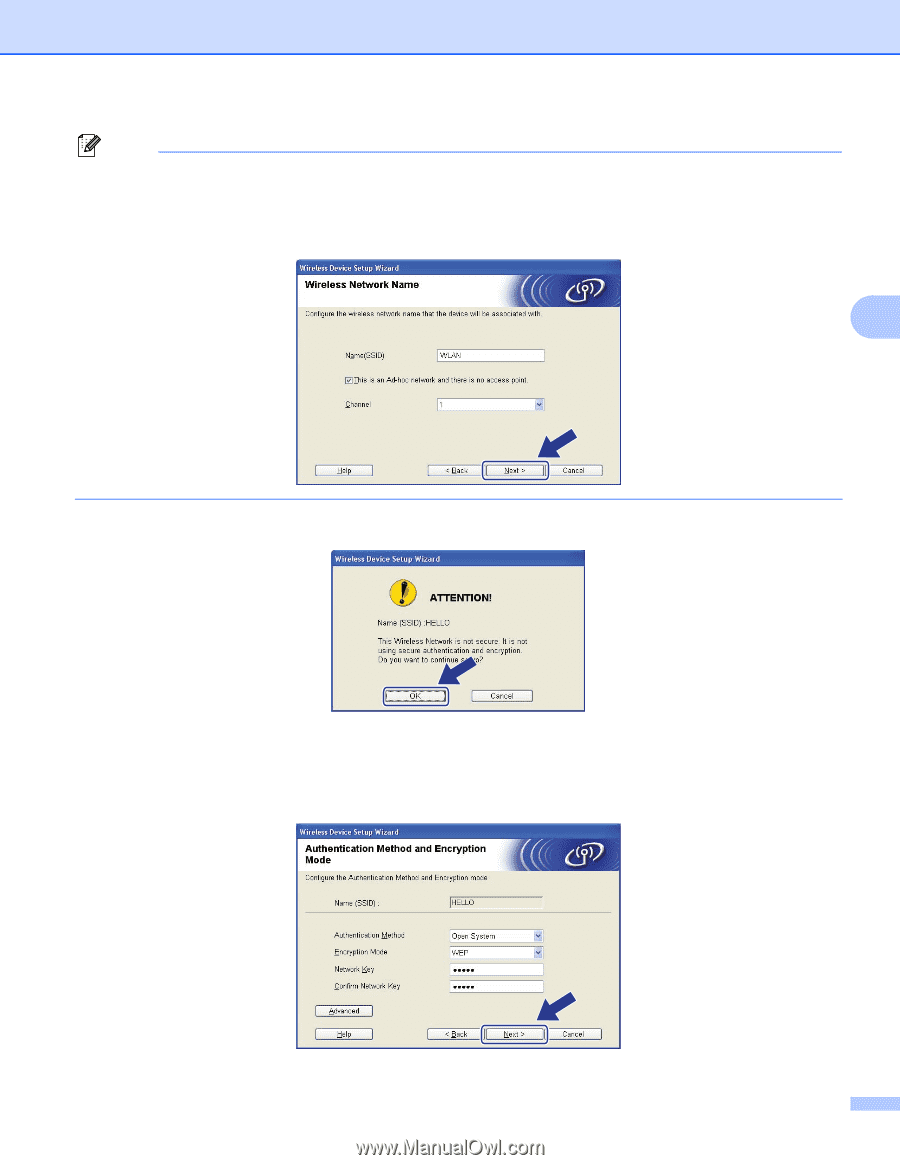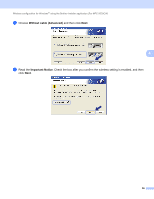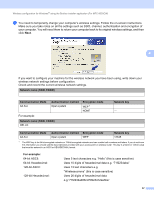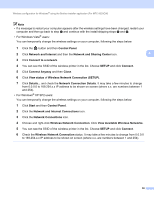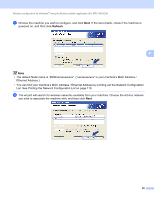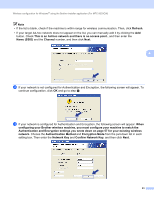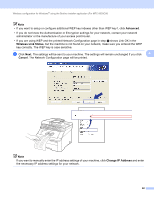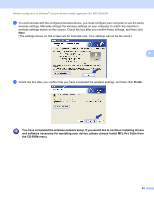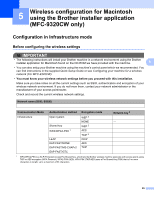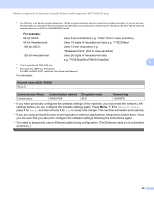Brother International MFC-9320CW Network Users Manual - English - Page 72
Network Key, Authentication Method
 |
UPC - 012502622406
View all Brother International MFC-9320CW manuals
Add to My Manuals
Save this manual to your list of manuals |
Page 72 highlights
Wireless configuration for Windows® using the Brother installer application (For MFC-9320CW) Note • If the list is blank, check if the machine is within range for wireless communication. Then, click Refresh. • If your target Ad-hoc network does not appear on the list, you can manually add it by clicking the Add button. Check This is an Ad-hoc network and there is no access point., and then enter the Name (SSID) and the Channel number, and then click Next. 4 n If your network is not configured for Authentication and Encryption, the following screen will appear. To continue configuration, click OK and go to step p. o If your network is configured for Authentication and Encryption, the following screen will appear. When configuring your Brother wireless machine, you must configure your machine to match the Authentication and Encryption settings you wrote down on page 57 for your existing wireless network. Choose the Authentication Method and Encryption Mode from the pull-down list in each setting box. Then enter the Network Key and Confirm Network Key, and then click Next. 61