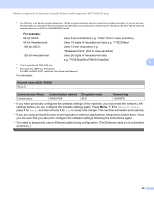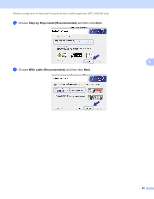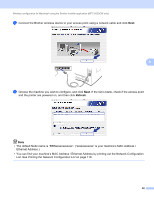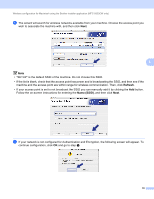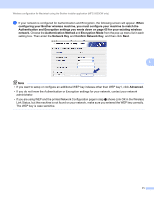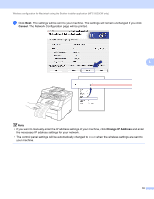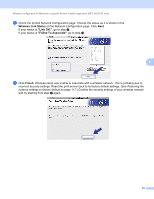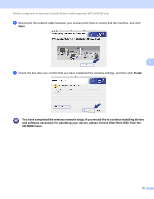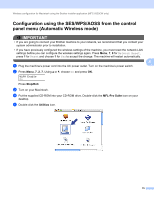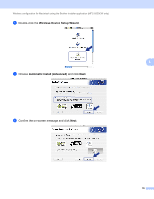Brother International MFC-9320CW Network Users Manual - English - Page 82
Encryption Mode
 |
UPC - 012502622406
View all Brother International MFC-9320CW manuals
Add to My Manuals
Save this manual to your list of manuals |
Page 82 highlights
Wireless configuration for Macintosh using the Brother installer application (MFC-9320CW only) l If your network is configured for Authentication and Encryption, the following screen will appear. When configuring your Brother wireless machine, you must configure your machine to match the Authentication and Encryption settings you wrote down on page 65 for your existing wireless network. Choose the Authentication Method and Encryption Mode from the pop-up menu list in each setting box. Then enter the Network Key and Confirm Network Key, and then click Next. 5 Note • If you want to setup or configure an additional WEP key indexes other than WEP key1, click Advanced. • If you do not know the Authentication or Encryption settings for your network, contact your network administrator. • If you are using WEP and the printed Network Configuration page in step m shows Link OK in the Wireless Link Status, but the machine is not found on your network, make sure you entered the WEP key correctly. The WEP key is case sensitive. 71