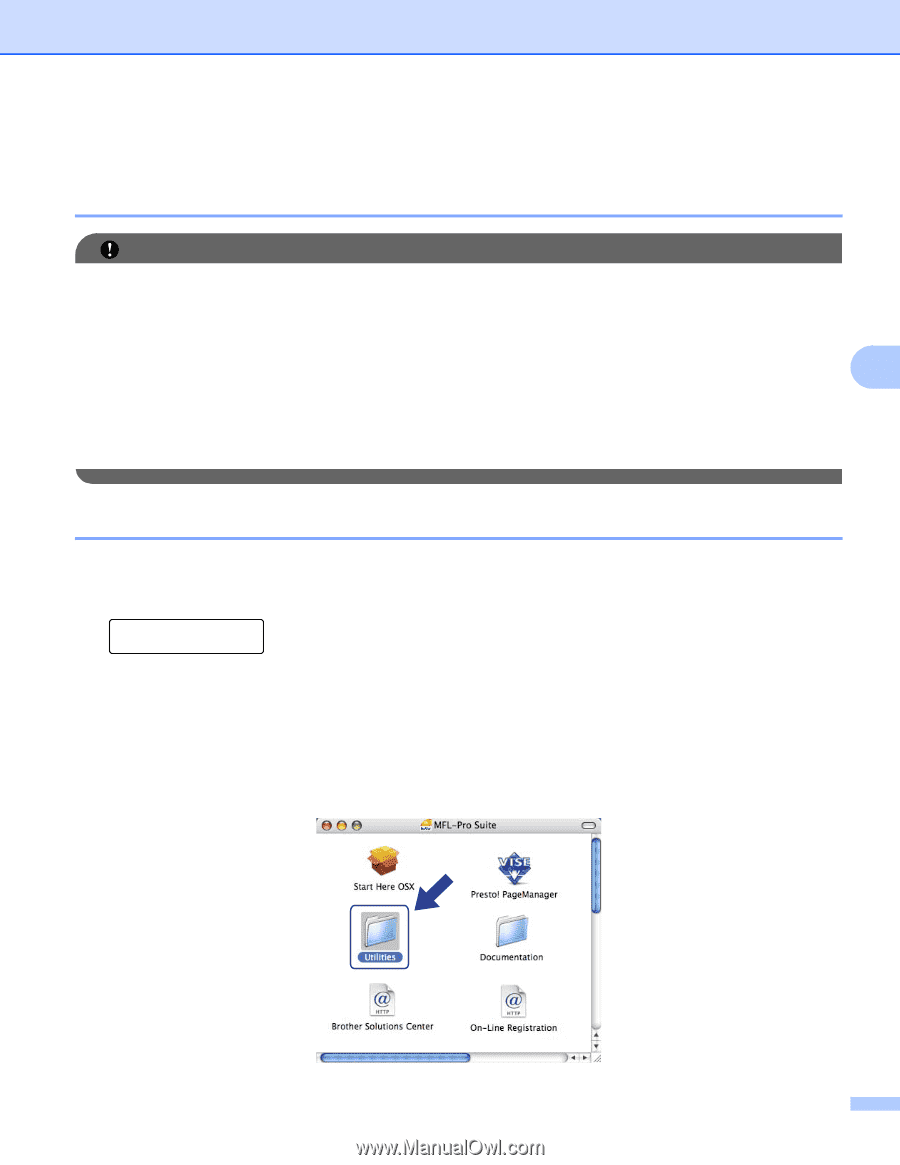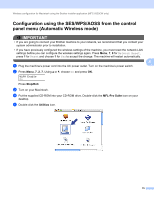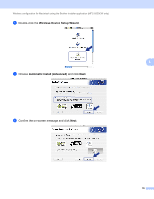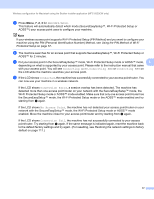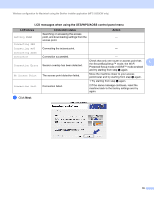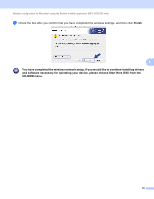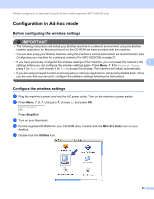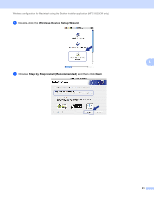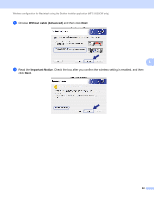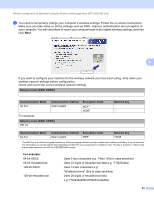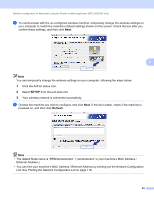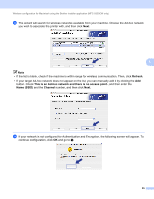Brother International MFC-9320CW Network Users Manual - English - Page 91
Configuration in Ad-hoc mode, Before configuring the wireless settings, Con the wireless
 |
UPC - 012502622406
View all Brother International MFC-9320CW manuals
Add to My Manuals
Save this manual to your list of manuals |
Page 91 highlights
Wireless configuration for Macintosh using the Brother installer application (MFC-9320CW only) Configuration in Ad-hoc mode 5 Before configuring the wireless settings 5 IMPORTANT • The following instructions will install your Brother machine in a network environment using the Brother installer application for Macintosh found on the CD-ROM we have provided with the machine. • You can also setup your Brother machine using the machine's control panel which we recommended. See Configuring your machine for a wireless network (For MFC-9320CW) on page 21. • If you have previously configured the wireless settings of the machine, you must reset the network LAN 5 settings before you can configure the wireless settings again. Press Menu, 7, 0 for Network Reset, press 1 for Reset and choose 1 for Yes to accept the change. The machine will restart automatically. • If you are using a firewall function of anti-spyware or antivirus applications, temporarily disable them. Once you are sure that you can print, configure the software settings following the instructions. Configure the wireless settings 5 a Plug the machine's power cord into the AC power outlet. Turn on the machine's power switch. b Press Menu, 7, 2, 7. Using a or b, choose On and press OK. WLAN Enable On Press Stop/Exit. c Turn on your Macintosh. d Put the supplied CD-ROM into your CD-ROM drive. Double-click the MFL-Pro Suite icon on your desktop. e Double-click the Utilities icon. 80