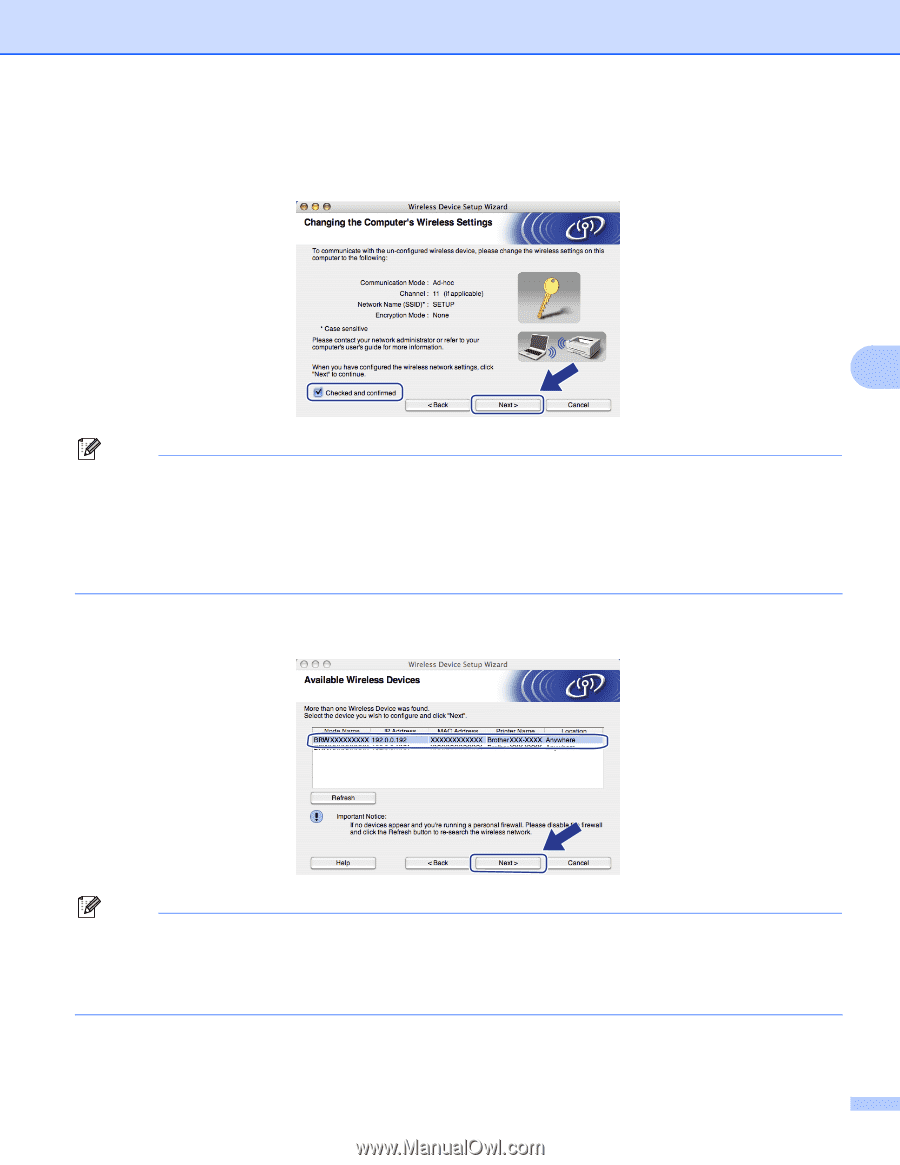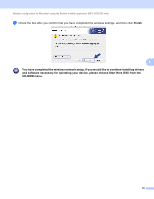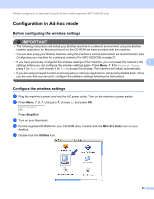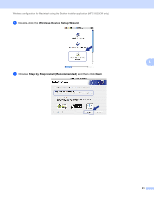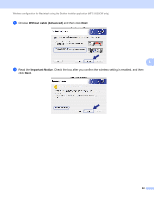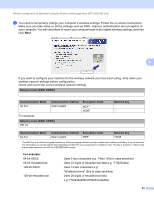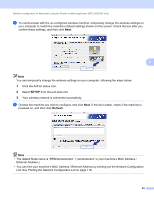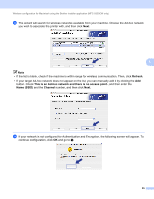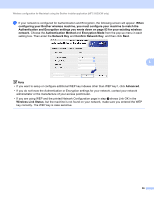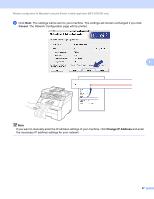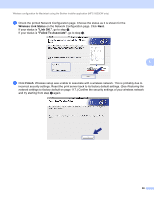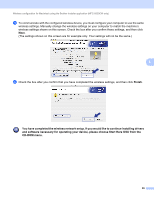Brother International MFC-9320CW Network Users Manual - English - Page 95
SETUP, Refresh, If the list is blank, check if the machine is
 |
UPC - 012502622406
View all Brother International MFC-9320CW manuals
Add to My Manuals
Save this manual to your list of manuals |
Page 95 highlights
Wireless configuration for Macintosh using the Brother installer application (MFC-9320CW only) k To communicate with the un-configured wireless machine, temporarily change the wireless settings on your computer to match the machine's default settings shown on this screen. Check the box after you confirm these settings, and then click Next. 5 Note You can temporarily change the wireless settings on your computer, following the steps below: 1 Click the AirPort status icon. 2 Select SETUP from the pull-down list. 3 Your wireless network is connected successfully. l Choose the machine you wish to configure, and click Next. If the list is blank, check if the machine is powered on, and then click Refresh. Note • The default Node name is "BRWxxxxxxxxxxxx". ("xxxxxxxxxxxx" is your machine's MAC Address / Ethernet Address.) • You can find your machine's MAC Address / Ethernet Address by printing out the Network Configuration List. See Printing the Network Configuration List on page 118. 84