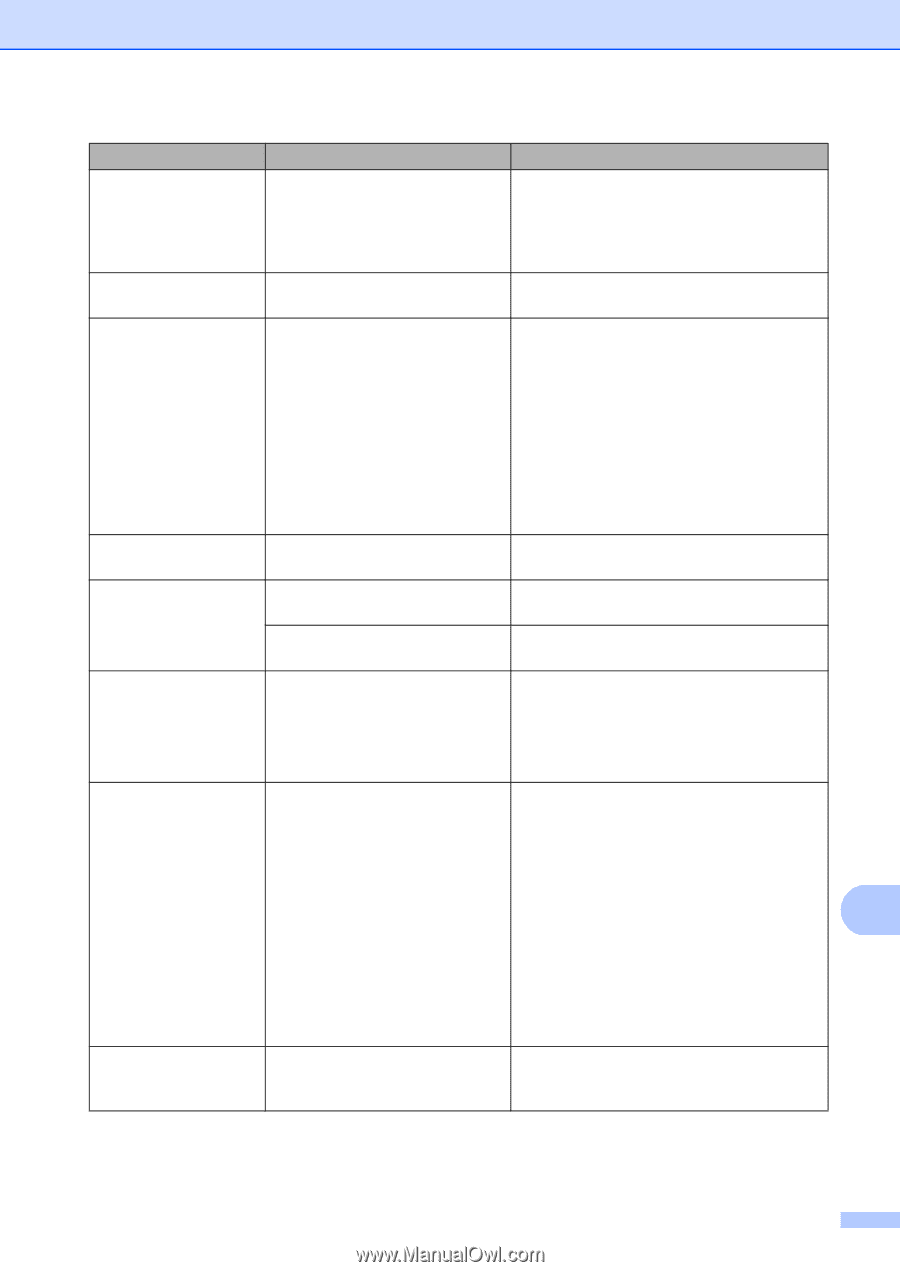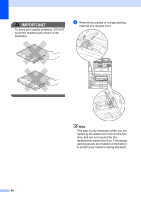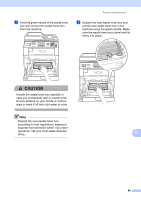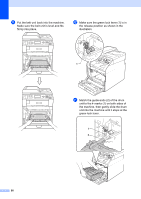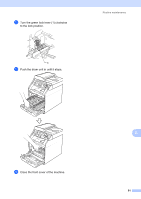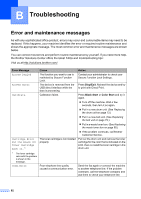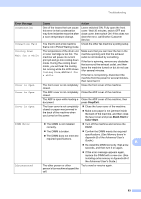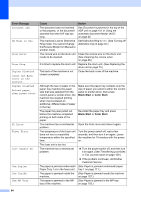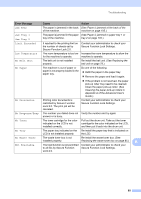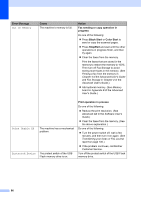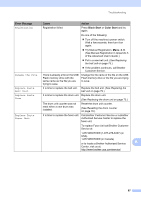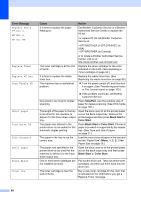Brother International MFC-9460CDN Users Manual - English - Page 130
Stop/Exit, Black Start, Color Start, Error Message, Cause, Action, Condensation, Connection Fail - troubleshooting
 |
UPC - 012502625117
View all Brother International MFC-9460CDN manuals
Add to My Manuals
Save this manual to your list of manuals |
Page 130 highlights
Troubleshooting Error Message Cause Action Condensation One of the issues that can cause this error is that condensation may form inside the machine after a room temperature change. Leave switched ON. Fully open the front cover. Wait 30 minutes, switch OFF and close cover, then switch ON. If this does not clear the error, call Brother Customer Service. Connection Fail You tried to poll a fax machine Check the other fax machine's polling setup. that is not in Polled Waiting mode. Cooling Down Wait for a while The temperature of the drum unit or toner cartridge is too hot. The machine will pause its current print job and go into cooling down mode. During the cooling down mode, you will hear the cooling fan running while the LCD shows Cooling Down, and Wait for a while. Make sure that you can hear the fan in the machine spinning and that the exhaust outlet is not blocked by something. If the fan is spinning, remove any obstacles that surround the exhaust outlet, and then leave the machine turned on but do not use it for several minutes. If the fan is not spinning, disconnect the machine from the power for several minutes, then reconnect it. Cover is Open The front cover is not completely Close the front cover of the machine. closed. Cover is Open The ADF cover is not completely Close the ADF cover of the machine. closed. The ADF is open while loading a Close the ADF cover of the machine, then document. press Stop/Exit. Cover is Open The fuser cover is not completely closed or paper was jammed in the back of the machine when you turned on the power. Close the fuser cover of the machine. Make sure paper is not jammed inside the back of the machine, and then close the fuser cover and press Black Start or Color Start. DIMM Error The DIMM is not installed correctly. Turn off the machine and remove the DIMM. The DIMM is broken. Confirm the DIMM meets the required The DIMM does not meet the required specifications. specifications. (See Memory board in Appendix B of the Advanced User's Guide.) B Re-install the DIMM correctly. Wait a few seconds, and then turn it on again. If this error message appears again, replace the DIMM with a new one. (See Installing extra memory in Appendix B of the Advanced User's Guide.) Disconnected The other person or other Try to send or receive again. person's fax machine stopped the call. 93