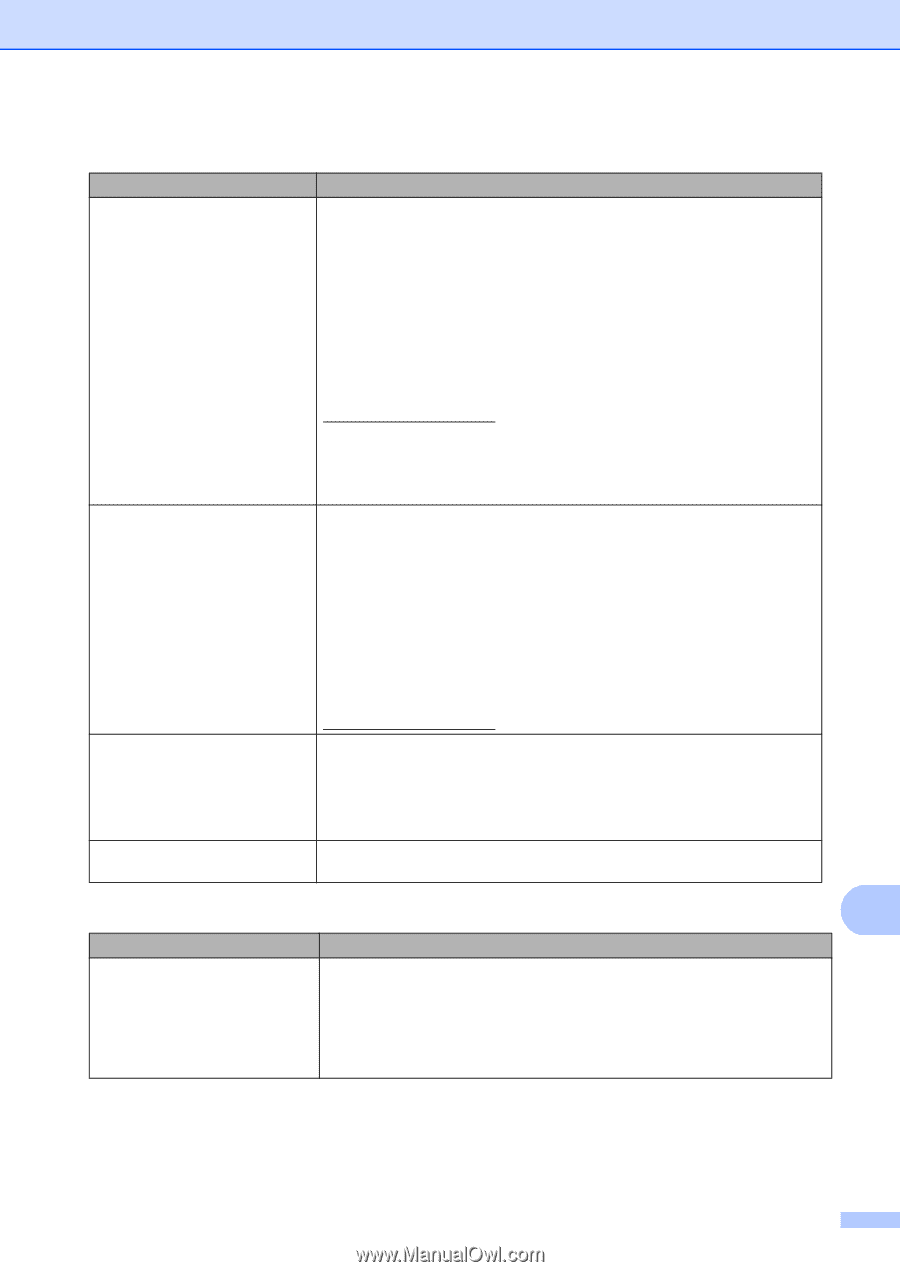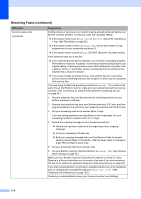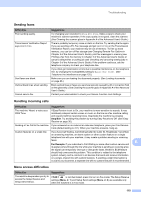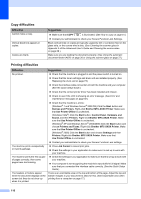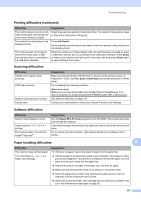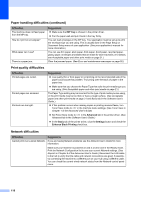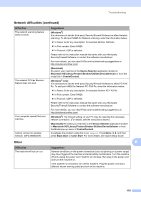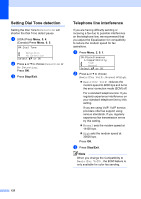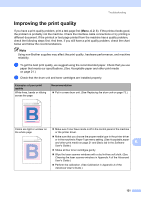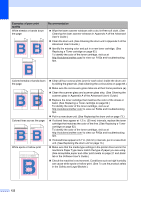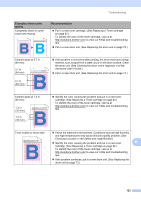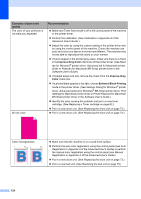Brother International MFC-9460CDN Users Manual - English - Page 156
Other, Network difficulties continued, Macintosh HD - wireless setup
 |
UPC - 012502625117
View all Brother International MFC-9460CDN manuals
Add to My Manuals
Save this manual to your list of manuals |
Page 156 highlights
Troubleshooting Network difficulties (continued) Difficulties The network scanning feature does not work. The network PC-Fax Receive feature does not work. Your computer cannot find your machine. Cannot connect to wireless network. (MFC-9560CDW) Suggestions (Windows®) It is necessary to set the third-party Security/Firewall Software to allow Network scanning. To add port 54925 for Network scanning, enter the information below: In Name: Enter any description, for example Brother NetScan. In Port number: Enter 54925. In Protocol: UDP is selected. Please refer to the instruction manual that came with your third-party Security/Firewall Software or contact the software manufacturer. For more details, you can read FAQs and troubleshooting suggestions at http://solutions.brother.com/. (Macintosh) Re-select your machine in the Device Selector application located in Macintosh HD/Library/Printers/Brother/Utilities/DeviceSelector or from the model list in ControlCenter2. (Windows® only) It is necessary to set the third-party Security/Firewall Software to allow PC-FAX Rx. To add port 54926 for Network PC-FAX Rx, enter the information below: In Name: Enter any description, for example Brother PC-FAX Rx. In Port number: Enter 54926. In Protocol: UDP is selected. Please refer to the instruction manual that came with your third-party Security/Firewall Software or contact the software manufacturer. For more details, you can read FAQs and troubleshooting suggestions at http://solutions.brother.com/. (Windows®) The firewall setting on your PC may be rejecting the necessary network connection. (For details, see the instructions above.) (Macintosh) Re-select your machine in the Device Selector application located in Macintosh HD/Library/Printers/Brother/Utilities/DeviceSelector or from the Model pop-up menu of ControlCenter2. Investigate the problem using the WLAN Report. Press Menu, 6, 8. and then press Black Start or Color Start. For more details, see Quick Setup Guide. Other B Difficulties The machine will not turn on. Suggestions Adverse conditions on the power connection (such as lightning or a power surge) may have triggered the machine's internal safety mechanisms. Turn the machine off and unplug the power cord. Wait for ten minutes, then plug in the power cord and turn the machine on. If the problem is not solved, turn off the machine. Plug the power cord into a different known working outlet and turn on the machine. 119