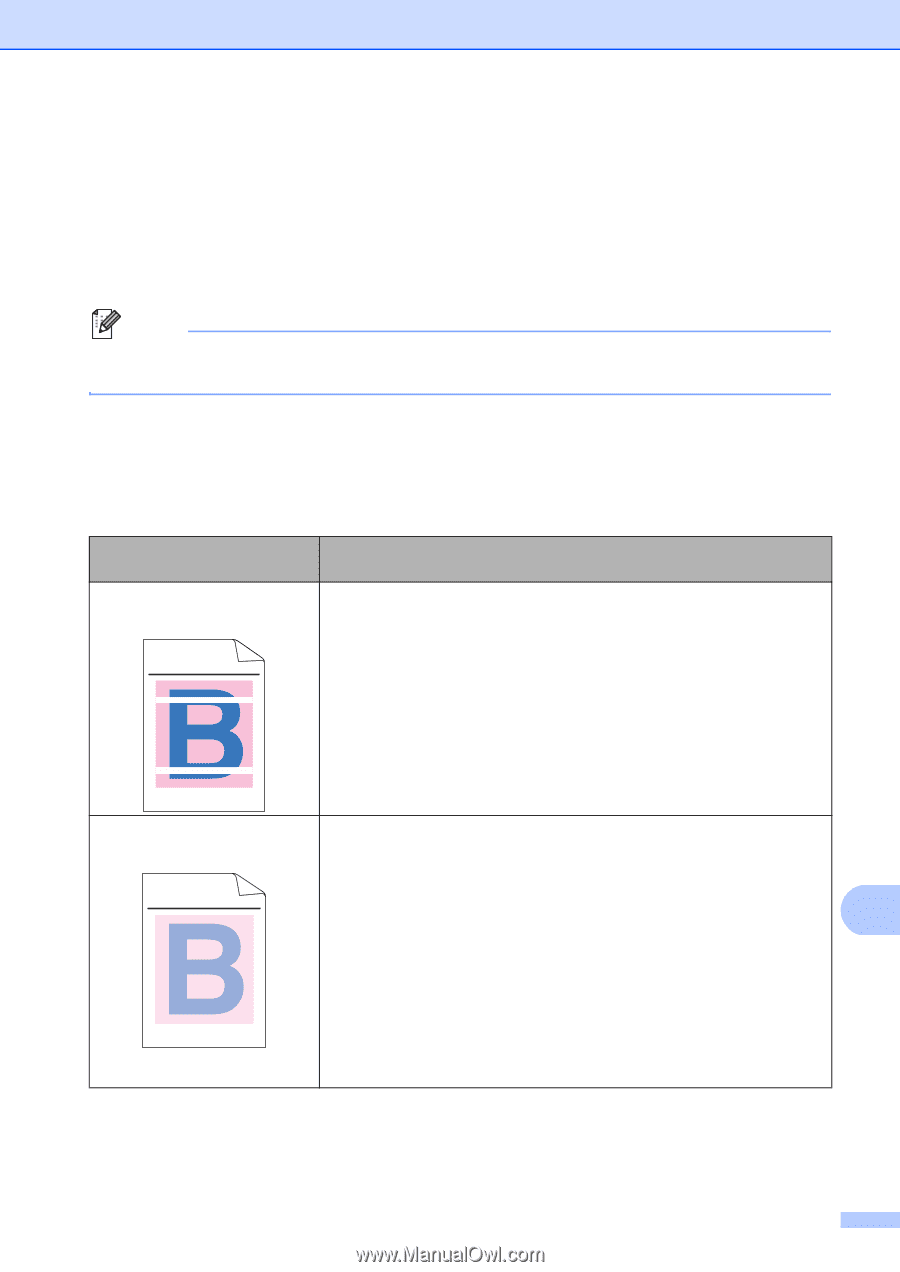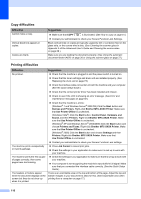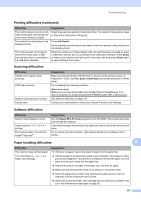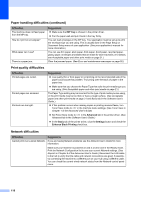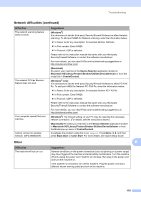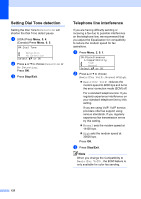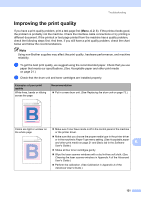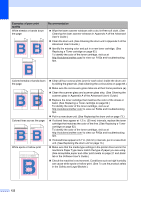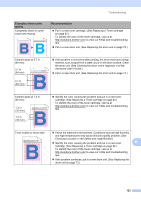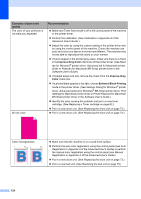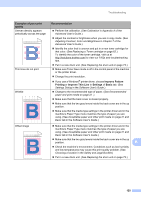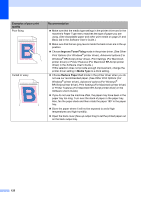Brother International MFC-9460CDN Users Manual - English - Page 158
Improving the print quality - color laser
 |
UPC - 012502625117
View all Brother International MFC-9460CDN manuals
Add to My Manuals
Save this manual to your list of manuals |
Page 158 highlights
Troubleshooting Improving the print quality B If you have a print quality problem, print a test page first (Menu, 4, 2, 3). If the printout looks good, the problem is probably not the machine. Check the interface cable connections or try printing a different document. If the printout or test page printed from the machine has a quality problem, check the following steps first. And then, if you still have a print quality problem, check the chart below and follow the recommendations. Note Using non-Brother supplies may affect the print quality, hardware performance, and machine reliability. a To get the best print quality, we suggest using the recommended paper. Check that you use paper that meets our specifications. (See Acceptable paper and other print media on page 21.) b Check that the drum unit and toner cartridges are installed properly. Examples of poor print quality White lines, bands or ribbing across the page Recommendation Put in a new drum unit. (See Replacing the drum unit on page 73.) ABCDEFGHIJKLMNOPQRSTUVWXYZ. 0123456789. abcdefghijklmnopqrstuvwxyz. ABCDEFGHIJKLMNOPQRSTUVWXYZ. 0123456789. abcdefghijklmnopqrstuvwxyz. ABCDEFGHIJKLMNOPQRSTUVWXYZ. 0123456789. abcdefghijklmnopqrstuvwxyz. ABCDEFGHIJKLMNOPQRSTUVWXYZ. 0123456789. abcdefghijklmnopqrstuvwxyz. Colors are light or unclear on the whole page Make sure Toner Save mode is off in the control panel of the machine or the printer driver. ABCDEFGHIJKLMNOPQRSTUVWXYZ. 0123456789. abcdefghijklmnopqrstuvwxyz. ABCDEFGHIJKLMNOPQRSTUVWXYZ. 0123456789. abcdefghijklmnopqrstuvwxyz. ABCDEFGHIJKLMNOPQRSTUVWXYZ. 0123456789. abcdefghijklmnopqrstuvwxyz. ABCDEFGHIJKLMNOPQRSTUVWXYZ. 0123456789. abcdefghijklmnopqrstuvwxyz. Make sure that you choose the proper media type in the printer driver or in the machine's Paper Type menu setting. (See Acceptable paper and other print media on page 21 and Basic tab in the Software B User's Guide.) Shake all four toner cartridges gently. Wipe the laser scanner windows with a dry lint-free soft cloth. (See Cleaning the laser scanner windows in Appendix A of the Advanced User's Guide.) Perform the calibration. (See Calibration in Appendix A of the Advanced User's Guide.) 121