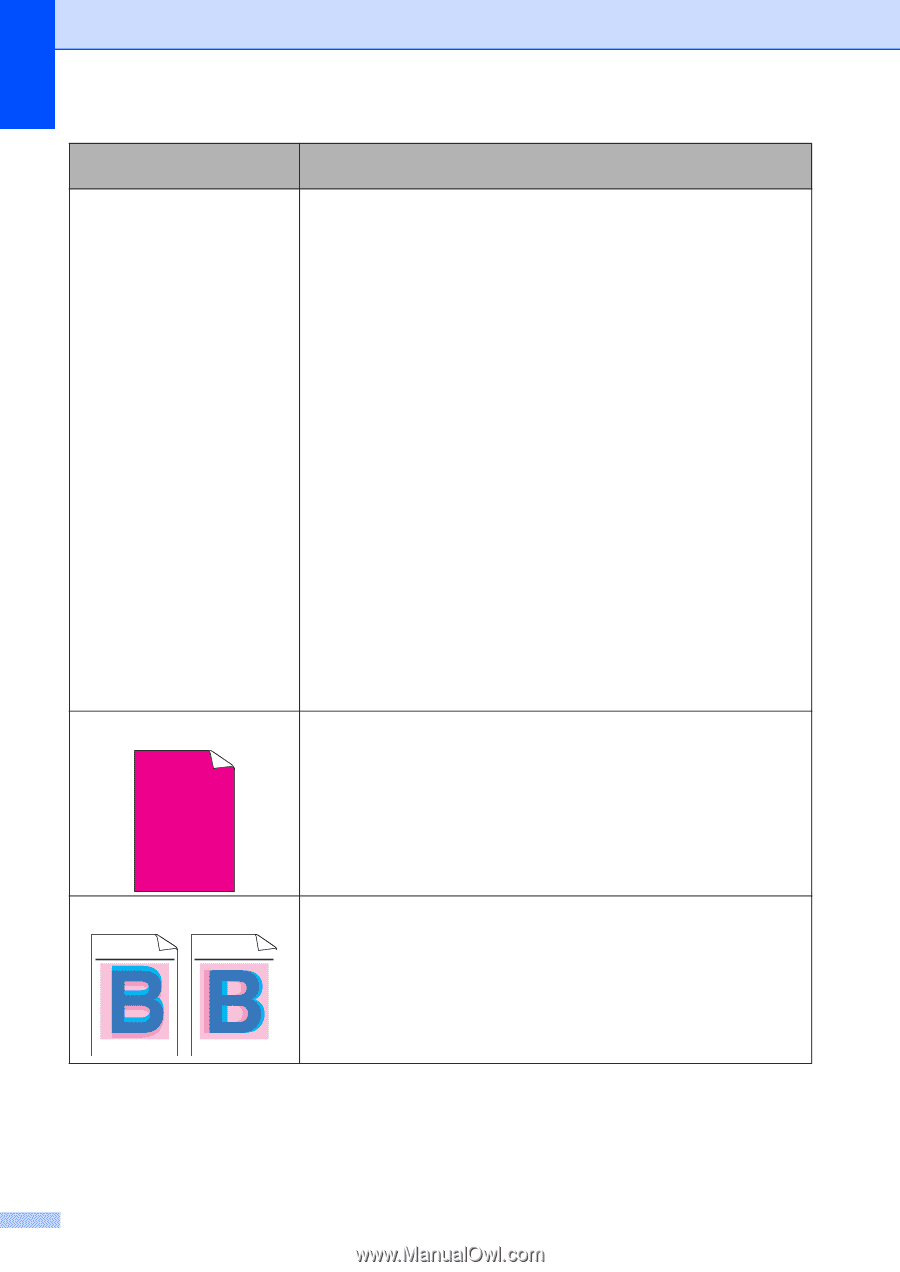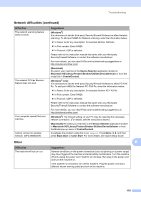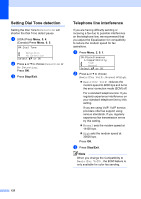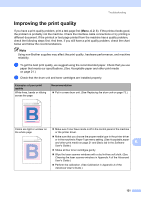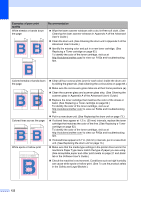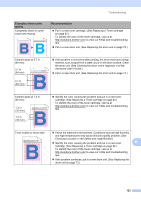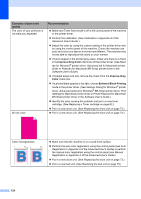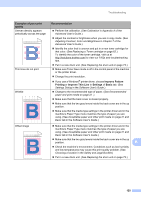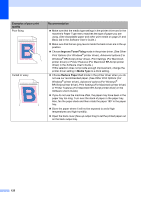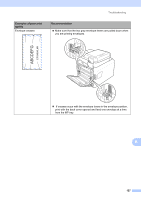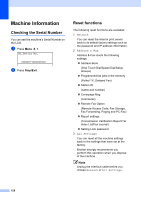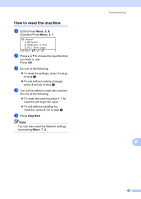Brother International MFC-9460CDN Users Manual - English - Page 161
Improve Gray Color, Improve Gray, Color, Enhance Black Printing, Examples of poor print, quality - printer manual
 |
UPC - 012502625117
View all Brother International MFC-9460CDN manuals
Add to My Manuals
Save this manual to your list of manuals |
Page 161 highlights
Examples of poor print quality The color of your printouts is not what you expected All one color Recommendation Make sure Toner Save mode is off in the control panel of the machine or the printer driver. Perform the calibration. (See Calibration in Appendix A of the Advanced User's Guide.) Adjust the color by using the custom setting in the printer driver and by using the control panel of the machine. Colors the machine can print and colors you see on a monitor are different. The machine may not be able to reproduce the colors on your monitor. If colors appear in the printed gray areas, make sure there is a check in the Improve Gray Color check box of the printer driver. (See Basic tab for Windows® printer driver, Advanced tab for Macintosh printer driver or Features for Macintosh BR-Script printer driver in the Software User's Guide.) If shaded areas look dull, remove the check from the Improve Gray Color check box. If a printed black graphic is too light, choose Enhance Black Printing mode in the printer driver. (See Settings Dialog for Windows® printer driver, Advanced options for Windows® BR-Script printer driver, Print Settings for Macintosh printer driver or Printer Features for Macintosh BR-Script printer driver in the Software User's Guide.) Identify the color causing the problem and put in a new toner cartridge. (See Replacing a Toner cartridge on page 62.) Put in a new drum unit. (See Replacing the drum unit on page 73.) Put in a new drum unit. (See Replacing the drum unit on page 73.) Color misregistration ABCDEFGHIJKLMNOPQRSTUVWXYZ. 0123456789. abcdefghijklmnopqrstuvwxyz. ABCDEFGHIJKLMNOPQRSTUVWXYZ. 0123456789. abcdefghijklmnopqrstuvwxyz. ABCDEFGHIJKLMNOPQRSTUVWXYZ. 0123456789. abcdefghijklmnopqrstuvwxyz. ABCDEFGHIJKLMNOPQRSTUVWXYZ. 0123456789. abcdefghijklmnopqrstuvwxyz. ABCDEFGHIJKLMNOPQRSTUVWXYZ. 0123456789. abcdefghijklmnopqrstuvwxyz. ABCDEFGHIJKLMNOPQRSTUVWXYZ. 0123456789. abcdefghijklmnopqrstuvwxyz. ABCDEFGHIJKLMNOPQRSTUVWXYZ. 0123456789. abcdefghijklmnopqrstuvwxyz. ABCDEFGHIJKLMNOPQRSTUVWXYZ. 0123456789. abcdefghijklmnopqrstuvwxyz. Make sure that the machine is on a solid level surface. Perform the auto color registration using the control panel (see Auto Registration in Appendix A of the Advanced User's Guide) or perform the manual color registration using the control panel (see Manual Registration in Appendix A of the Advanced User's Guide). Put in a new drum unit. (See Replacing the drum unit on page 73.) Put in a new belt unit. (See Replacing the belt unit on page 79.) 124