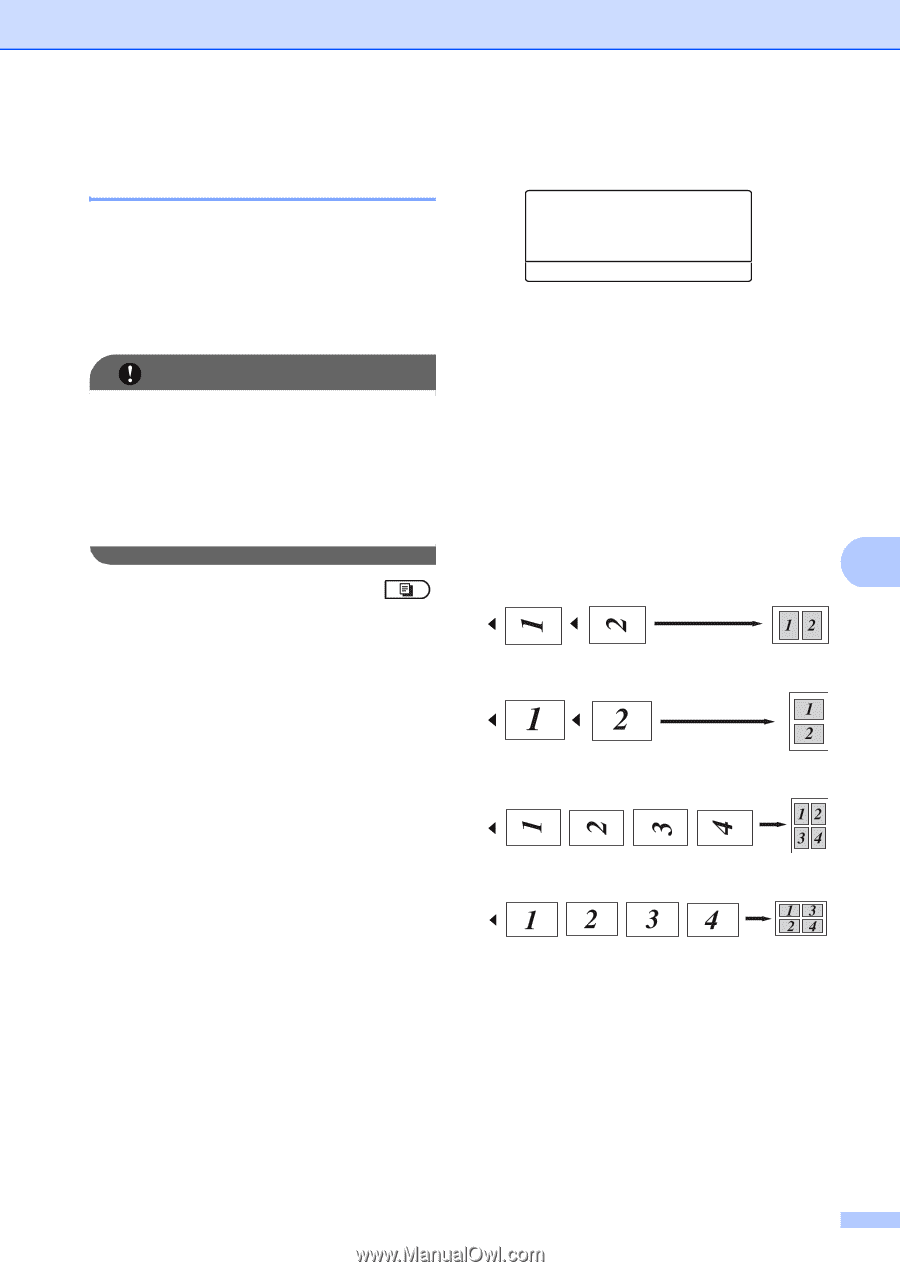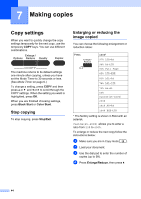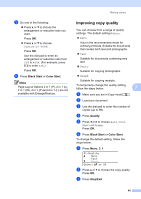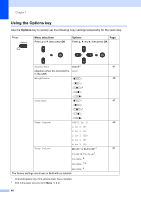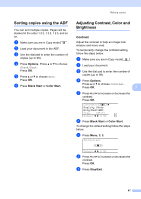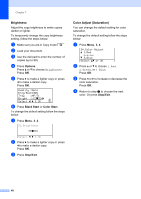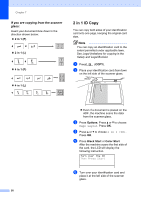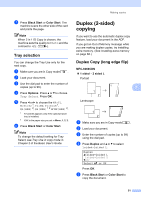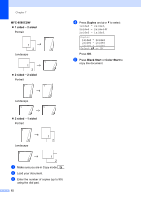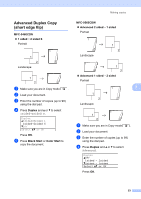Brother International MFC-9460CDN Users Manual - English - Page 269
Making N in 1 copies ( layout), If you are copying from the ADF:
 |
UPC - 012502625117
View all Brother International MFC-9460CDN manuals
Add to My Manuals
Save this manual to your list of manuals |
Page 269 highlights
Making N in 1 copies (page layout) 7 You can reduce the amount of paper used when copying by using the N in 1 copy feature. This allows you to copy two or four pages onto one page. If you want to copy both sides of an ID card onto one page, see 2 in 1 ID Copy on page 50. IMPORTANT • Please make sure the paper size is set to Letter, A4, Legal or Folio. • (P) means Portrait and (L) means Landscape. • You cannot use the Enlarge/Reduce setting with the N in 1 feature. a Make sure you are in Copy mode . b Load your document. c Use the dial pad to enter the number of copies (up to 99). d Press Options. Press a or b to choose Page Layout. Press OK. e Press a or b to choose 2 in 1 (P), 2 in 1 (L), 2 in 1 (ID) 1, 4 in 1 (P), 4 in 1 (L) or Off(1 in 1). Press OK. 1 For details about 2 in 1 (ID), see 2 in 1 ID Copy on page 50. f Press Black Start or Color Start to scan the page. If you placed the document in the ADF, the machine scans the pages and starts printing. If you are using the scanner glass, go to step g. Making copies g After the machine scans the page, press 1 to scan the next page. Flatbed Copy: Next Page? a 1.Yes b 2.No Select ab or OK h Place the next page on the scanner glass. Press OK. Repeat steps g and h for each page of the layout. i After all the pages have been scanned, press 2 in step g to finish. If you are copying from the ADF: 7 Insert your document face up in the direction shown below: 7 2 in 1 (P) 2 in 1 (L) 4 in 1 (P) 4 in 1 (L) 49