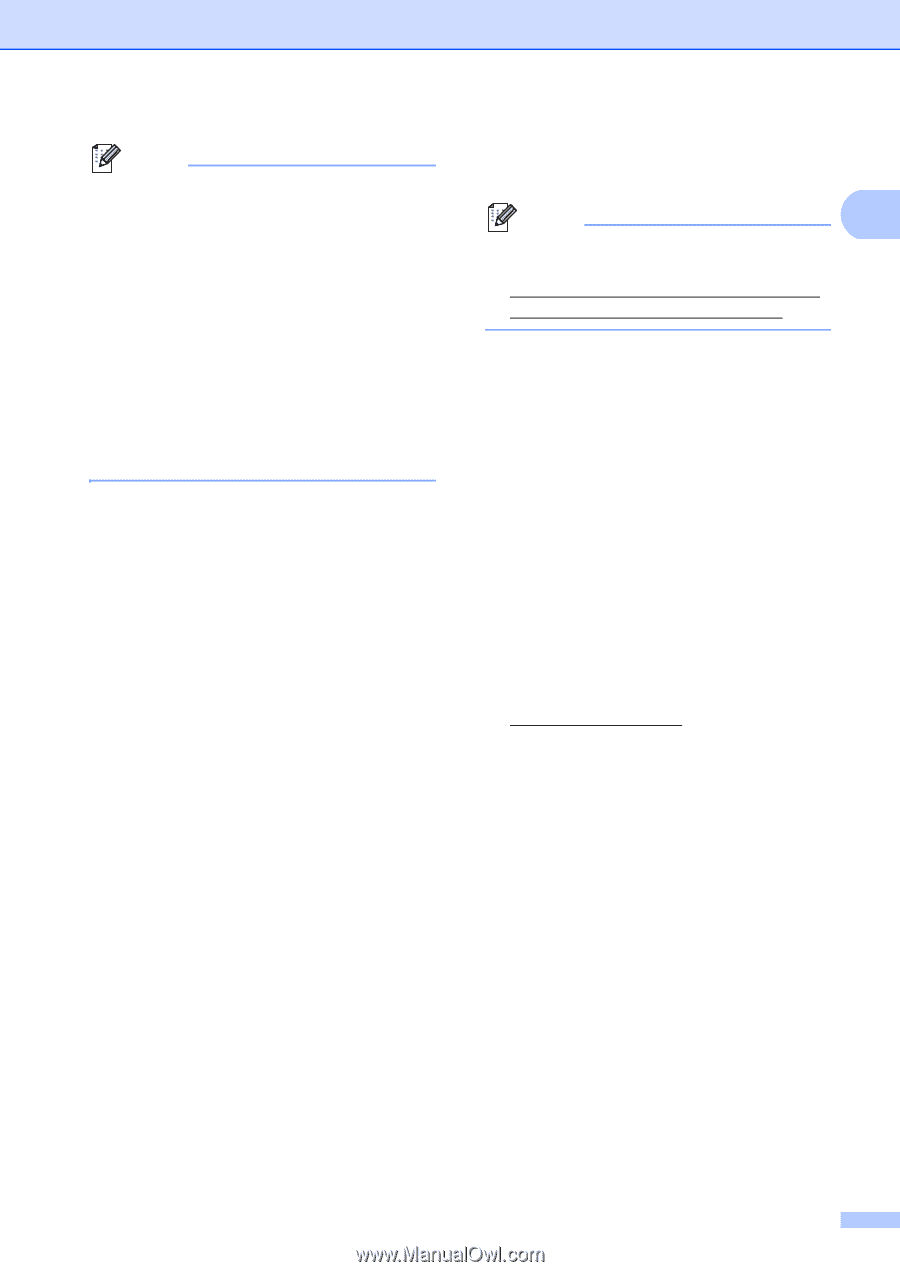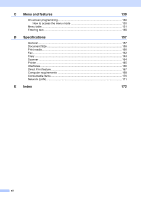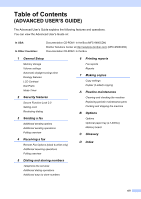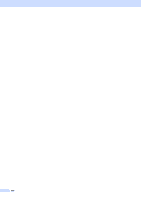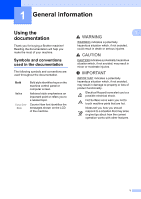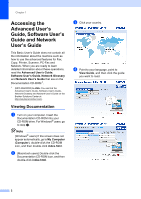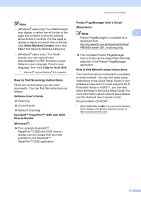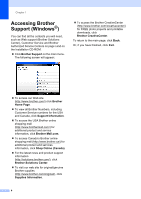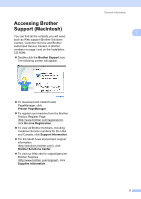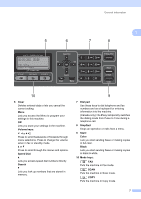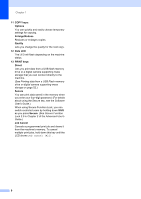Brother International MFC-9460CDN Users Manual - English - Page 40
How to find Scanning instructions, ScanSoft™ PaperPort™12SE with OCR - wireless
 |
UPC - 012502625117
View all Brother International MFC-9460CDN manuals
Add to My Manuals
Save this manual to your list of manuals |
Page 40 highlights
General information Note • (Windows® users only) Your Web browser may display a yellow bar at the top of the page that contains a security warning about Active X controls. For the page to display correctly you must click on the bar, click Allow Blocked Content, then click Yes in the Security Warning dialog box. • (Windows® users only) 1 For faster access, you can copy all user documentation in PDF format to a local folder on your computer. Point to your language, then click Copy to local disk. 1 Microsoft® Internet Explorer® 6.0 or greater. How to find Scanning instructions 1 There are several ways you can scan documents. You can find the instructions as follows: Software User's Guide Scanning ControlCenter Network Scanning ScanSoft™ PaperPort™12SE with OCR How-to-Guides (Windows®) The complete ScanSoft™ PaperPort™12SE with OCR How-toGuides can be viewed from the Help selection in the ScanSoft™ PaperPort™12SE application. Presto! PageManager User's Guide (Macintosh) Note 1 Presto! PageManager is available as a download from http://nj.newsoft.com.tw/download/brother/ PM9SEInstaller_BR_multilang.dmg The complete Presto! PageManager User's Guide can be viewed from the Help selection in the Presto! PageManager application. How to find Network setup instructions Your machine can be connected to a wireless or wired network. You can find basic setup instructions in the Quick Setup Guide. If your wireless access point or router supports Wi-Fi Protected Setup or AOSS™, you can also follow the steps in the Quick Setup Guide. For more information about network setup please see the Network User's Guide on the Documentation CD-ROM 1. 1 (MFC-9560CDW) In USA: You can find the Network User's Guide on the Brother Solutions Center at http://solutions.brother.com/. 3