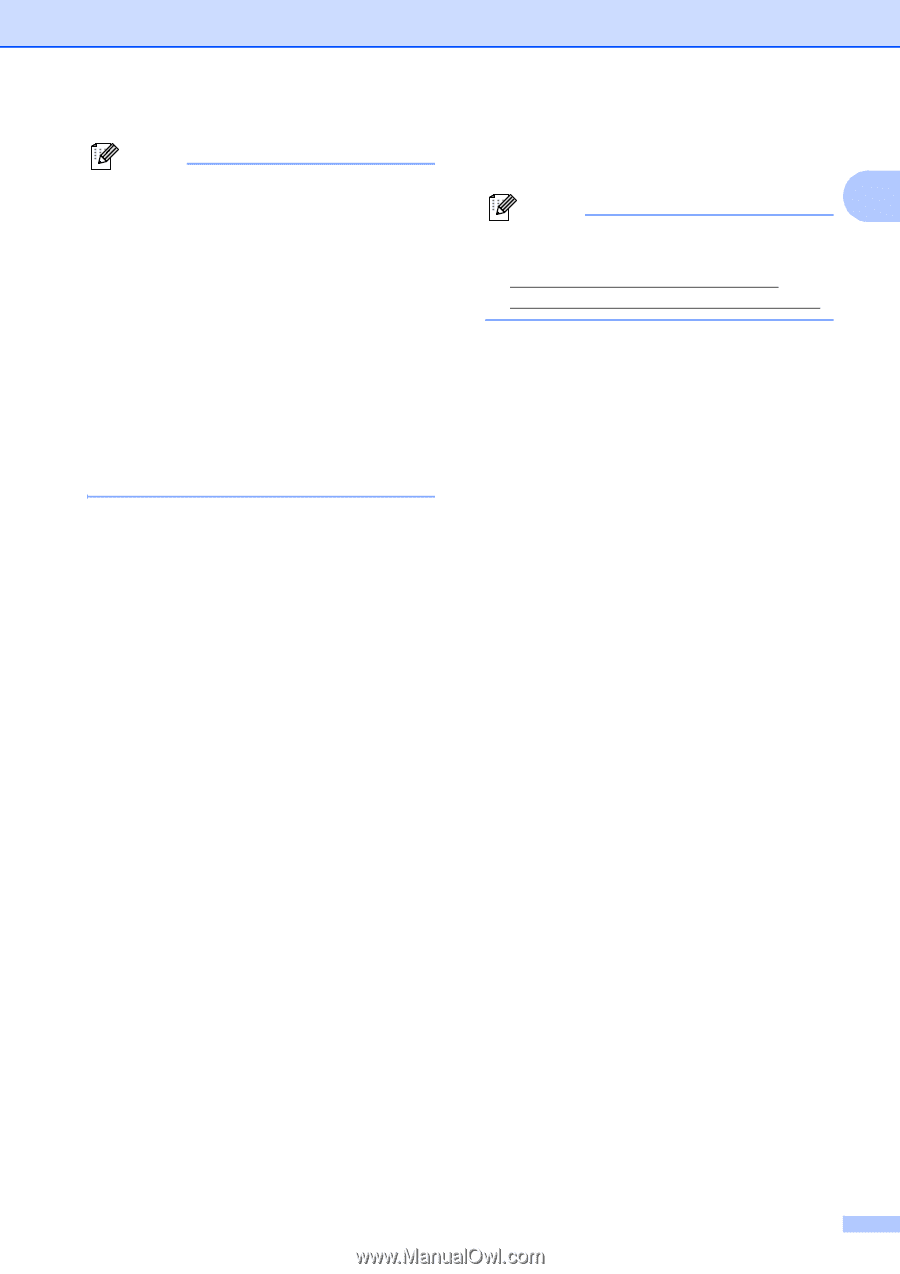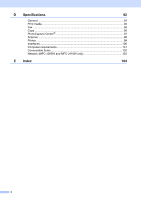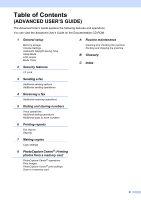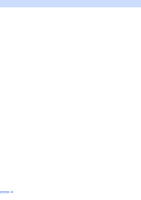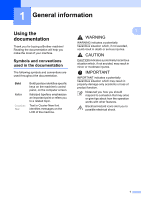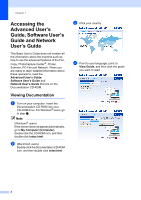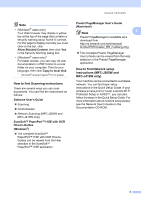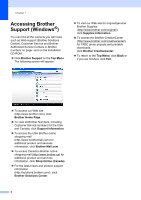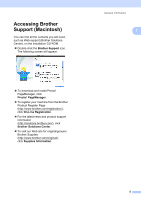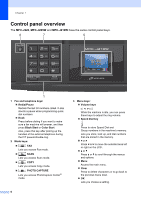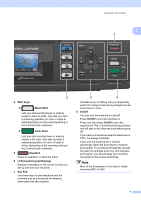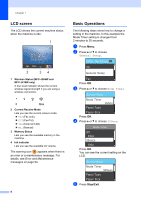Brother International MFC-J220 Basic Users Manual - English - Page 17
How to find Scanning instructions - software download
 |
UPC - 012502625049
View all Brother International MFC-J220 manuals
Add to My Manuals
Save this manual to your list of manuals |
Page 17 highlights
General information Note • (Windows® users only) Your Web browser may display a yellow bar at the top of the page that contains a security warning about Active X controls. For the page to display correctly you must click on the bar, click Allow Blocked Content, then click Yes in the Security Warning dialog box. • (Windows® users only) 1 For faster access, you can copy all user documentation in PDF format to a local folder on your computer. Point to your language, then click Copy to local disk. 1 Microsoft® Internet Explorer® 6.0 or greater. How to find Scanning instructions 1 There are several ways you can scan documents. You can find the instructions as follows: Software User's Guide Scanning ControlCenter Network Scanning (MFC-J265W and MFC-J410W only) ScanSoft™ PaperPort™11SE with OCR How-to-Guides (Windows®) The complete ScanSoft™ PaperPort™11SE with OCR How-toGuides can be viewed from the Help selection in the ScanSoft™ PaperPort™11SE application. Presto! PageManager User's Guide (Macintosh) Note 1 Presto! PageManager is available as a download from http://nj.newsoft.com.tw/download/ brother/PM7installer_BR_multilang.dmg The complete Presto! PageManager User's Guide can be viewed from the Help selection in the Presto! PageManager application. How to find Network setup instructions (MFC-J265W and MFC-J410W only) 1 Your machine can be connected to a wireless network. You can find basic setup instructions in the Quick Setup Guide. If your wireless access point or router supports Wi-Fi Protected Setup or AOSS™, you can also follow the steps in the Quick Setup Guide. For more information about network setup please see the Network User's Guide on the Documentation CD-ROM. 3