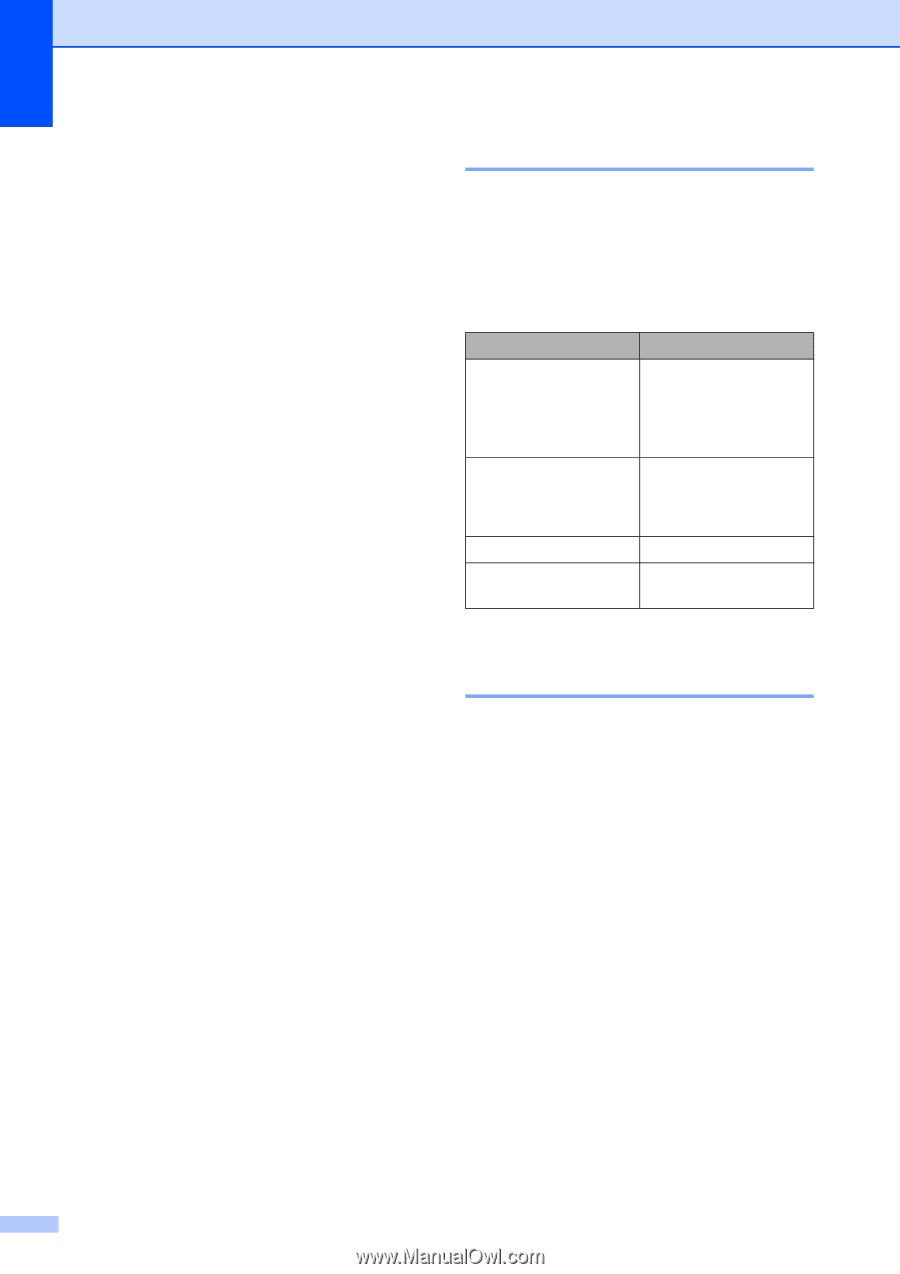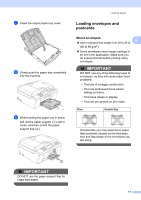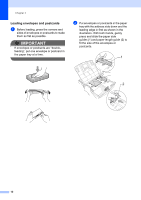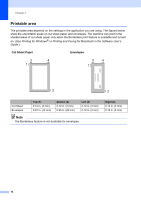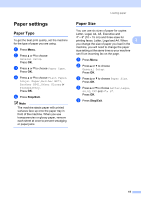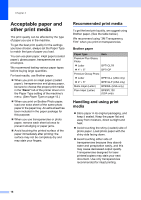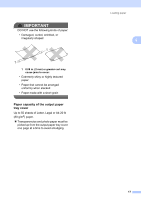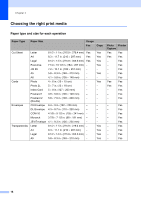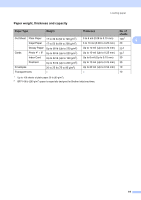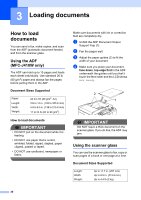Brother International MFC-J220 Basic Users Manual - English - Page 30
Acceptable paper and other print media, Recommended print media, Handling and using print media, media - printer driver
 |
UPC - 012502625049
View all Brother International MFC-J220 manuals
Add to My Manuals
Save this manual to your list of manuals |
Page 30 highlights
Chapter 2 Acceptable paper and other print media 2 The print quality can be affected by the type of paper you use in the machine. To get the best print quality for the settings you have chosen, always set the Paper Type to match the type of paper you load. You can use plain paper, inkjet paper (coated paper), glossy paper, transparencies and envelopes. We recommend testing various paper types before buying large quantities. For best results, use Brother paper. When you print on inkjet paper (coated paper), transparencies and glossy paper, be sure to choose the proper print media in the "Basic" tab of the printer driver or in the Paper Type setting of the machine's menu. (See Paper Type on page 15.) When you print on Brother Photo paper, load one extra sheet of the same photo paper in the paper tray. An extra sheet has been included in the paper package for this purpose. When you use transparencies or photo paper, remove each sheet at once to prevent smudging or paper jams. Avoid touching the printed surface of the paper immediately after printing; the surface may not be completely dry and may stain your fingers. Recommended print media 2 To get the best print quality, we suggest using Brother paper. (See the table below.) We recommend using "3M Transparency Film" when you print on transparencies. Brother paper Paper Type Item Premium Plus Glossy Photo Letter BP71GLTR 4" 6" BP71GP Premium Glossy Photo Letter BP61GLL (USA only) 4" 6" BP61GLP (USA only) Matte Inkjet (Letter) BP60ML (USA only) Plain Inkjet (Letter) BP60PL100 (USA only) Handling and using print media 2 Store paper in its original packaging, and keep it sealed. Keep the paper flat and away from moisture, direct sunlight and heat. Avoid touching the shiny (coated) side of photo paper. Load photo paper with the shiny side facing down. Avoid touching either side of transparencies because they absorb water and perspiration easily, and this may cause decreased output quality. Transparencies designed for laser printers/copiers may stain your next document. Use only transparencies recommended for inkjet printing. 16