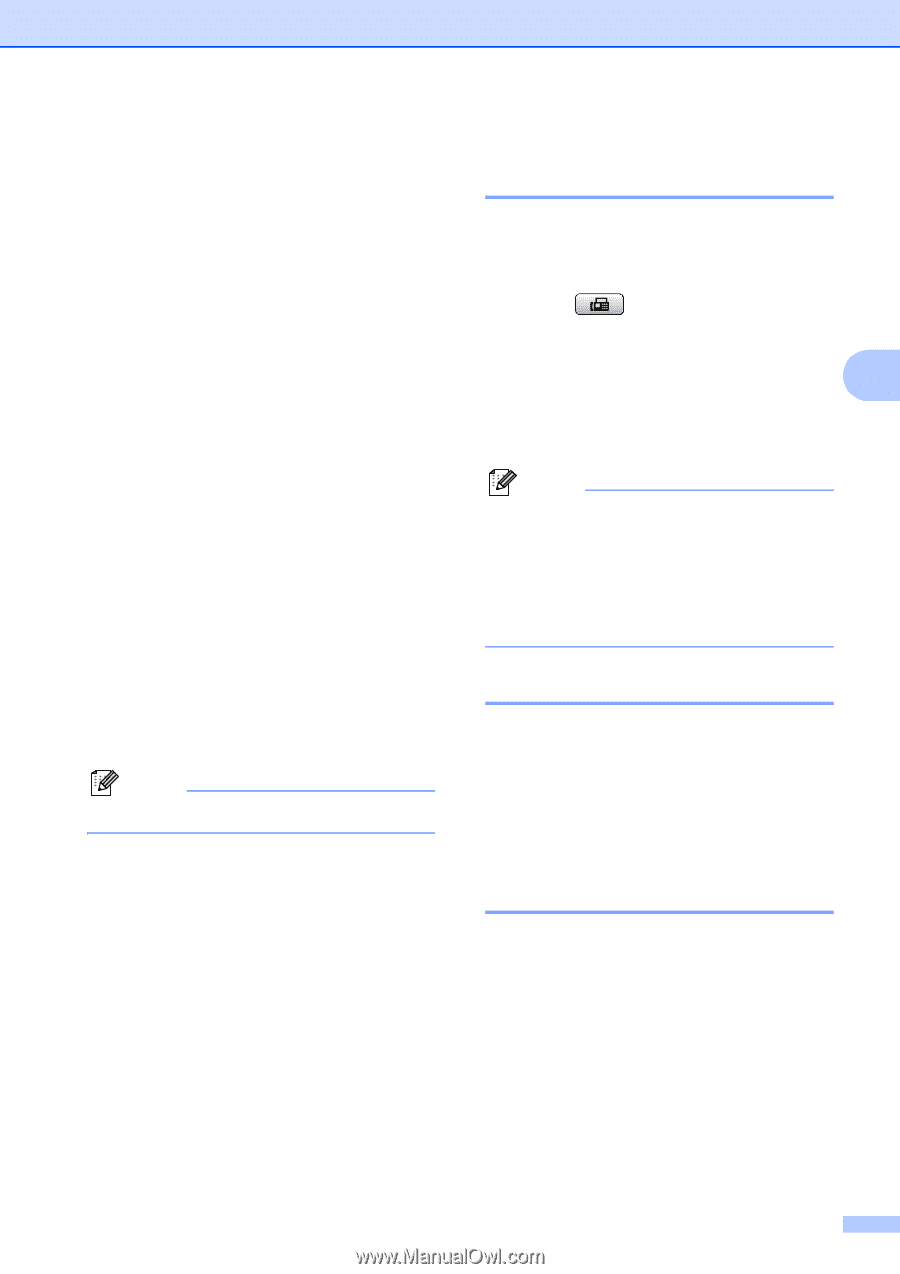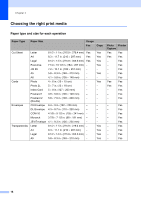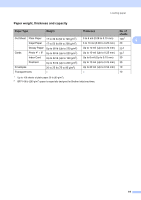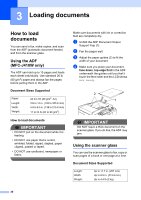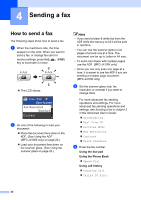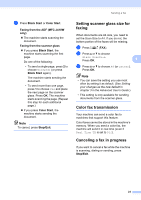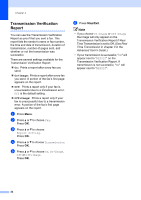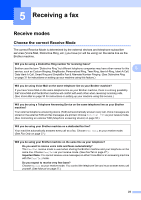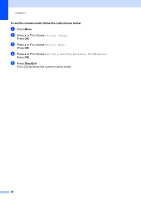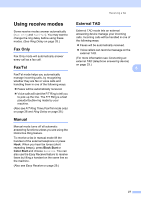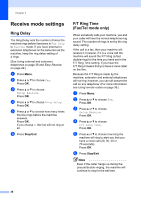Brother International MFC-J220 Basic Users Manual - English - Page 37
Setting scanner glass size for faxing, Color fax transmission, Canceling a fax in progress
 |
UPC - 012502625049
View all Brother International MFC-J220 manuals
Add to My Manuals
Save this manual to your list of manuals |
Page 37 highlights
e Press Black Start or Color Start. Faxing from the ADF (MFC-J410W only) The machine starts scanning the document. Faxing from the scanner glass If you press Black Start, the machine starts scanning the first page. Do one of the following: • To send a single page, press 2 to choose No(Send) (or press Black Start again). The machine starts sending the document. • To send more than one page, press 1 to choose Yes and place the next page on the scanner glass. Press OK. The machine starts scanning the page. (Repeat this step for each additional page.) If you press Color Start, the machine starts sending the document. Note To cancel, press Stop/Exit. Sending a fax Setting scanner glass size for faxing 4 When documents are A4 size, you need to set the Scan Size to A4. If you do not, the bottom portion of the faxes will be missing. a Press (FAX). b Press a or b to choose Glass ScanSize. Press OK. 4 c Press a or b to choose A4 (or Letter). Press OK. Note • You can save the setting you use most often by setting it as default. (See Setting your changes as the new default in chapter 3 in the Advanced User's Guide.) • This setting is only available for sending documents from the scanner glass. Color fax transmission 4 Your machine can send a color fax to machines that support this feature. Color faxes cannot be stored in the machine's memory. When you send a color fax, the machine will send it in real time (even if Real Time TX is set to Off). Canceling a fax in progress 4 If you want to cancel a fax while the machine is scanning, dialing or sending, press Stop/Exit. 23