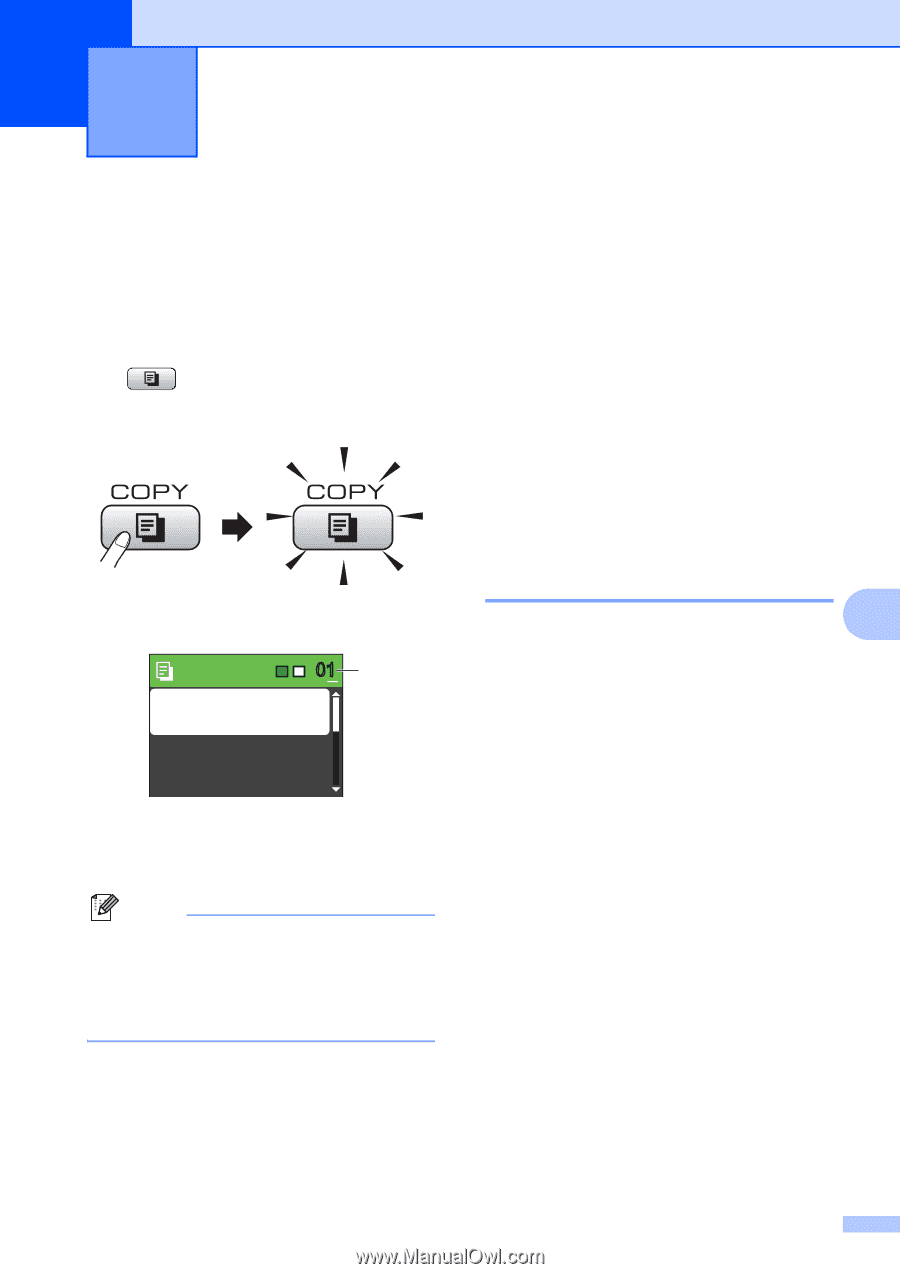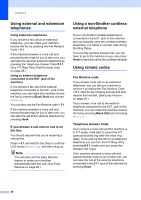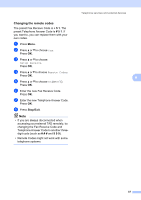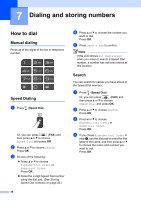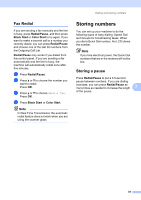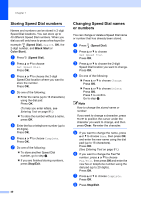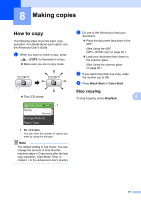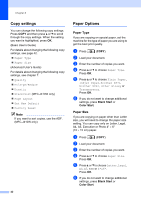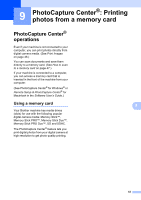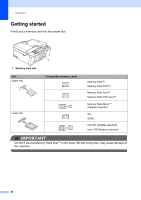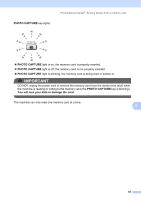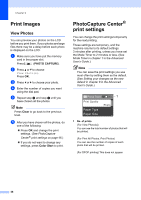Brother International MFC-J220 Basic Users Manual - English - Page 55
Making copies, How to copy, Stop copying
 |
UPC - 012502625049
View all Brother International MFC-J220 manuals
Add to My Manuals
Save this manual to your list of manuals |
Page 55 highlights
8 Making copies 8 How to copy 8 The following steps show the basic copy operation. For details about each option, see the Advanced User's Guide. a When you want to make a copy, press (COPY) to illuminate it in blue. Make sure you are in copy mode. The LCD shows: Press Start 01 1 Quality Normal Enlarge/Reduce Paper Type 1 No. of Copies You can enter the number of copies you want by using the dial pad. Note The default setting is Fax mode. You can change the amount of time that the machine stays in Copy mode after the last copy operation. (See Mode Timer in chapter 1 in the Advanced User's Guide.) b Do one of the following to load your document: Place the document face down in the ADF. (See Using the ADF (MFC-J410W only) on page 20.) Load your document face down on the scanner glass. (See Using the scanner glass on page 20.) c If you want more than one copy, enter the number (up to 99). d Press Black Start or Color Start. Stop copying To stop copying, press Stop/Exit. 8 8 41