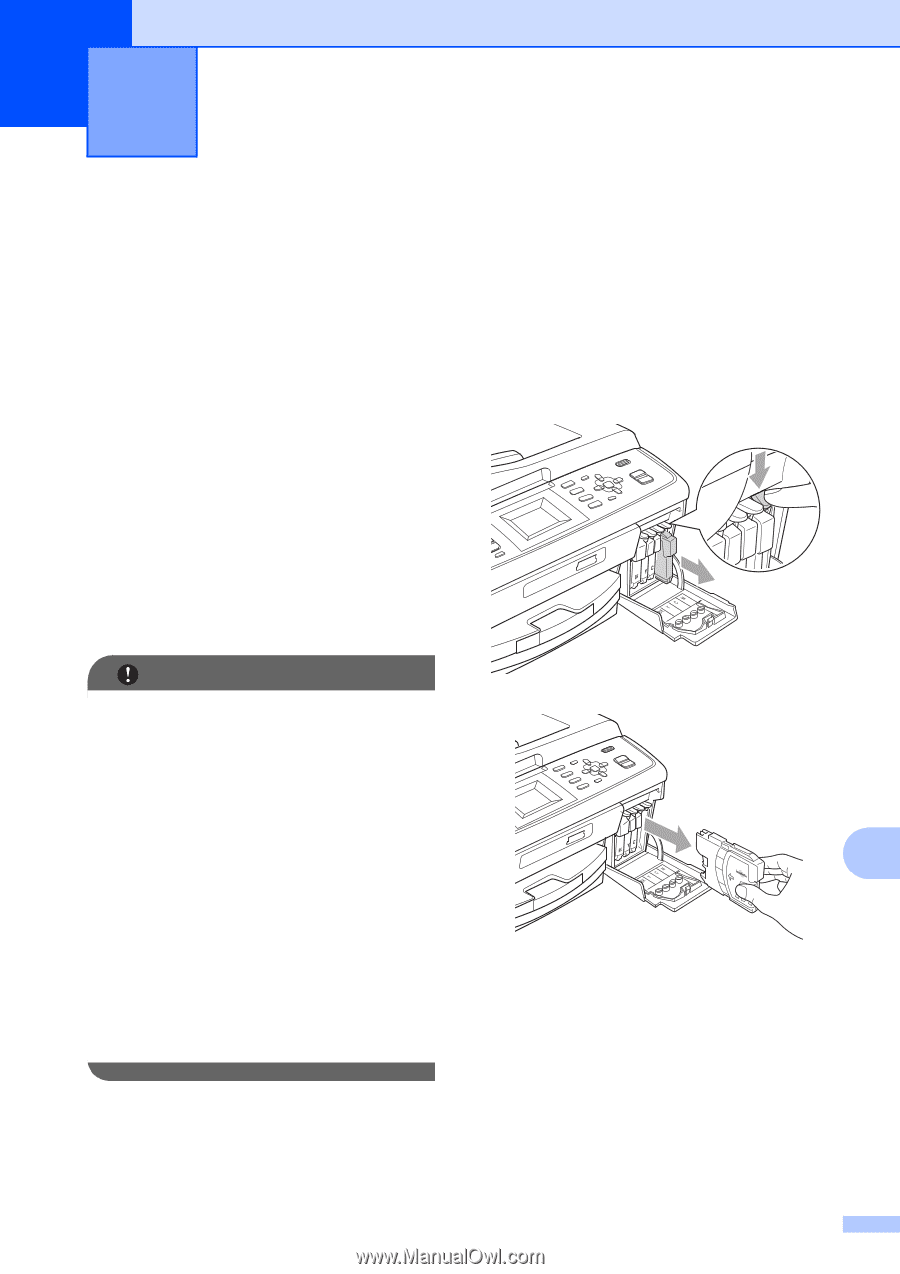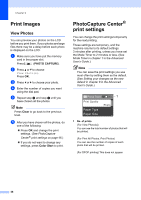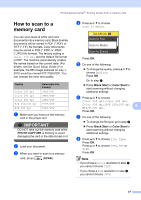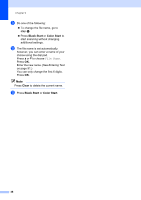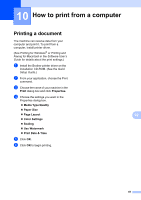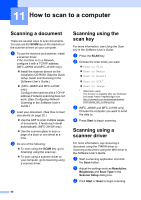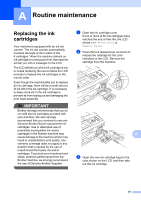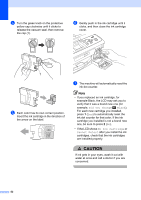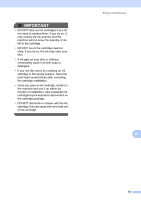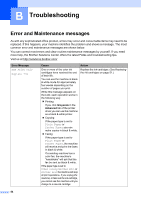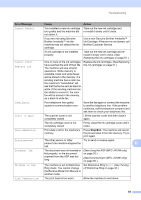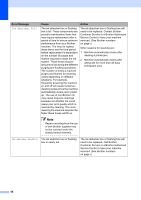Brother International MFC-J220 Basic Users Manual - English - Page 65
A Routine maintenance, Replacing the ink cartridges, Replacing the ink, cartridges - ink cartridge refill
 |
UPC - 012502625049
View all Brother International MFC-J220 manuals
Add to My Manuals
Save this manual to your list of manuals |
Page 65 highlights
A Routine maintenance A Replacing the ink cartridges A Your machine is equipped with an ink dot counter. The ink dot counter automatically monitors the level of ink in each of the 4 cartridges. When the machine detects an ink cartridge is running out of ink, the machine will tell you with a message on the LCD. The LCD will tell you which ink cartridge is low or needs replacing. Be sure to follow the LCD prompts to replace the ink cartridges in the correct order. Even though the machine tells you to replace an ink cartridge, there will be a small amount of ink left in the ink cartridge. It is necessary to keep some ink in the ink cartridge to prevent air from drying out and damaging the print head assembly. IMPORTANT Brother strongly recommends that you do not refill the ink cartridges provided with your machine. We also strongly recommend that you continue to use only Genuine Brother Brand replacement ink cartridges. Use or attempted use of potentially incompatible ink and/or cartridges in the Brother machine may cause damage to the machine and/or may result in unsatisfactory print quality. Our warranty coverage does not apply to any problem that is caused by the use of unauthorized third party ink and/or cartridges. To protect your investment and obtain premium performance from the Brother machine, we strongly recommend the use of Genuine Brother Supplies. a Open the ink cartridge cover. If one or more of the ink cartridges have reached the end of their life, the LCD shows B&W Print Only or Cannot Print. b Press the lock release lever as shown to release the cartridge for the color indicated on the LCD. Remove the cartridge from the machine. A c Open the new ink cartridge bag for the color shown on the LCD, and then take out the ink cartridge. 51