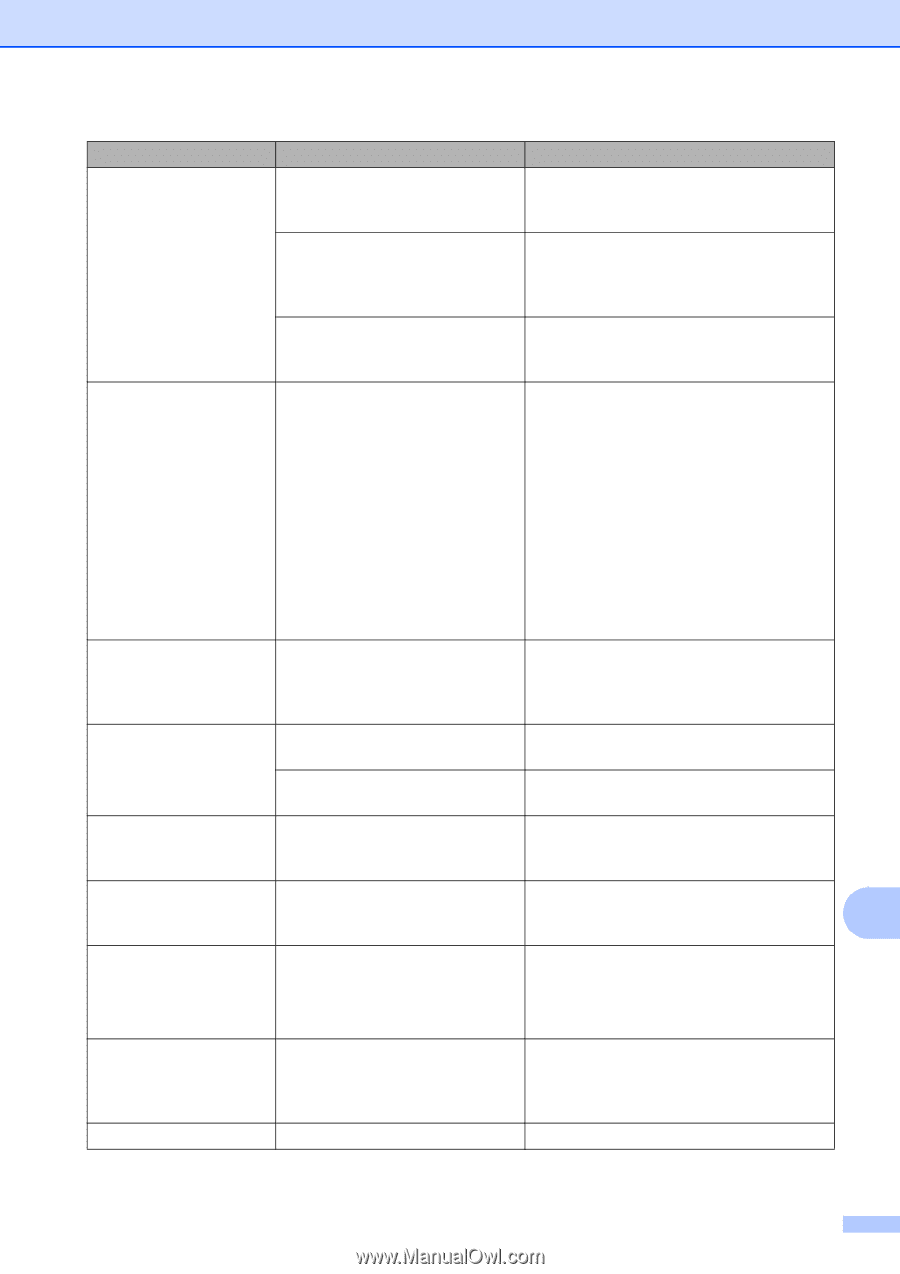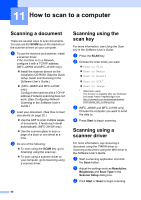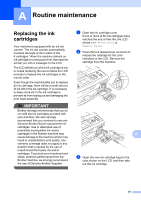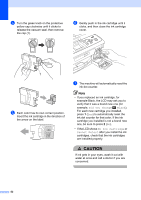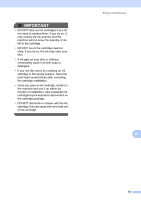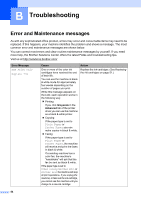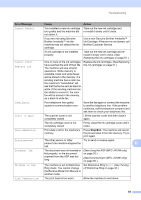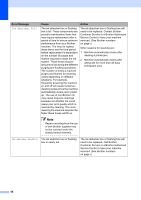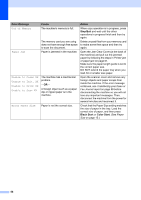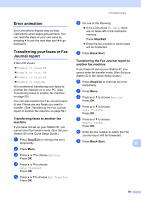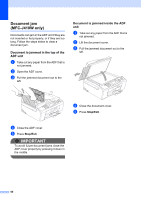Brother International MFC-J220 Basic Users Manual - English - Page 69
Stop/Exit, Error Message, Cause, Action, Cannot Detect, Cannot Print, Replace Ink, Comm.Error - troubleshooting
 |
UPC - 012502625049
View all Brother International MFC-J220 manuals
Add to My Manuals
Save this manual to your list of manuals |
Page 69 highlights
Troubleshooting Error Message Cause Action Cannot Detect You installed a new ink cartridge too quickly and the machine did not detect it. Take out the new ink cartridge and re-install it slowly until it clicks. If you are not using Genuine Brother Innobella™ ink the machine may not detect the ink cartridge. Use a new Genuine Brother Innobella™ Ink Cartridge. If the error is not cleared, call Brother Customer Service. An ink cartridge is not installed properly. Take out the new ink cartridge and reinstall it slowly until it clicks. (See Replacing the ink cartridges on page 51.) Cannot Print Replace Ink One or more of the ink cartridges have reached the end of their life. The machine will stop all print operations. While memory is available, black and white faxes will be stored in the memory. If a sending machine has a color fax, the machine's "handshake" will ask that the fax be sent as black & white. If the sending machine has the ability to convert it, the color fax will be stored in the memory as a black & white fax. Replace the ink cartridges. (See Replacing the ink cartridges on page 51.) Comm.Error Poor telephone line quality caused a communication error. Send the fax again or connect the machine to another telephone line. If the problem continues, call the telephone company and ask them to check your telephone line. Cover is Open The scanner cover is not completely closed. Lift the scanner cover and then close it again. The ink cartridge cover is not completely closed. Firmly close the ink cartridge cover until it clicks. Data Remaining Print data is left in the machine's memory. Press Stop/Exit. The machine will cancel the job and clear it from the memory. Try to print again. Disconnected The other person or other Try to send or receive again. person's fax machine stopped the B call. Document Jam The document was not inserted or fed properly, or the document scanned from the ADF was too long. (See Using the ADF (MFC-J410W only) on page 20.) (See Document jam (MFC-J410W only) on page 60.) DR Mode in Use The machine is set to Distinctive Ring mode. You cannot change the Receive Mode from Manual to another mode. Set Distinctive Ring to Off. (See Turning off Distinctive Ring on page 33.) High Temperature The print head is too warm. Allow the machine to cool down. 55