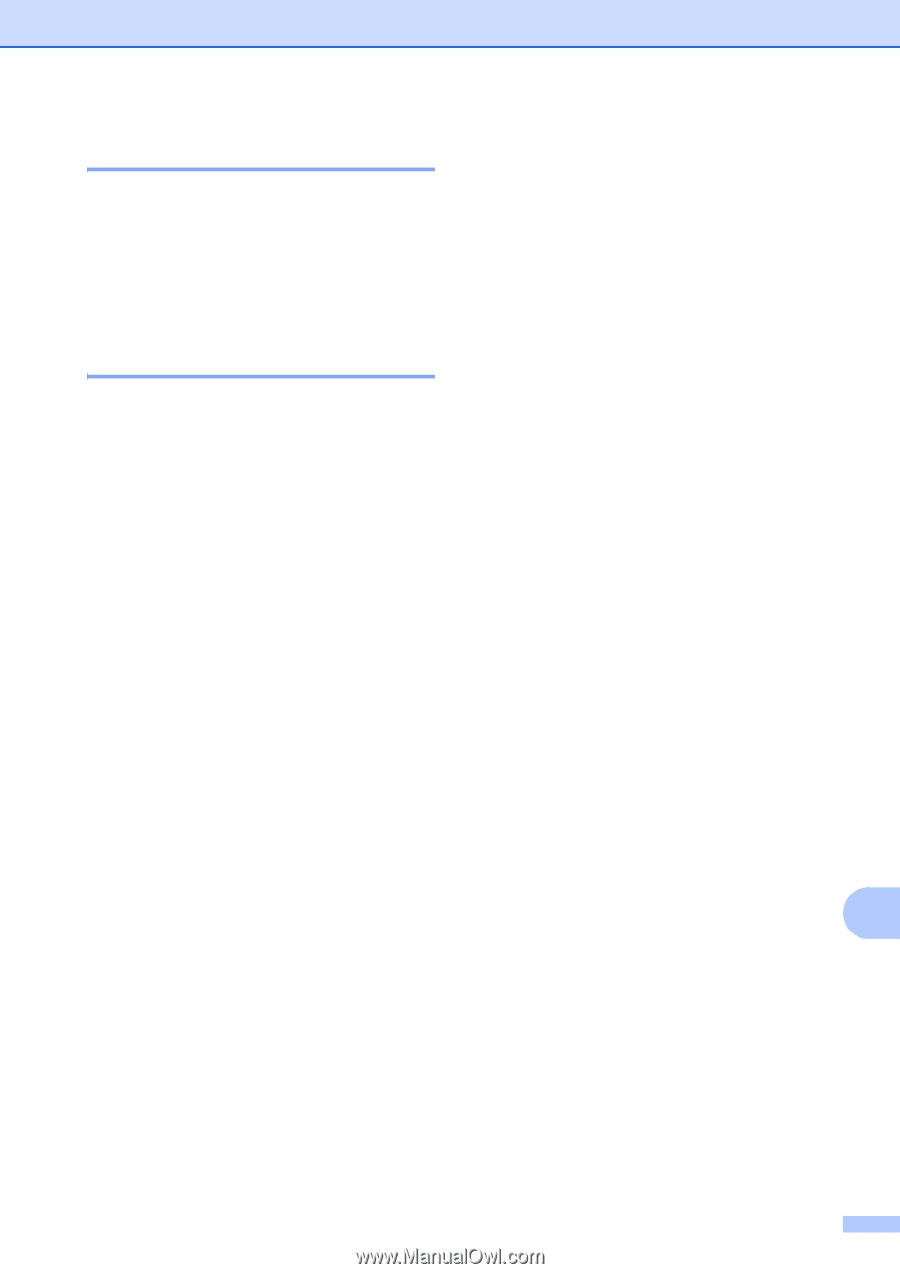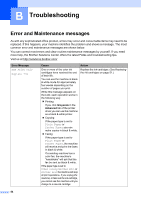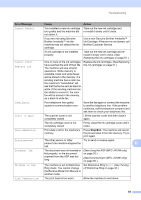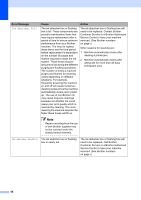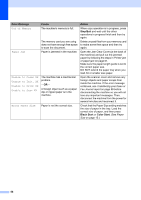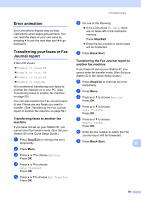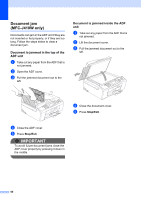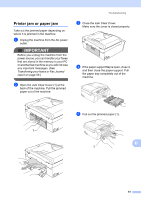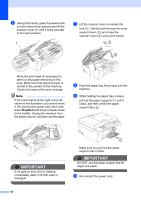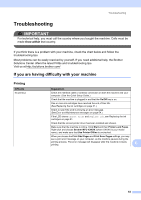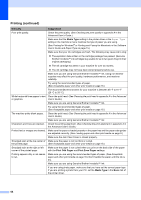Brother International MFC-J220 Basic Users Manual - English - Page 73
Error animation, Transferring your faxes or Fax Journal report - troubleshooting guide
 |
UPC - 012502625049
View all Brother International MFC-J220 manuals
Add to My Manuals
Save this manual to your list of manuals |
Page 73 highlights
Error animation B Error animations display step-by-step instructions when paper gets jammed. You can read the steps at your own pace by pressing c to see the next step and d to go backward. Transferring your faxes or Fax Journal report B If the LCD shows: Unable to Clean XX Unable to Init. XX Unable to Print XX Unable to Scan XX We recommend transferring your faxes to another fax machine or to your PC. (See Transferring faxes to another fax machine on page 59.) You can also transfer the Fax Journal report to see if there are any faxes you need to transfer. (See Transferring the Fax Journal report to another fax machine on page 59.) Transferring faxes to another fax machine B If you have not set up your Station ID, you cannot enter fax transfer mode. (See Set your Station ID in the Quick Setup Guide.) a Press Stop/Exit to interrupt the error temporarily. b Press Menu. c Press a or b to choose Service. Press OK. d Press a or b to choose Data Transfer. Press OK. e Press a or b to choose Fax Transfer. Press OK. Troubleshooting f Do one of the following: If the LCD shows No Data, there are no faxes left in the machine's memory. Press Stop/Exit. Enter the fax number to which faxes will be forwarded. g Press Black Start. Transferring the Fax Journal report to another fax machine B If you have not set up your Station ID, you cannot enter fax transfer mode. (See Set your Station ID in the Quick Setup Guide.) a Press Stop/Exit to interrupt the error temporarily. b Press Menu. c Press a or b to choose Service. Press OK. d Press a or b to choose Data Transfer. Press OK. e Press a or b to choose Report Trans. Press OK. f Enter the fax number to which the Fax Journal report will be forwarded. g Press Black Start. B 59