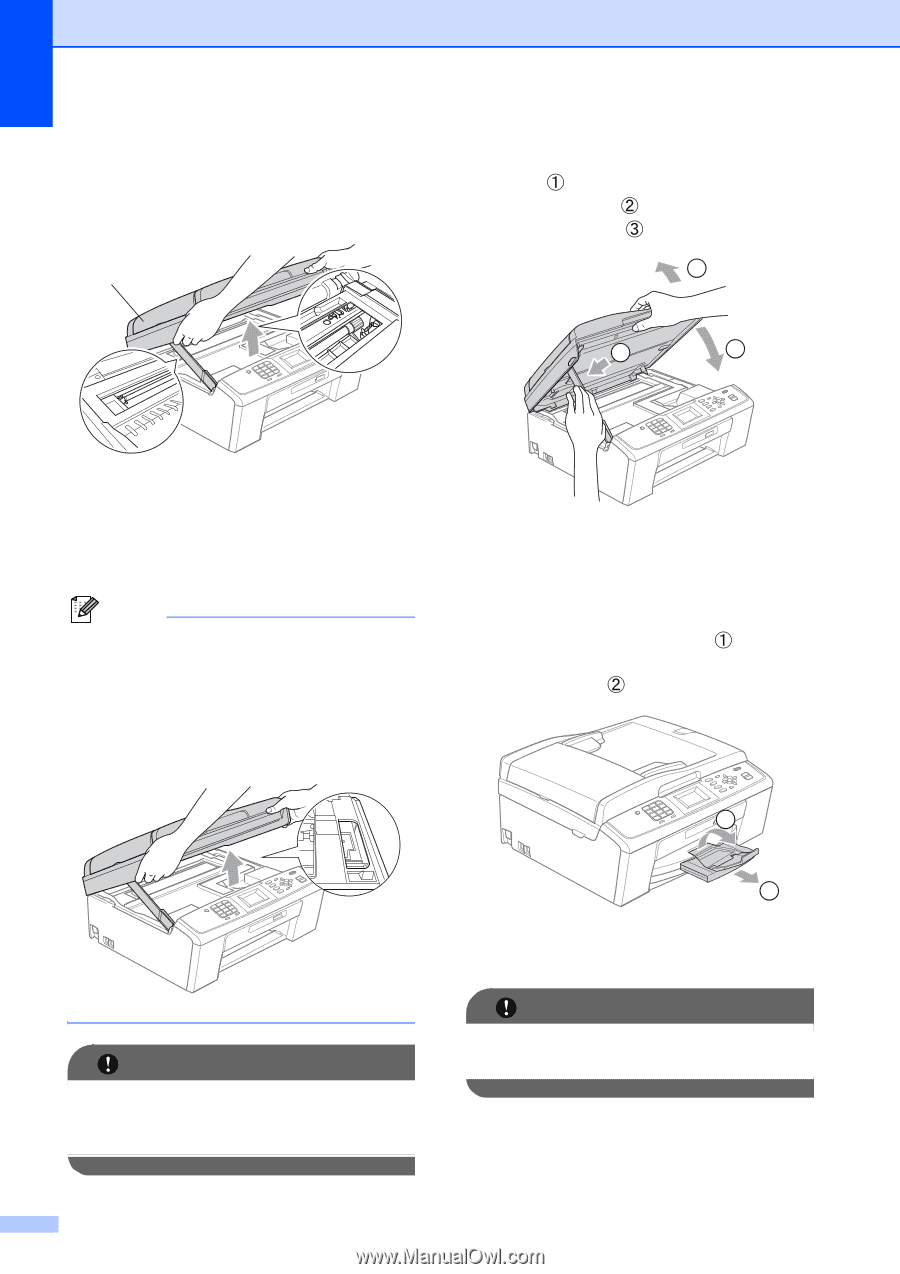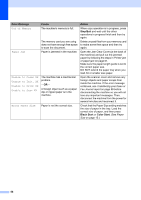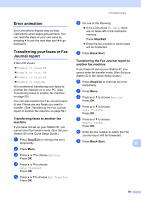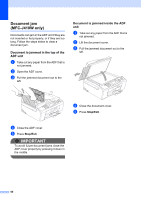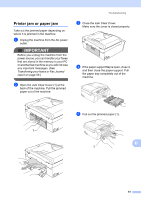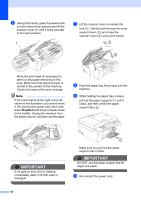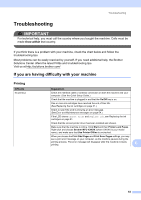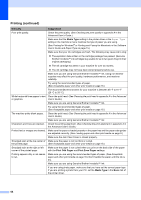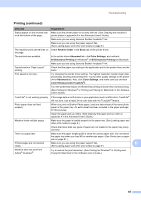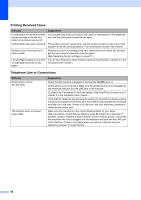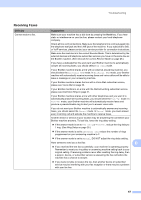Brother International MFC-J220 Basic Users Manual - English - Page 76
Stop/Exit, support down - close ink cover
 |
UPC - 012502625049
View all Brother International MFC-J220 manuals
Add to My Manuals
Save this manual to your list of manuals |
Page 76 highlights
f Using both hands, grasp the plastic tabs on both sides of the machine and lift the scanner cover (1) until it locks securely in the open position. 1 g Lift the scanner cover to release the lock ( ). Gently push the scanner cover support down ( ) and close the scanner cover ( ) using both hands. 1 2 3 Move the print head (if necessary) to take out any paper remaining in this area. Make sure that jammed paper is not left in the corners of the machine. Check both ends of the print cartridge. Note If the print head is at the right corner as shown in the illustration, you cannot move it. Re-connect the power cord, then hold down Stop/Exit until the print head moves to the middle. Unplug the machine from the power source, and take out the paper. h Push the paper tray firmly back into the machine. i While holding the paper tray in place, pull out the paper support ( ) until it clicks, and then unfold the paper support flap ( ). IMPORTANT If ink gets on your skin or clothing immediately wash it off with soap or detergent. 2 1 Make sure you pull out the paper support until it clicks. IMPORTANT DO NOT use the paper support flap for Legal size paper. j Re-connect the power cord. 62