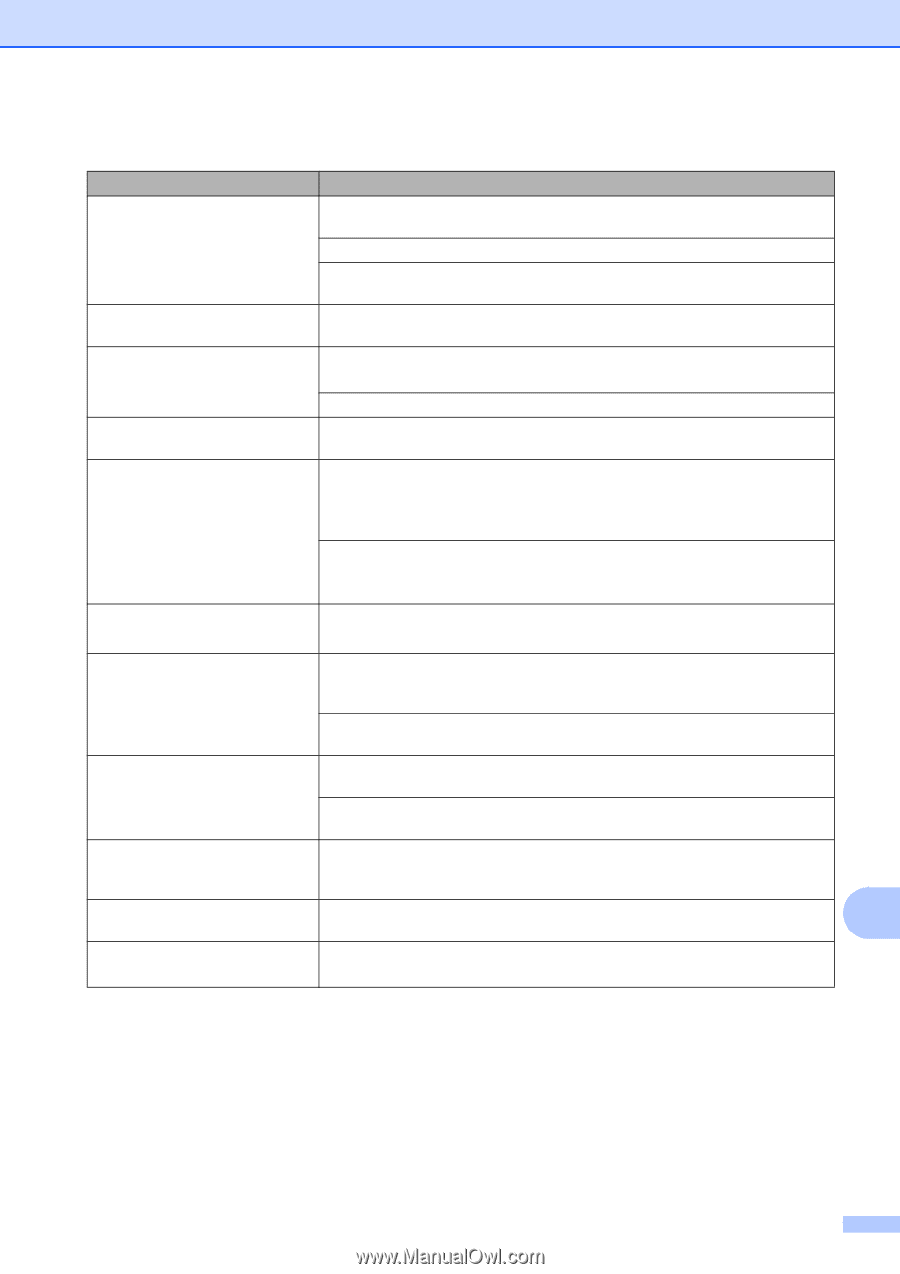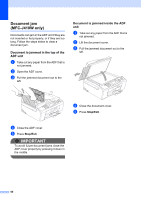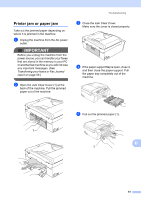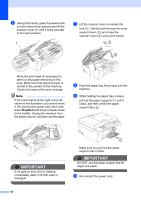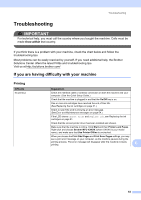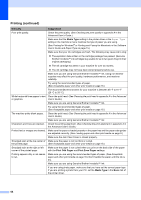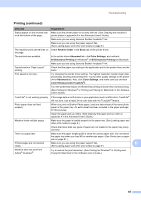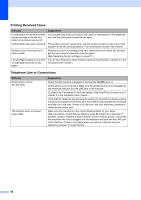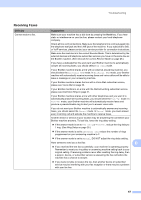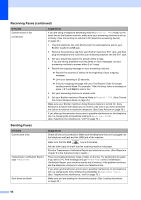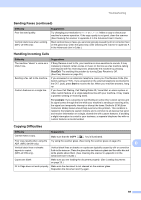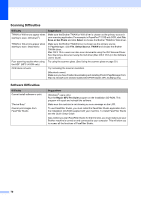Brother International MFC-J220 Basic Users Manual - English - Page 79
Reverse Order, Basic, Advanced, Color Settings, Bi-Directional Printing, Color Enhancement True2Life - continuous ink
 |
UPC - 012502625049
View all Brother International MFC-J220 manuals
Add to My Manuals
Save this manual to your list of manuals |
Page 79 highlights
Troubleshooting Printing (continued) Difficulty Suggestions Stains appear on the reverse side Make sure the printer platen is not dirty with ink. (See Cleaning the machine's or at the bottom of the page. printer platen in appendix A in the Advanced User's Guide.) Make sure you are using Genuine Brother Innobella™ Ink. Make sure you are using the paper support flap. (See Loading paper and other print media on page 9.) The machine prints dense lines on Check Reverse Order in the Basic tab of the printer driver. the page. The printouts are wrinkled. In the printer driver Advanced tab, click Color Settings, and uncheck Bi-Directional Printing for Windows® or Bi-Directional Printing for Macintosh. Make sure you are using Genuine Brother Innobella™ Ink. Cannot perform "Page Layout" printing. Check that the paper size setting in the application and in the printer driver are the same. Print speed is too slow. Try changing the printer driver setting. The highest resolution needs longer data processing, sending and printing time. Try the other quality settings in the printer driver Advanced tab. Also, click Color Settings, and make sure you uncheck Color Enhancement (True2Life®). Turn the borderless feature off. Borderless printing is slower than normal printing. (See Printing for Windows® or Printing and Faxing for Macintosh in the Software User's Guide.) True2Life® is not working properly. If the image data is not full color in your application (such as 256 color), True2Life® will not work. Use at least 24 bit color data with the True2Life® feature. Photo paper does not feed properly. When you print on Brother Photo paper, load one extra sheet of the same photo paper in the paper tray. An extra sheet has been included in the paper package for this purpose. Clean the paper pick-up rollers. (See Cleaning the paper pick-up rollers in appendix A in the Advanced User's Guide.) Machine feeds multiple pages. Make sure the paper is loaded properly in the paper tray. (See Loading paper and other print media on page 9.) Check that more than two types of paper are not loaded in the paper tray at any one time. There is a paper jam. Printed pages are not stacked neatly. Make sure the paper length guide is set to the correct paper size. Do not extend the paper tray when you load A5 or smaller size paper. (See Printer jam or paper jam on page 61.) Make sure you are using the paper support flap. B (See Loading paper and other print media on page 9.) Machine does not print from Adobe® Illustrator®. Try to reduce the print resolution. (See Printing for Windows® or Printing and Faxing for Macintosh in the Software User's Guide.) 65