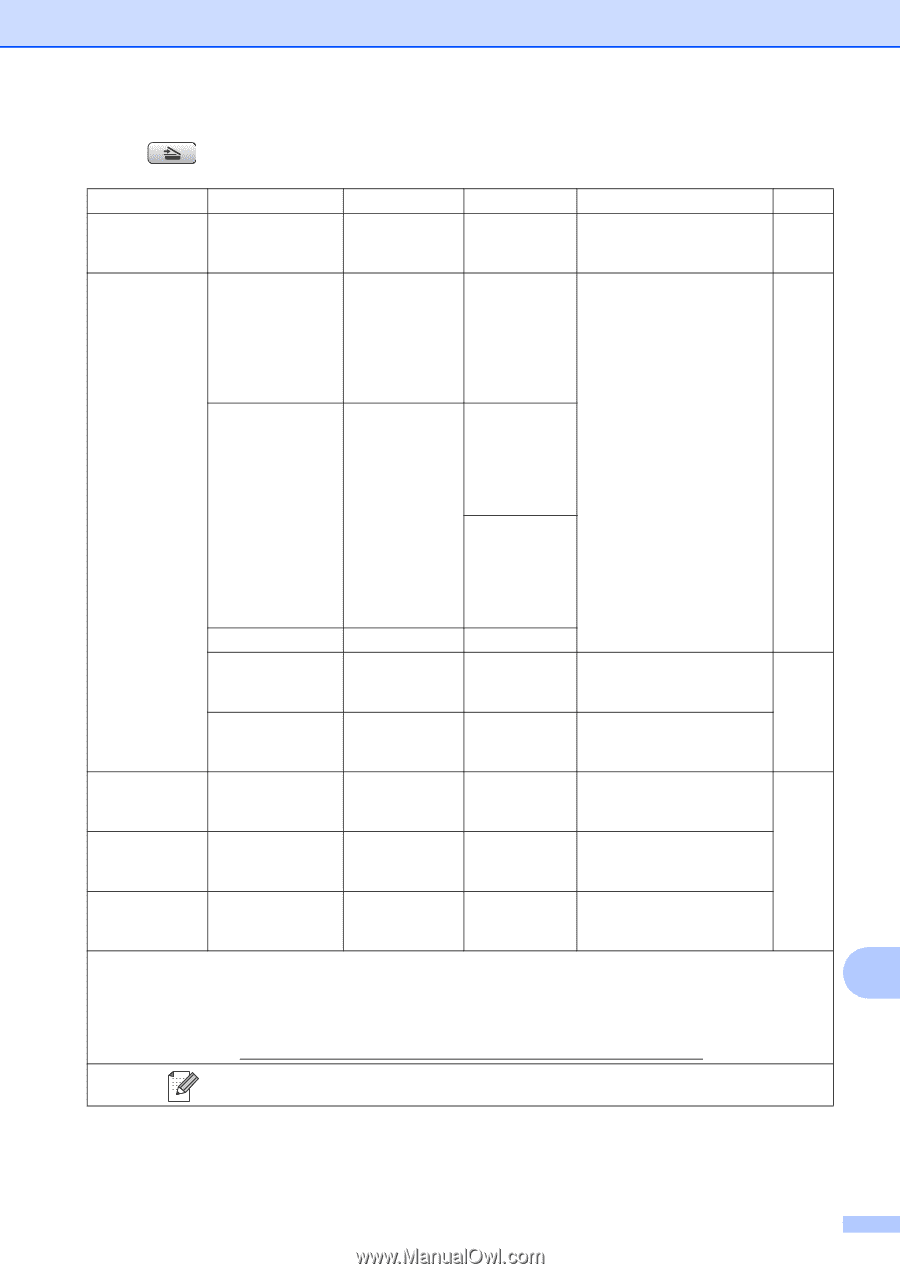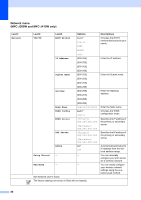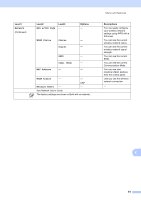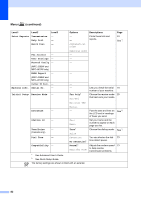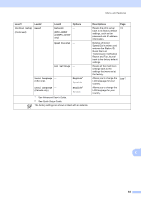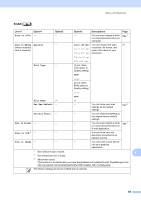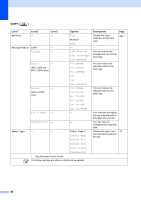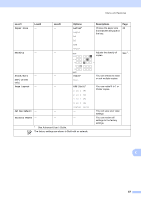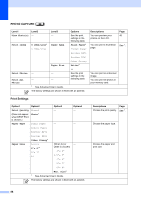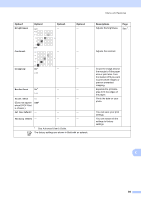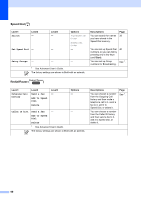Brother International MFC-J220 Basic Users Manual - English - Page 99
Scan to File, Scan to Media, Quality, Color 150 dpi, File Type, File Name, Set New Default
 |
UPC - 012502625049
View all Brother International MFC-J220 manuals
Add to My Manuals
Save this manual to your list of manuals |
Page 99 highlights
Menu and features SCAN ( ) Level1 Option1 Option2 Option3 Descriptions Page Scan to File - - - You can scan a black & white See 1. or a color document into your computer. Scan to Media Quality - (when a memory card is inserted) Color 150 dpi* You can choose the scan 47 Color 300 dpi resolution, file format, and enter a file name for your Color 600 dpi document. B/W 200x100 dpi File Type - B/W 200 dpi (If you chose color option in Quality setting) PDF* JPEG (If you chose B&W option in Quality setting) TIFF File Name - Set New Default - PDF* - - You can save your scan settings as the default settings. See 2. Factory Reset - - You can restore all settings to the original factory default settings. Scan to E-mail - Scan to OCR 3 - - - You can scan a black & white See 1. or a color document into your E-mail application. - - You can have your text document converted to an editable text file. Scan to Image - - - You can scan a color picture into your graphics application. 1 See Software User's Guide. C 2 See Advanced User's Guide. 3 (Macintosh users) This function is available after you have downloaded and installed Presto! PageManager from http://nj.newsoft.com.tw/download/brother/PM7Installer_BR_multilang.dmg The factory settings are shown in Bold with an asterisk. 85