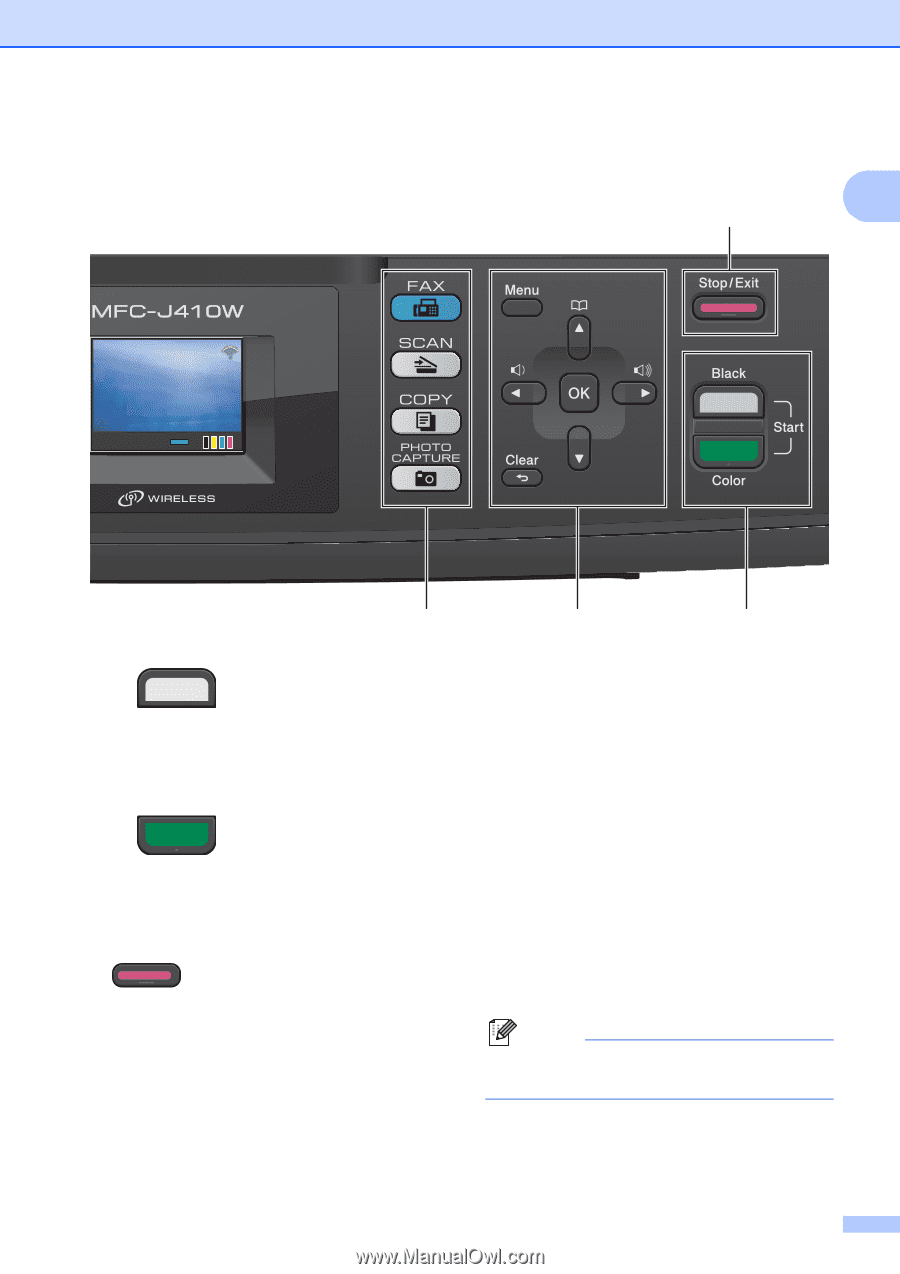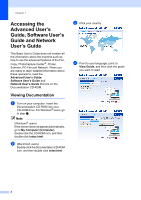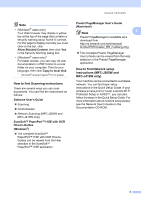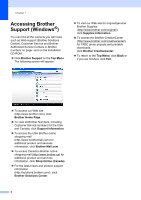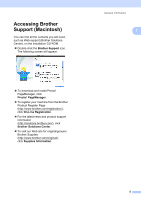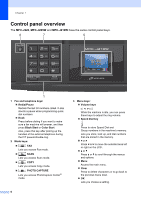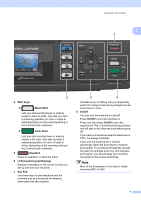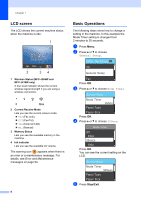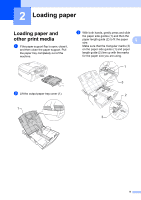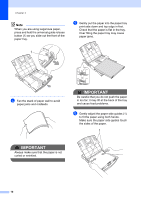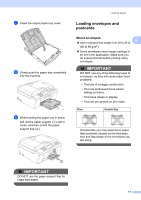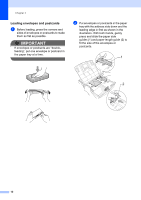Brother International MFC-J410w Basic Users Manual - English - Page 21
Start keys, Black Start, Color Start, Stop/Exit, LCD Liquid Crystal Display, Dial Pad, On/Off - cartridges
 |
View all Brother International MFC-J410w manuals
Add to My Manuals
Save this manual to your list of manuals |
Page 21 highlights
01:41 01. 01. 2010 Fax Mem. General information 1 5 2 4 Start keys: Black Start Lets you start sending faxes or making copies in black & white. Also lets you start a scanning operation (in color or black & white depending on the scanning setting in the ControlCenter software). Color Start Lets you start sending faxes or making copies in full color. Also lets you start a scanning operation (in color or black & white, depending on the scanning setting in the ControlCenter software). 5 Stop/Exit Stops an operation or exits the menu. 6 LCD (Liquid Crystal Display) Displays messages on the screen to help you set up and use your machine. 7 Dial Pad Use these keys to dial telephone and fax numbers and as a keyboard for entering information into the machine. 3 4 (Canada only) The # key lets you temporarily switch the dialing mode during a telephone call from Pulse to Tone. 8 On/Off You can turn the machine on and off. Press On/Off to turn the machine on. Press and hold down On/Off to turn the machine off. The LCD will show Shutting Down and will stay on for a few seconds before going off. If you have connected an external telephone or TAD, it is always available. If you turn the machine off, it will still periodically clean the print head to maintain print quality. To prolong print head life, provide the best ink cartridge economy, and maintain print quality, you should keep your machine connected to the power at all times. Note Most of the illustrations in this User's Guide show the MFC-J410W. 7