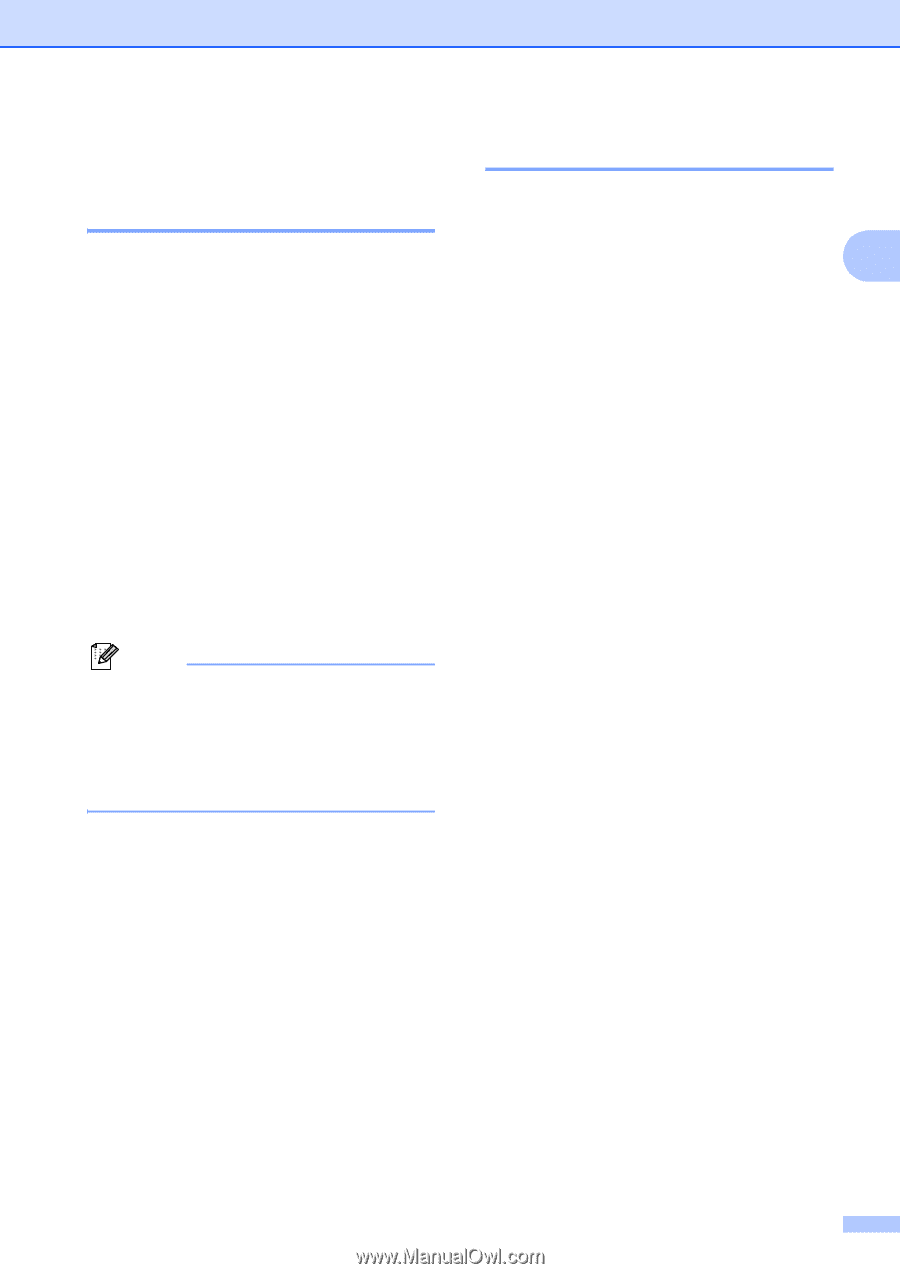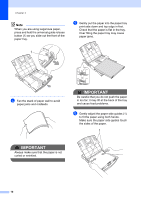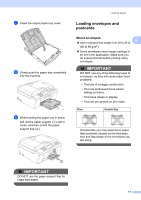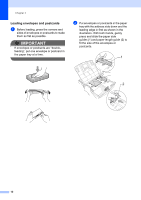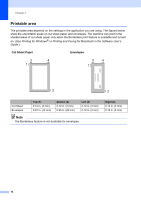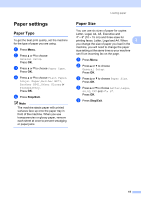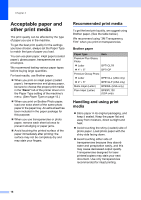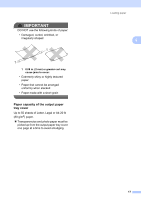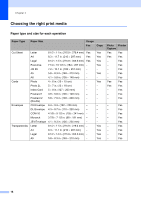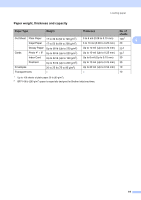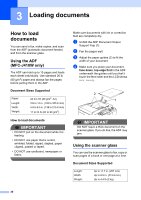Brother International MFC-J410w Basic Users Manual - English - Page 29
Paper settings, Paper Type
 |
View all Brother International MFC-J410w manuals
Add to My Manuals
Save this manual to your list of manuals |
Page 29 highlights
Paper settings 2 Paper Type 2 To get the best print quality, set the machine for the type of paper you are using. a Press Menu. b Press a or b to choose General Setup. Press OK. c Press a or b to choose Paper Type. Press OK. d Press a or b to choose Plain Paper, Inkjet Paper, Brother BP71, Brother BP61, Other Glossy or Transparency. Press OK. e Press Stop/Exit. Note The machine ejects paper with printed surfaces face up onto the paper tray in front of the machine. When you use transparencies or glossy paper, remove each sheet at once to prevent smudging or paper jams. Loading paper Paper Size 2 You can use six sizes of paper for copies: Letter, Legal, A4, A5, Executive and 4" 6" (10 15 cm) and three sizes for printing faxes: Letter, Legal and A4. When 2 you change the size of paper you load in the machine, you will need to change the paper size setting at the same time so your machine can fit an incoming fax on the page. a Press Menu. b Press a or b to choose General Setup. Press OK. c Press a or b to choose Paper Size. Press OK. d Press a or b to choose Letter, Legal, A4, A5, EXE and 4"x 6". Press OK. e Press Stop/Exit. 15