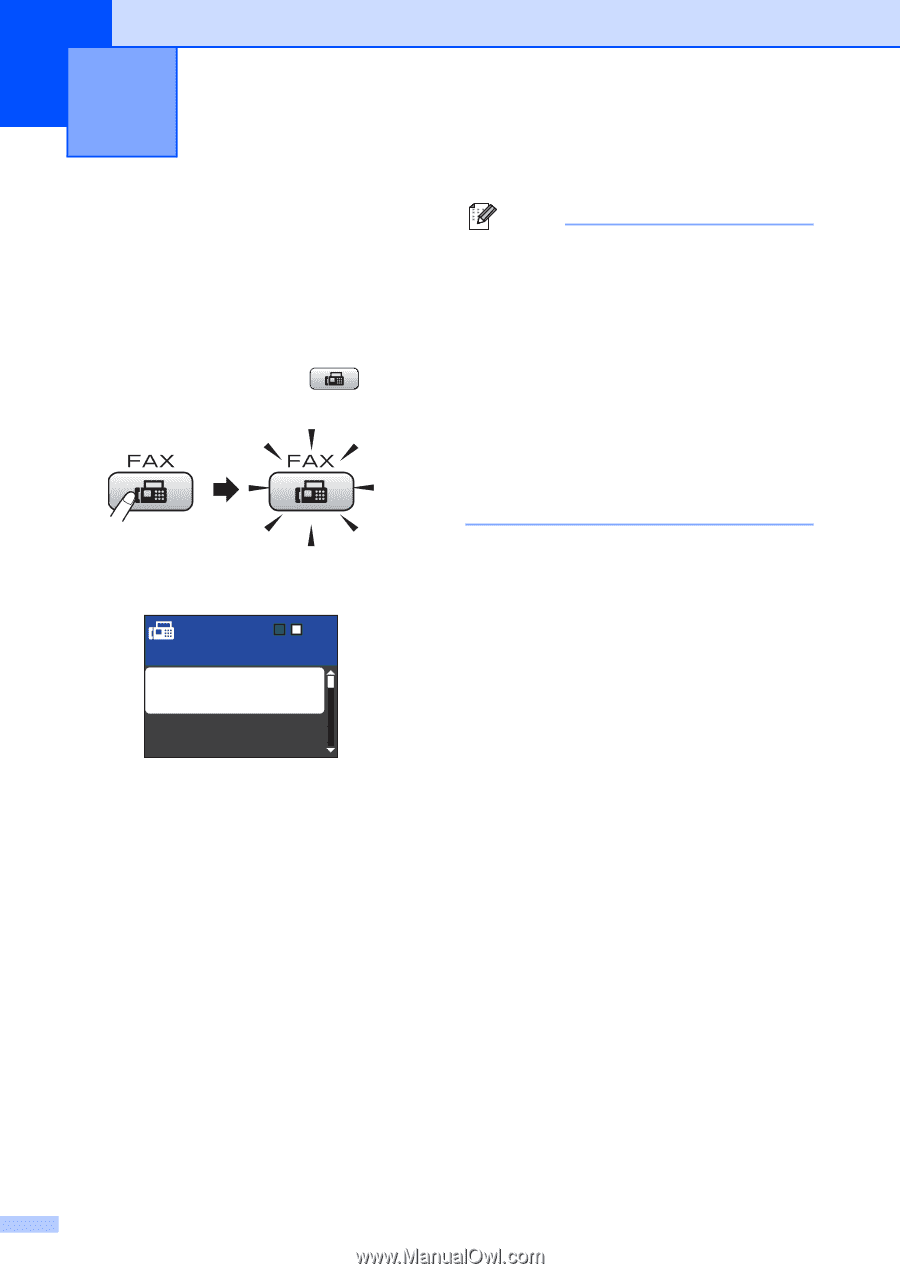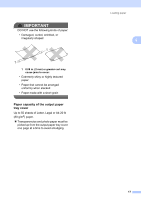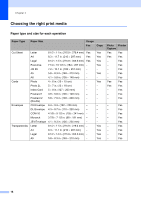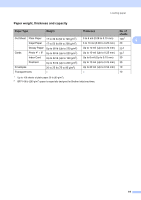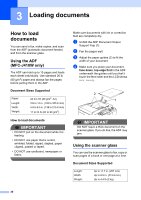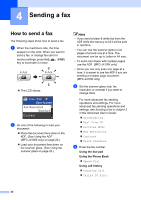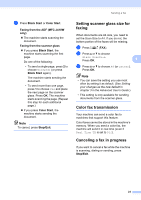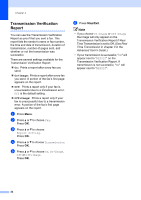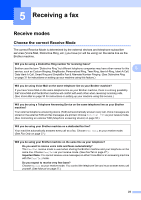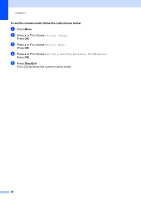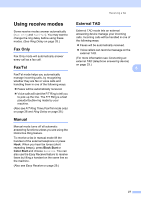Brother International MFC-J410w Basic Users Manual - English - Page 36
Sending a fax, How to send a fax - scan multiple pages
 |
View all Brother International MFC-J410w manuals
Add to My Manuals
Save this manual to your list of manuals |
Page 36 highlights
4 Sending a fax 4 How to send a fax 4 The following steps show how to send a fax. a When the machine is idle, the time appears on the LCD. When you want to send a fax, or change fax send or receive settings, press the key to illuminate it in blue. (FAX) The LCD shows: Press Start Enter Number Fax Resolution Standard Contrast b Do one of the following to load your document: Place the document face down in the ADF. (See Using the ADF (MFC-J410W only) on page 20.) Load your document face down on the scanner glass. (See Using the scanner glass on page 20.) Note • If you send a black & white fax from the ADF while the memory is full it will be sent in real time. • You can use the scanner glass to fax pages of a book one at a time. The document can be up to Letter or A4 size. • To send color faxes with multiple pages use the ADF. (MFC-J410W only) • Since you can only scan one page at a time, it is easier to use the ADF if you are sending a multiple page document. (MFC-J410W only) c Set the scanner glass size, fax resolution or contrast if you want to change them. For more advanced fax sending operations and settings, For more advanced fax sending operations and settings, see Sending a fax in chapter 3 in the Advanced User's Guide: Broadcasting Real Time TX Overseas Mode Fax Resolution Contrast Glass ScanSize d Enter the fax number. Using the dial pad Using the Phone Book Speed Dial Using call history Outgoing Call Caller ID hist. 22