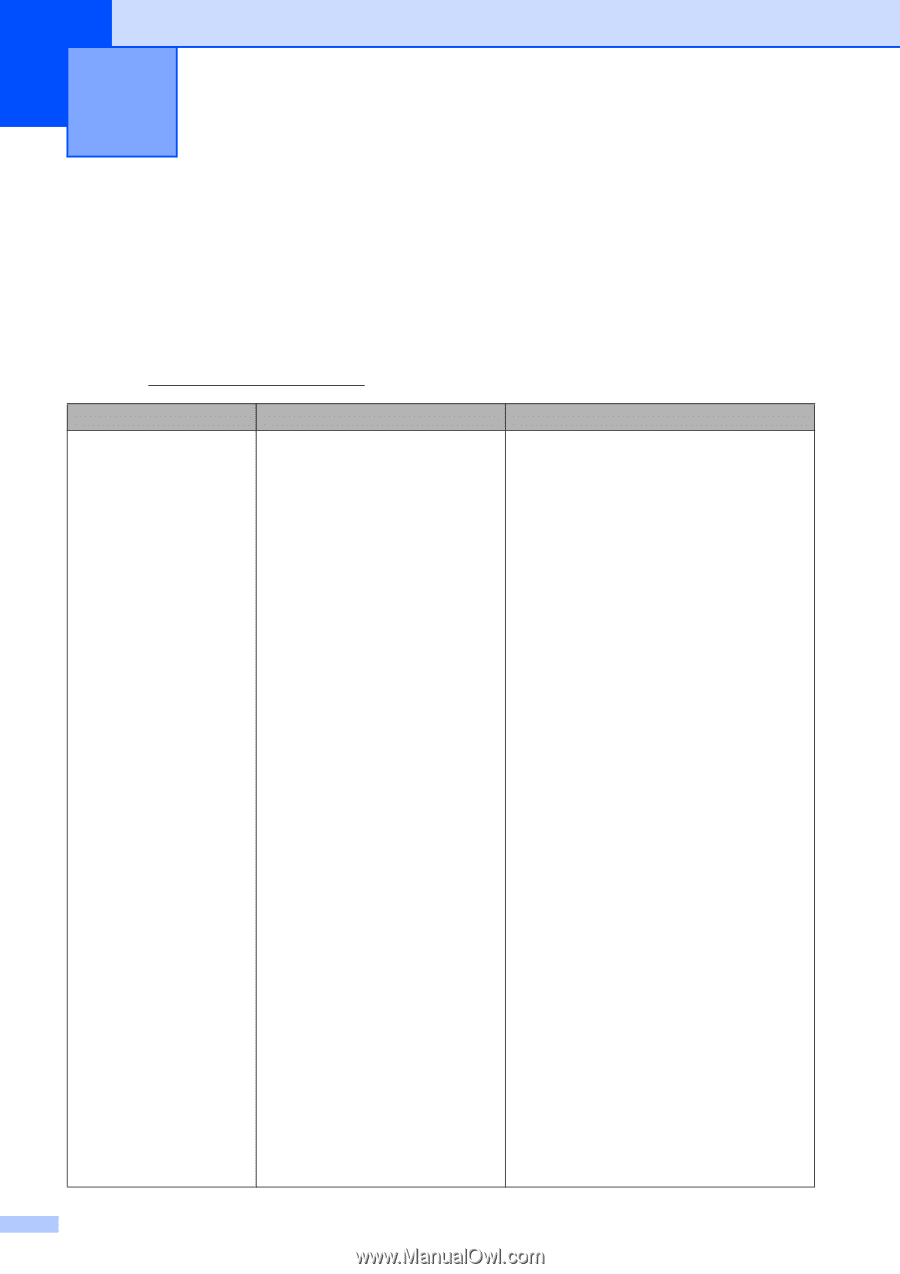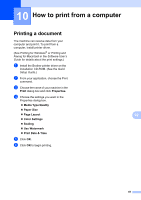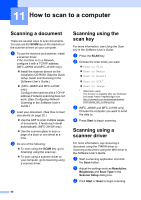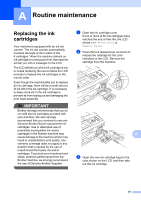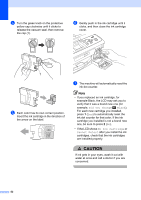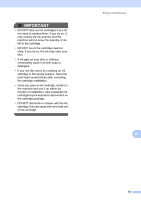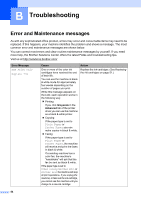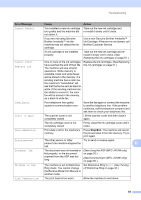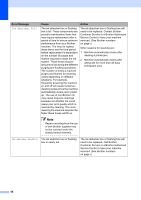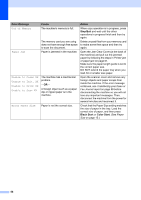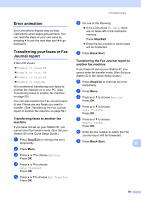Brother International MFC-J410w Basic Users Manual - English - Page 68
B Troubleshooting, Error and Maintenance messages - color inkjet all in one printer
 |
View all Brother International MFC-J410w manuals
Add to My Manuals
Save this manual to your list of manuals |
Page 68 highlights
B Troubleshooting B Error and Maintenance messages B As with any sophisticated office product, errors may occur and consumable items may need to be replaced. If this happens, your machine identifies the problem and shows a message. The most common error and maintenance messages are shown below. You can correct most errors and clear routine maintenance messages by yourself. If you need more help, the Brother Solutions Center offers the latest FAQs and troubleshooting tips. Visit us at http://solutions.brother.com/ Error Message B&W Print Only Replace Ink Cause One or more of the color ink cartridges have reached the end of their life. You can use the machine in black & white mode for approximately four weeks depending on the number of pages you print. While this message appears on the LCD, each operation works in the following way: Printing If you click Grayscale in the Advanced tab of the printer driver you can use the machine as a black & white printer. Copying If the paper type is set to Plain Paper or Inkjet Paper you can make copies in black & white. Faxing If the paper type is set to Plain Paper or Inkjet Paper, the machine will receive and print the faxes in black & white. If a sending machine has a color fax, the machine's "handshake" will ask that the fax be sent as black & white. If the paper type is set to Other Glossy, Brother BP71 or Brother BP61 the machine will stop all print operations. If you unplug the machine, or take out the ink cartridge, you cannot use the machine until you change to a new ink cartridge. Action Replace the ink cartridges. (See Replacing the ink cartridges on page 51.) 54