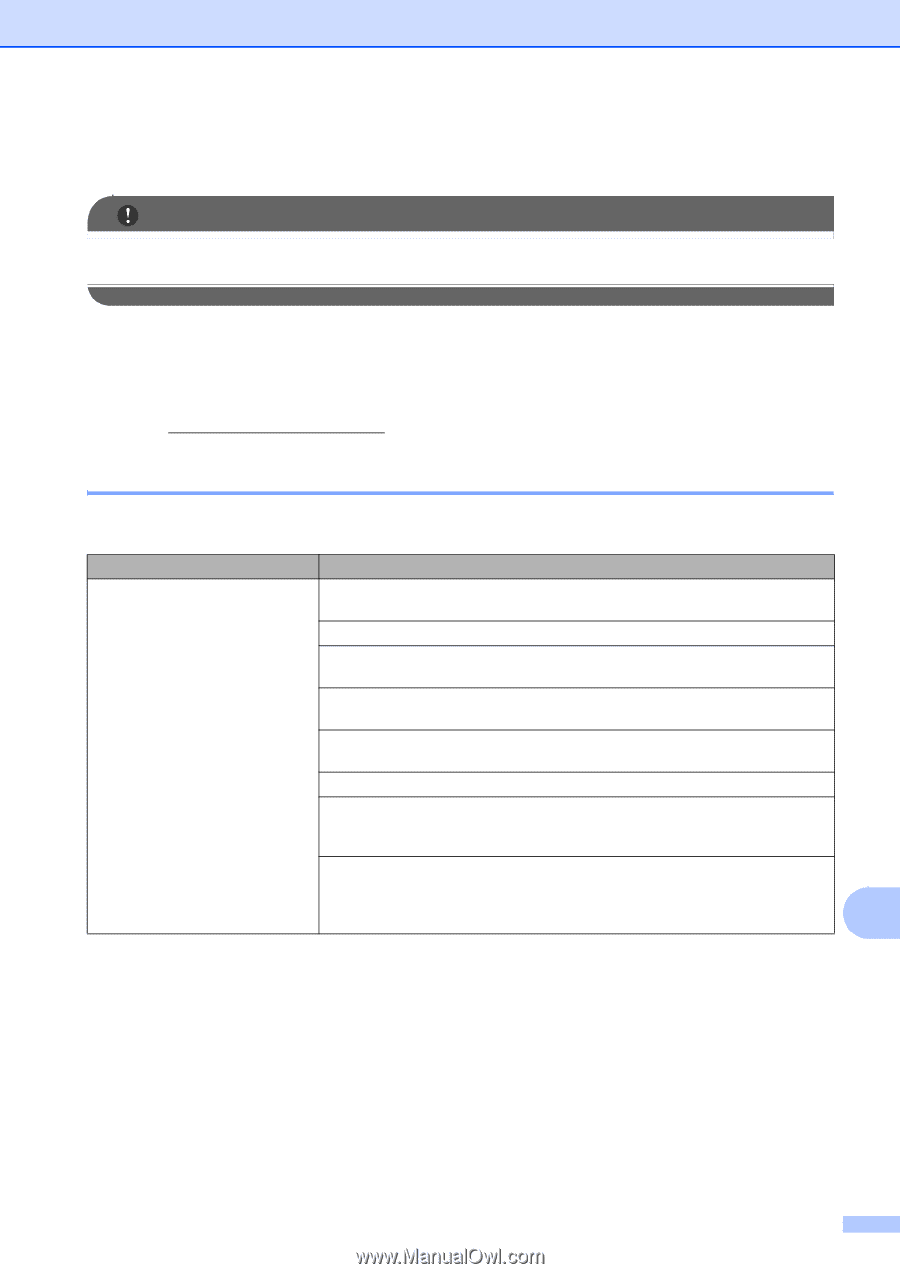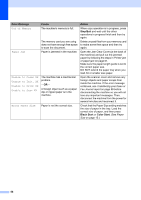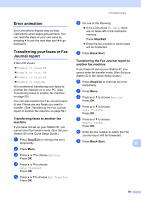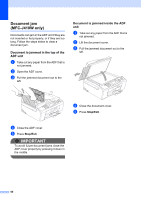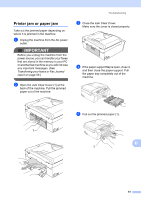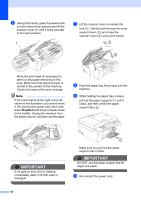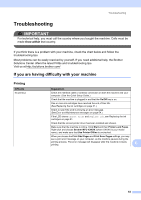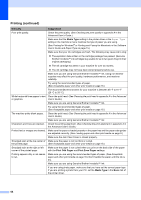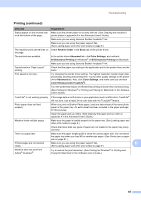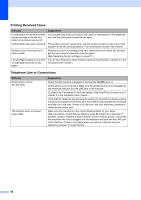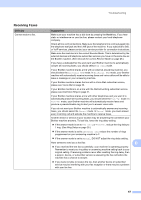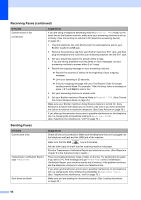Brother International MFC-J410w Basic Users Manual - English - Page 77
Troubleshooting, If you are having difficulty with your machine, Printing - wireless all in one printer
 |
View all Brother International MFC-J410w manuals
Add to My Manuals
Save this manual to your list of manuals |
Page 77 highlights
Troubleshooting Troubleshooting B IMPORTANT For technical help, you must call the country where you bought the machine. Calls must be made from within that country. If you think there is a problem with your machine, check the chart below and follow the troubleshooting tips. Most problems can be easily resolved by yourself. If you need additional help, the Brother Solutions Center offers the latest FAQs and troubleshooting tips. Visit us at http://solutions.brother.com/ If you are having difficulty with your machine B Printing Difficulty No printout. Suggestions Check the interface cable or wireless connection on both the machine and your computer. (See the Quick Setup Guide.) Check that the machine is plugged in and that the On/Off key is on. One or more ink cartridges have reached the end of their life. (See Replacing the ink cartridges on page 51.) Check to see if the LCD is showing an error message. (See Error and Maintenance messages on page 54.) If the LCD shows Cannot Print and Replace Ink, see Replacing the ink cartridges on page 51. Check that the correct printer driver has been installed and chosen. Make sure that the machine is online. Click Start and then Printers and Faxes. Right-click and choose Brother MFC-XXXXX (where XXXXX is your model name), and make sure that Use Printer Offline is unchecked. When you choose the Print Odd Pages and Print Even Pages settings, you may see a print error message on your computer, as the machine pauses during the printing process. The error message will disappear after the machine re-starts printing. B 63