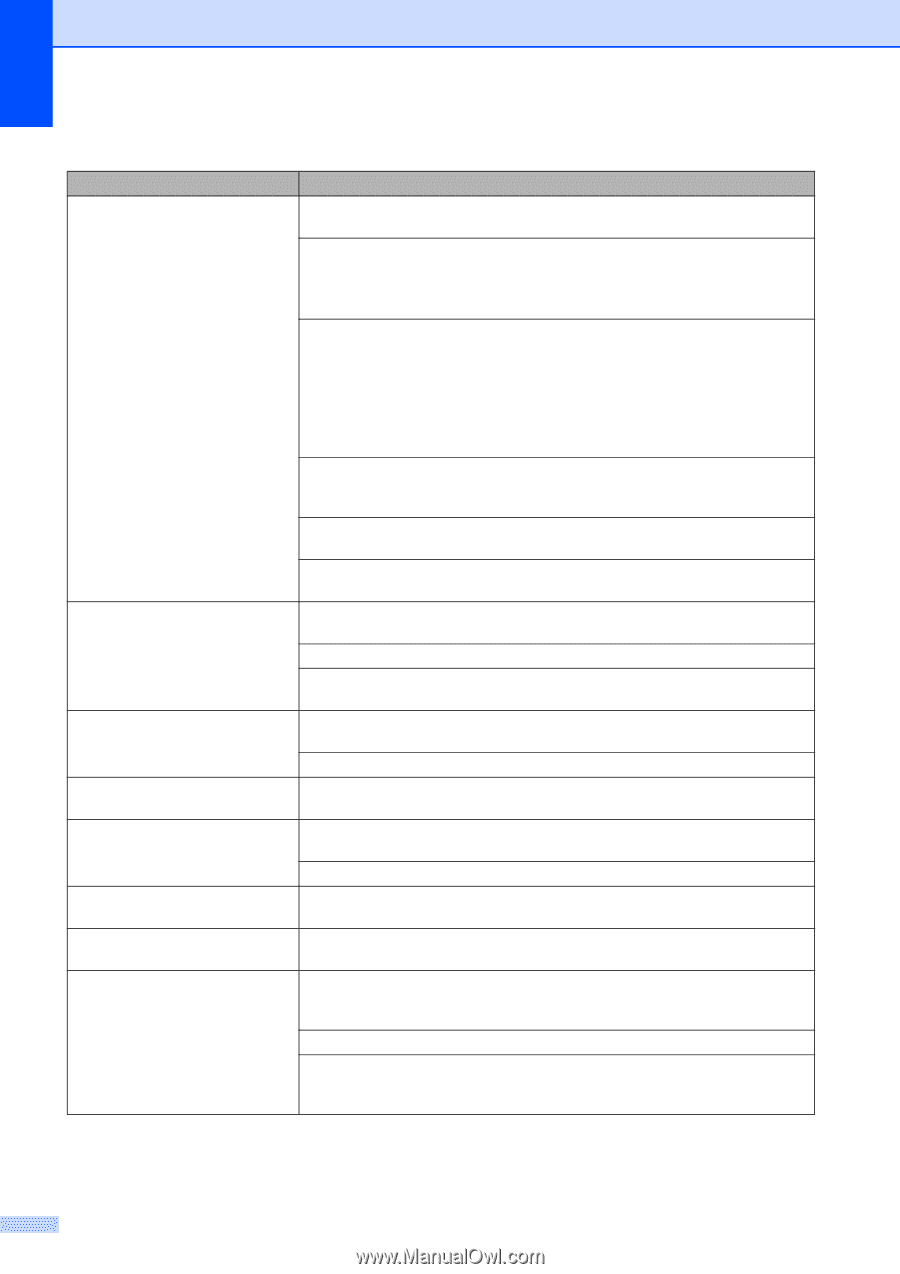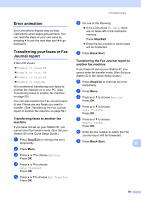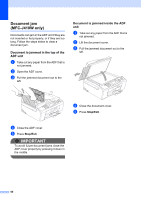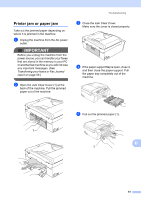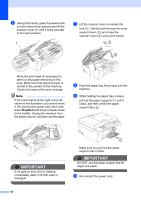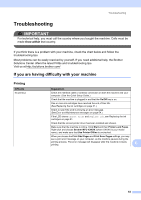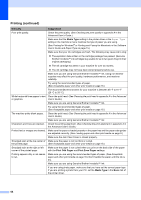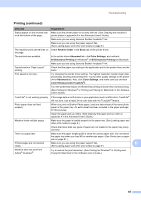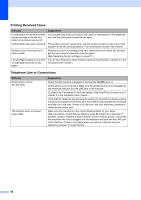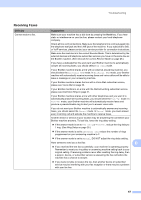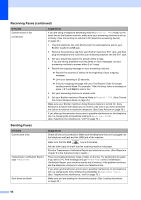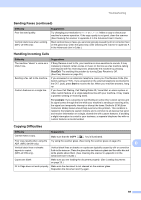Brother International MFC-J410w Basic Users Manual - English - Page 78
Printing continued, Media Type, Print Odd s, Basic, Difficulty, Suggestions - windows 7 driver
 |
View all Brother International MFC-J410w manuals
Add to My Manuals
Save this manual to your list of manuals |
Page 78 highlights
Printing (continued) Difficulty Suggestions Poor print quality. Check the print quality. (See Checking the print quality in appendix A in the Advanced User's Guide.) Make sure that the Media Type setting in the printer driver or the Paper Type setting in the machine's menu matches the type of paper you are using. (See Printing for Windows® or Printing and Faxing for Macintosh in the Software User's Guide and Paper Type on page 15.) Make sure that your ink cartridges are fresh. The following may cause ink to clog: The expiration date written on the cartridge package has passed. (Genuine Brother Innobella™ ink cartridges stay usable for up to two years if kept in their original packaging.) The ink cartridge has been in your machine for over six months. The ink cartridge may not have been stored properly before use. Make sure you are using Genuine Brother Innobella™ Ink. Using non-Brother supplies may affect the print quality, hardware performance, and machine reliability. Try using the recommended types of paper. (See Acceptable paper and other print media on page 16.) White horizontal lines appear in text or graphics. The recommended environment for your machine is between 68 F to 91 F (20 C to 33 C). Clean the print head. (See Cleaning the print head in appendix A in the Advanced User's Guide.) Make sure you are using Genuine Brother Innobella™ Ink. Try using the recommended types of paper. (See Acceptable paper and other print media on page 16.) The machine prints blank pages. Clean the print head. (See Cleaning the print head in appendix A in the Advanced User's Guide.) Make sure you are using Genuine Brother Innobella™ Ink. Characters and lines are stacked. Check the printing alignment. (See Checking the print alignment in appendix A in the Advanced User's Guide.) Printed text or images are skewed. Make sure the paper is loaded properly in the paper tray and the paper side guides are adjusted correctly. (See Loading paper and other print media on page 9.) Make sure the Jam Clear Cover is closed properly. Smudged stain at the top center of Make sure the paper is not too thick or curled. the printed page. (See Acceptable paper and other print media on page 16.) Smudged stain at the right or left corner of the printed page. Make sure the paper is not curled when you print on the back side of the paper with the Print Odd Pages and Print Even Pages settings. Printing appears dirty or ink seems to run. Make sure you are using the recommended types of paper. (See Acceptable paper and other print media on page 16.) Don't handle the paper until the ink is dry. Make sure you are using Genuine Brother Innobella™ Ink. If you are using photo paper, make sure that you have set the correct paper type. If you are printing a photo from your PC, set the Media Type in the Basic tab of the printer driver. 64