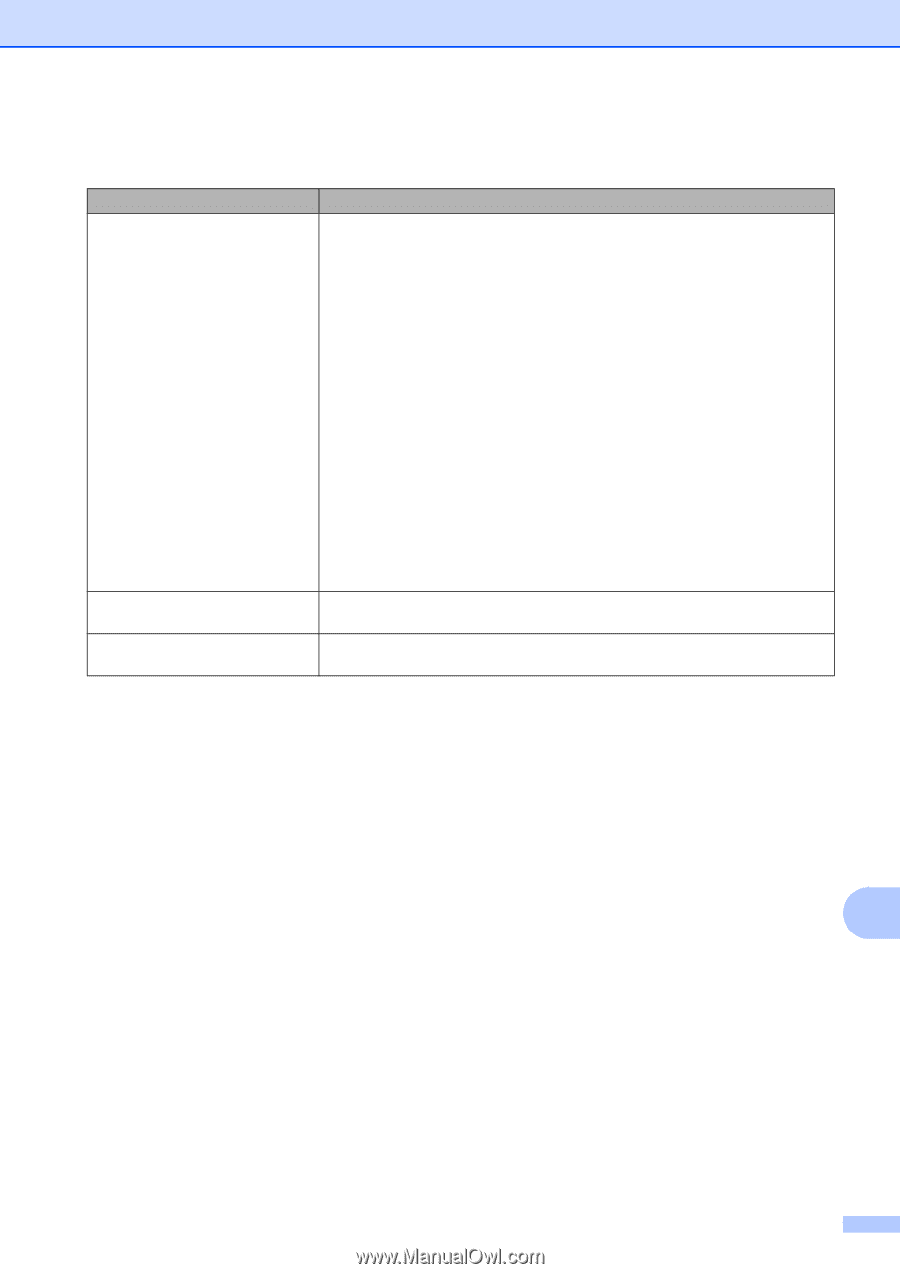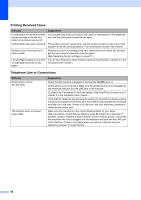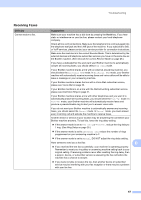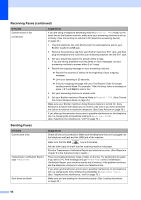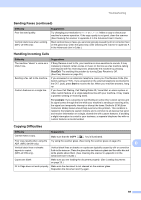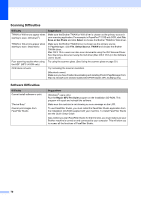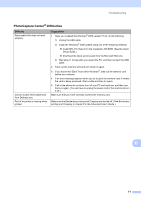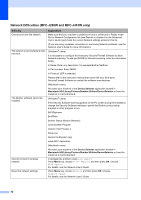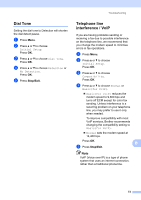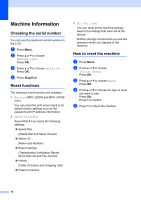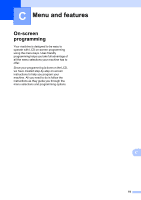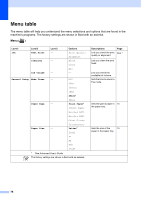Brother International MFC-J410w Basic Users Manual - English - Page 85
PhotoCapture Center, Difficulties
 |
View all Brother International MFC-J410w manuals
Add to My Manuals
Save this manual to your list of manuals |
Page 85 highlights
Troubleshooting PhotoCapture Center® Difficulties Difficulty Removable Disk does not work properly. Cannot access Removable Disk from Desktop icon. Part of my photo is missing when printed. Suggestions 1 Have you installed the Windows® 2000 update? If not, do the following: 1) Unplug the USB cable. 2) Install the Windows® 2000 update using one of the following methods. Install MFL-Pro Suite from the Installation CD-ROM. (See the Quick Setup Guide.) Download the latest service pack from the Microsoft Web site. 3) Wait about 1 minute after you restart the PC, and then connect the USB cable. 2 Take out the memory card and put it back in again. 3 If you have tried "Eject" from within Windows®, take out the memory card before you continue. 4 If an error message appears when you try to eject the memory card, it means the card is being accessed. Wait a while and then try again. 5 If all of the above do not work, turn off your PC and machine, and then turn them on again. (You will have to unplug the power cord of the machine to turn it off.) Make sure that you have correctly inserted the memory card. Make sure that Borderless printing and Cropping are turned off. (See Borderless printing and Cropping in chapter 8 in the Advanced User's Guide.) B 71