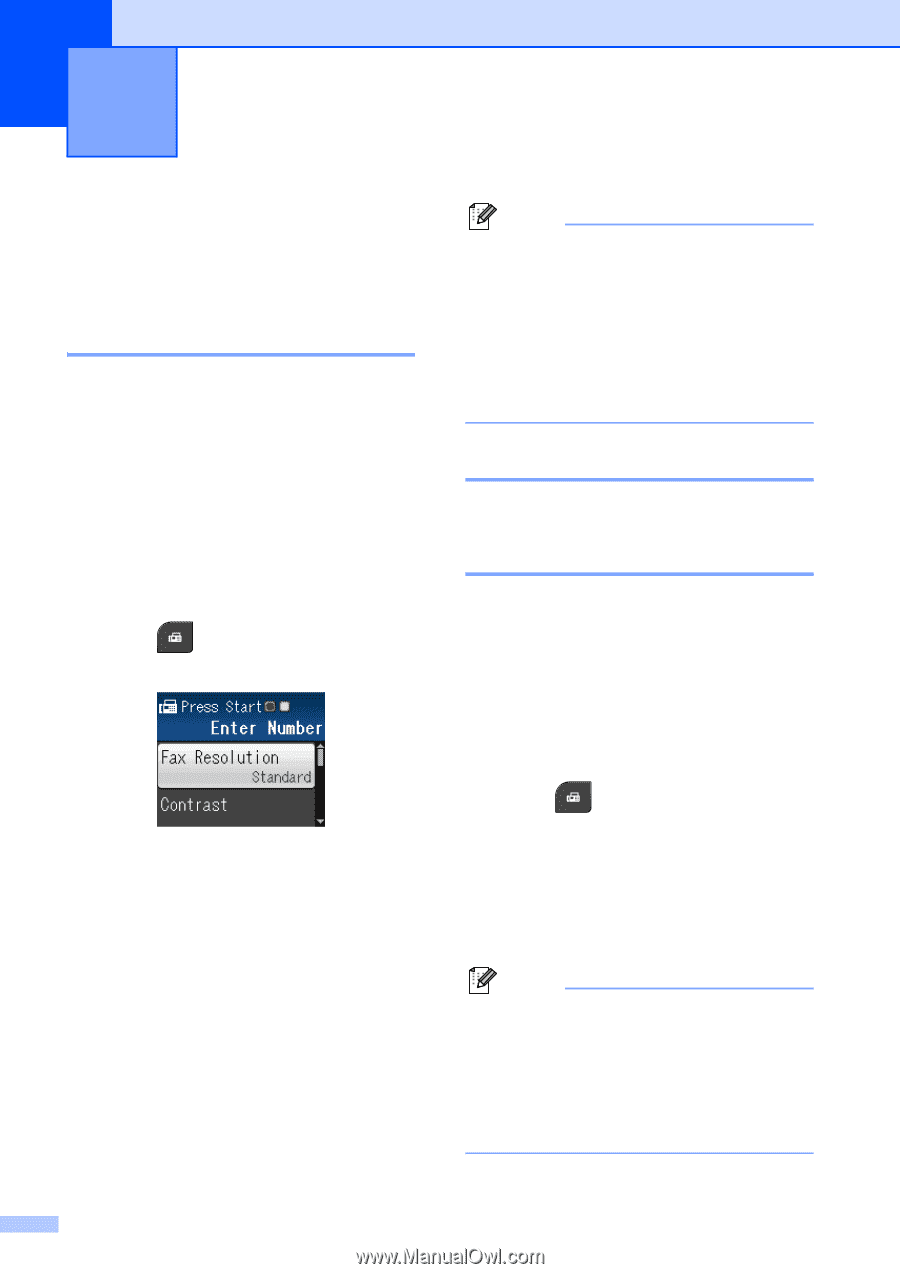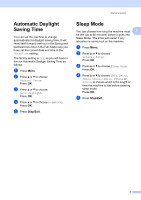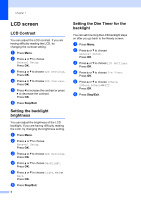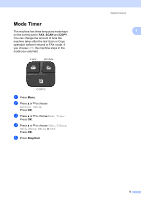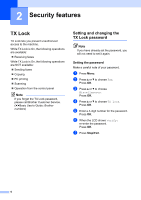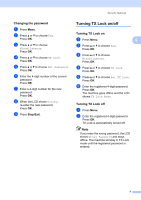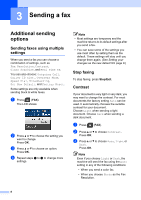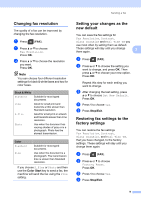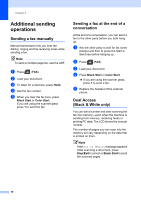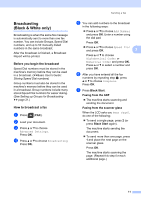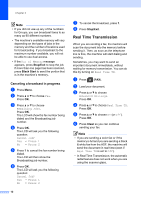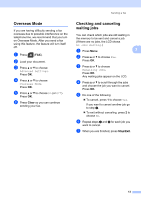Brother International MFC-J430w Advanced Users Manual - English - Page 12
Sending a fax, Additional sending options, Sending faxes using multiple settings, Stop faxing
 |
View all Brother International MFC-J430w manuals
Add to My Manuals
Save this manual to your list of manuals |
Page 12 highlights
3 Sending a fax 3 Additional sending options 3 Sending faxes using multiple settings 3 When you send a fax you can choose a combination of settings, such as Fax Resolution, Contrast, Glass ScanSize, and Real Time TX. You can also choose: Outgoing Call, Caller ID hist., Overseas Mode, Speed Dial, Broadcasting, Set New Default, and Factory Reset. Some settings are only available when sending black & white faxes. a Press (FAX). The LCD shows: b Press a or b to choose the setting you want to change. Press OK. c Press a or b to choose an option. Press OK. d Repeat steps b to c to change more settings. Note • Most settings are temporary and the machine returns to its default settings after you send a fax. • You can save some of the settings you use most often by setting them as the default. These settings will stay until you change them again. (See Setting your changes as the new default uu page 9.) Stop faxing 3 To stop faxing, press Stop/Exit. Contrast 3 If your document is very light or very dark, you may want to change the contrast. For most documents the factory setting Auto can be used. It automatically chooses the suitable contrast for your document. Choose Light when sending a light document. Choose Dark when sending a dark document. a Press (FAX). b Press a or b to choose Contrast. Press OK. c Press a or b to choose Auto, Light or Dark. Press OK. Note Even if you choose Light or Dark, the machine will send the fax using the Auto setting in any of the following conditions: • When you send a color fax. • When you choose Photo as the Fax Resolution. 8