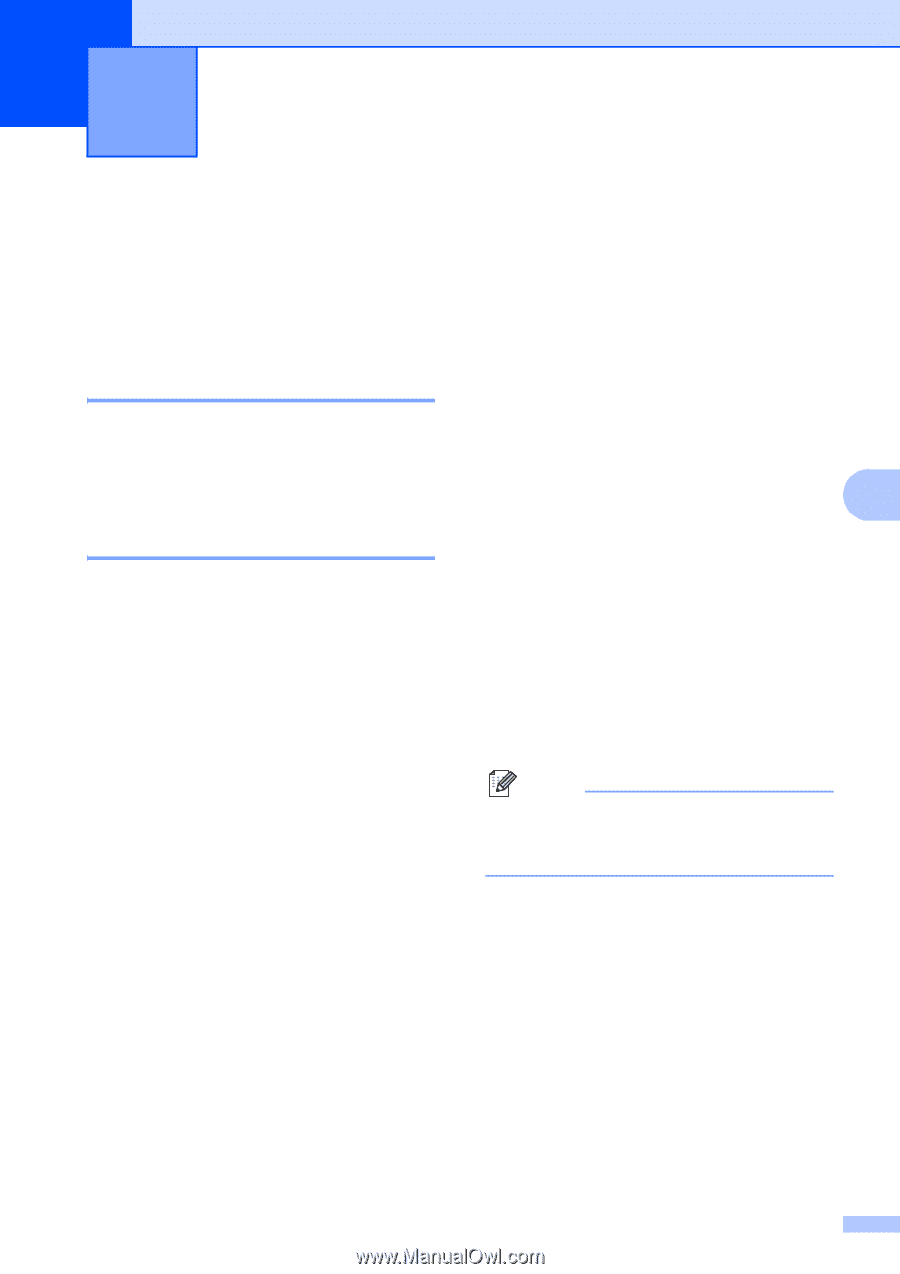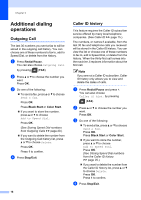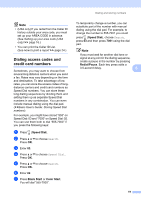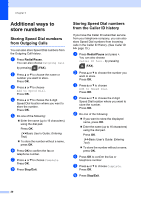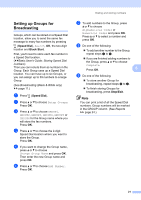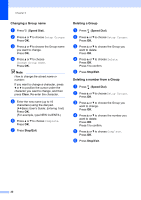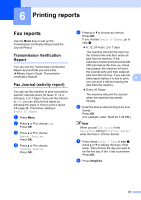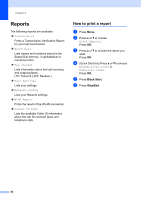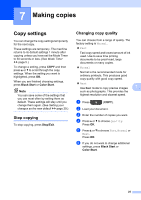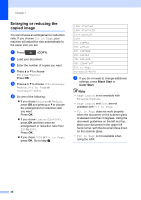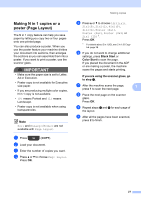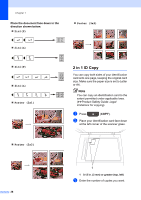Brother International MFC-J430w Advanced Users Manual - English - Page 27
Printing reports, Fax reports, Transmission Verification Report, Fax Journal (activity report)
 |
View all Brother International MFC-J430w manuals
Add to My Manuals
Save this manual to your list of manuals |
Page 27 highlights
6 Printing reports 6 Fax reports 6 Use the Menu keys to set up the Transmission Verification Report and the Journal Period. Transmission Verification Report 6 You can use the Transmission Verification Report as proof that you sent a fax. (uuBasic User's Guide: Transmission Verification Report) Fax Journal (activity report) 6 You can set the machine to print a journal at specific intervals (every 50 faxes, 6, 12 or 24 hours, 2 or 7 days). If you set the interval to Off, you can still print the report by following the steps in How to print a report uu page 24. The factory setting is Every 50 Faxes. a Press Menu. b Press a or b to choose Fax. Press OK. c Press a or b to choose Report Setting. Press OK. d Press a or b to choose Journal Period. Press OK. e Press a or b to choose an interval. Press OK. If you choose Every 50 Faxes, go to step h. 6, 12, 24 hours, 2 or 7 days The machine will print the report at the chosen time and then erase all jobs from its memory. If the machine's memory becomes full with 200 jobs before the time you chose has passed, the machine will print the Journal early and then erase all jobs from the memory. If you want an extra report before it is due to print, 6 you can print it without erasing the jobs from the memory. Every 50 Faxes The machine will print the Journal when the machine has stored 50 jobs. f Enter the time to start printing in 24-hour format. Press OK. (For example: enter 19:45 for 7:45 PM.) Note When you set 12h Clock in the Date&Time setting in Initial Setup, enter the time in 12-hour format. g If you chose Every 7 Days in step e, press a or b to display the days of the week. Then choose the day you want to be the first day of the 7-day countdown. Press OK. h Press Stop/Exit. 23