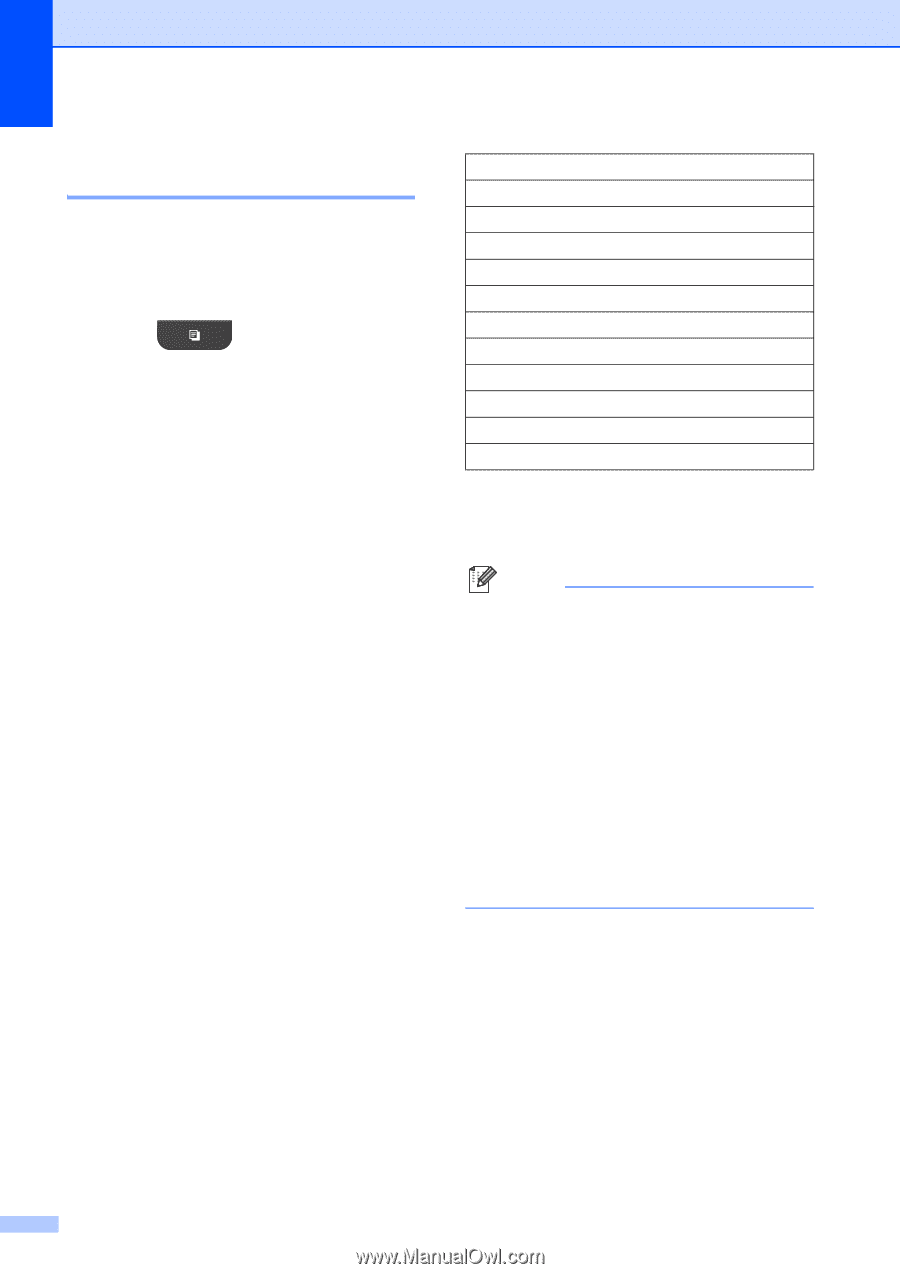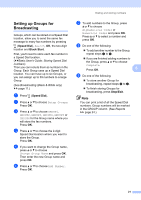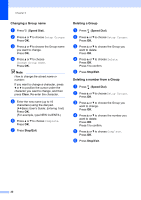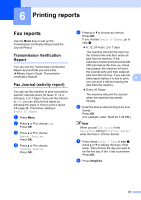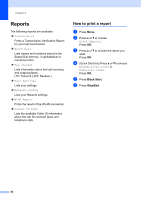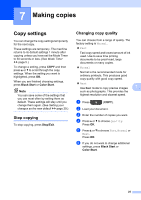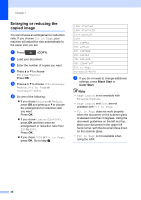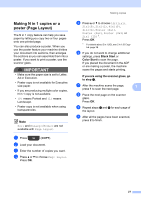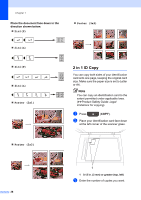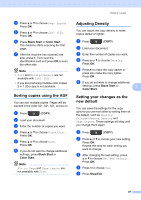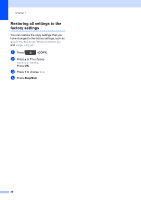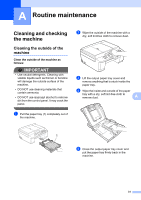Brother International MFC-J435W Advanced Users Manual - English - Page 30
Enlarging or reducing the copied image, Black Start, Color Start - scanner not working
 |
View all Brother International MFC-J435W manuals
Add to My Manuals
Save this manual to your list of manuals |
Page 30 highlights
Chapter 7 Enlarging or reducing the copied image 7 You can choose an enlargement or reduction ratio. If you choose Fit to Page, your machine will adjust the size automatically to the paper size you set. a Press (COPY). b Load your document. c Enter the number of copies you want. d Press a or b to choose Enlarge/Reduce. Press OK. e Press a or b to choose 100%, Enlarge, Reduce, Fit to Page or Custom(25-400%). f Do one of the following: If you chose Enlarge or Reduce, press OK and press a or b to choose the enlargement or reduction ratio you want. Press OK. If you chose Custom(25-400%), press OK and then enter an enlargement or reduction ratio from 25% to 400%. Press OK. If you chose 100% or Fit to Page, press OK. Go to step g. 198% 4"x6"iA4 186% 4"x6"iLTR 104% EXEiLTR 100% 97% LTRiA4 93% A4iLTR 85% LTRiEXE 83% LGLiA4 78% LGLiLTR 46% LTRi4"x6" Fit to Page Custom(25-400%) g If you do not want to change additional settings, press Black Start or Color Start. Note • Page Layout is not available with Enlarge/Reduce. • Page Layout and Sort are not available with Fit to Page. • Fit to Page does not work properly when the document on the scanner glass is skewed more than 3 degrees. Using the document guidelines on the left and top, place your document in the upper left hand corner, with the document face down on the scanner glass. • Fit to Page is not available when using the ADF. 26