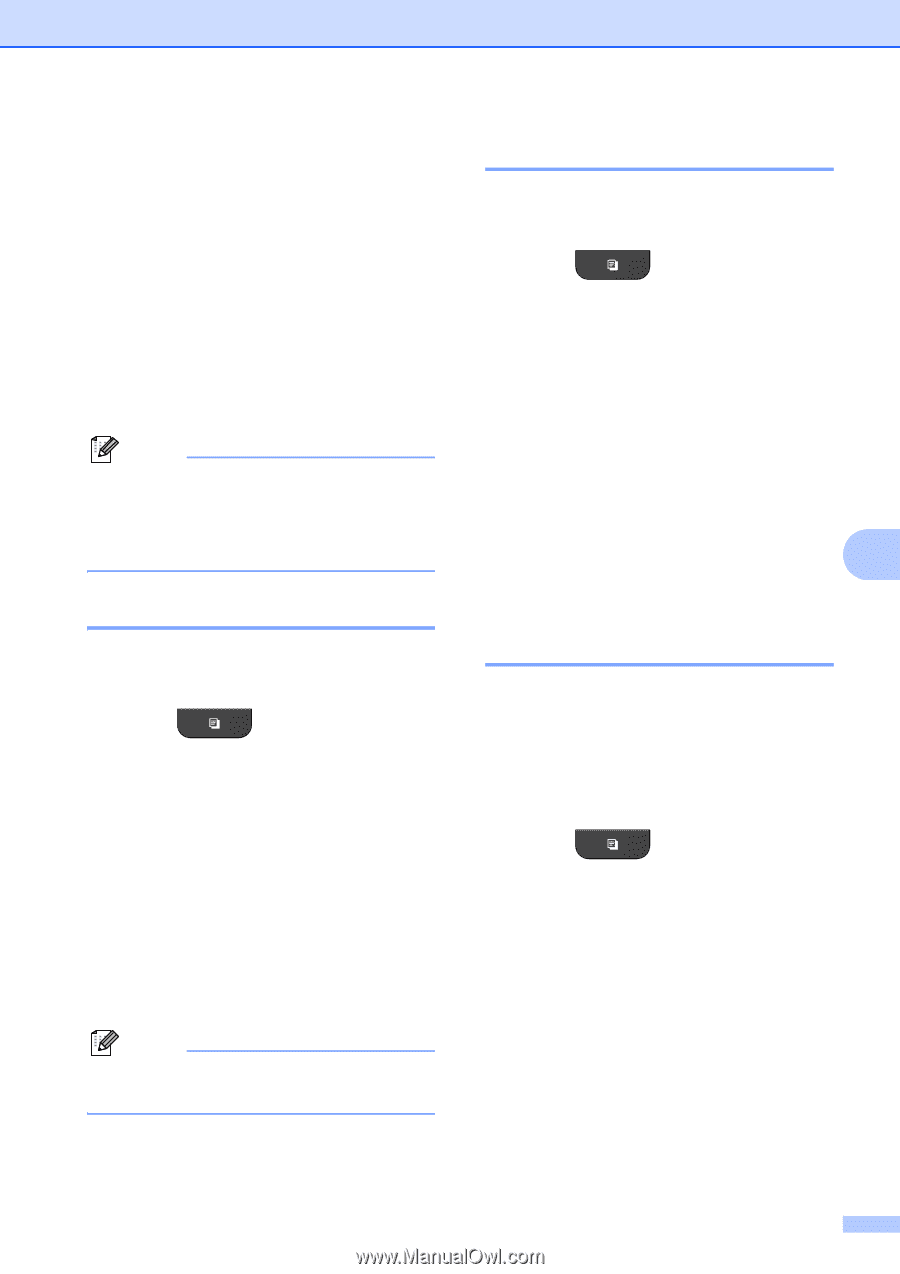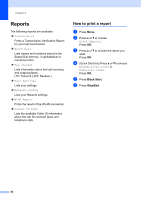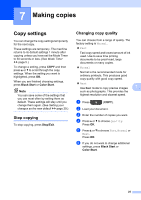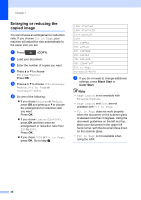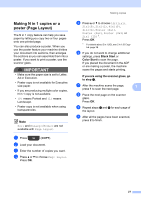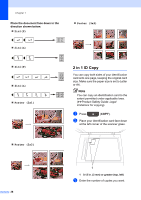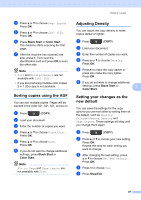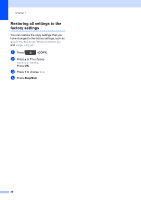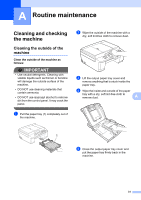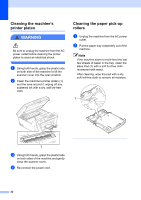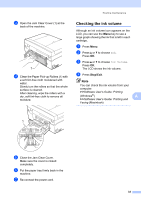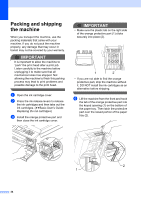Brother International MFC-J435W Advanced Users Manual - English - Page 33
Sorting copies using the ADF, Adjusting Density, Setting your changes as the new default, Black Start
 |
View all Brother International MFC-J435W manuals
Add to My Manuals
Save this manual to your list of manuals |
Page 33 highlights
d Press a or b to choose Page Layout. Press OK. e Press a or b to choose 2in1 (ID). Press OK. f Press Black Start or Color Start. The machine starts scanning the first page. g After the machine has scanned one side, press 1. Turn over the identification card and press OK to scan the other side. Note • Sort and Enlarge/Reduce are not available with 2in1 (ID). • If you are producing multiple color copies, 2 in 1 (ID) copy is not available. Sorting copies using the ADF 7 You can sort multiple copies. Pages will be stacked in the order 321, 321, 321, and so on. a Press (COPY). b Load your document. c Enter the number of copies you want. d Press a or b to choose Stack/Sort. Press OK. e Press a or b to choose Sort. Press OK. f If you do not want to change additional settings, press Black Start or Color Start. Note Fit to Page and Page Layout are not available with Sort. Making copies Adjusting Density 7 You can adjust the copy density to make copies darker or lighter. a Press (COPY). b Load your document. c Enter the number of copies you want. d Press a or b to choose Density. Press OK. e Press c to make the copy darker or press d to make the copy lighter. Press OK. f If you do not want to change additional settings, press Black Start or Color Start. 7 Setting your changes as the new default 7 You can save the settings for the copy options you use most often by setting them as the default, such as Quality, Enlarge/Reduce, Density and Page Layout. These settings will stay until you change them again. a Press (COPY). b Press a or b to choose your new setting. Press OK. Repeat this step for each setting you want to change. c After changing the last setting, press a or b to choose Set New Default. Press OK. d Press 1 to choose Yes. e Press Stop/Exit. 29