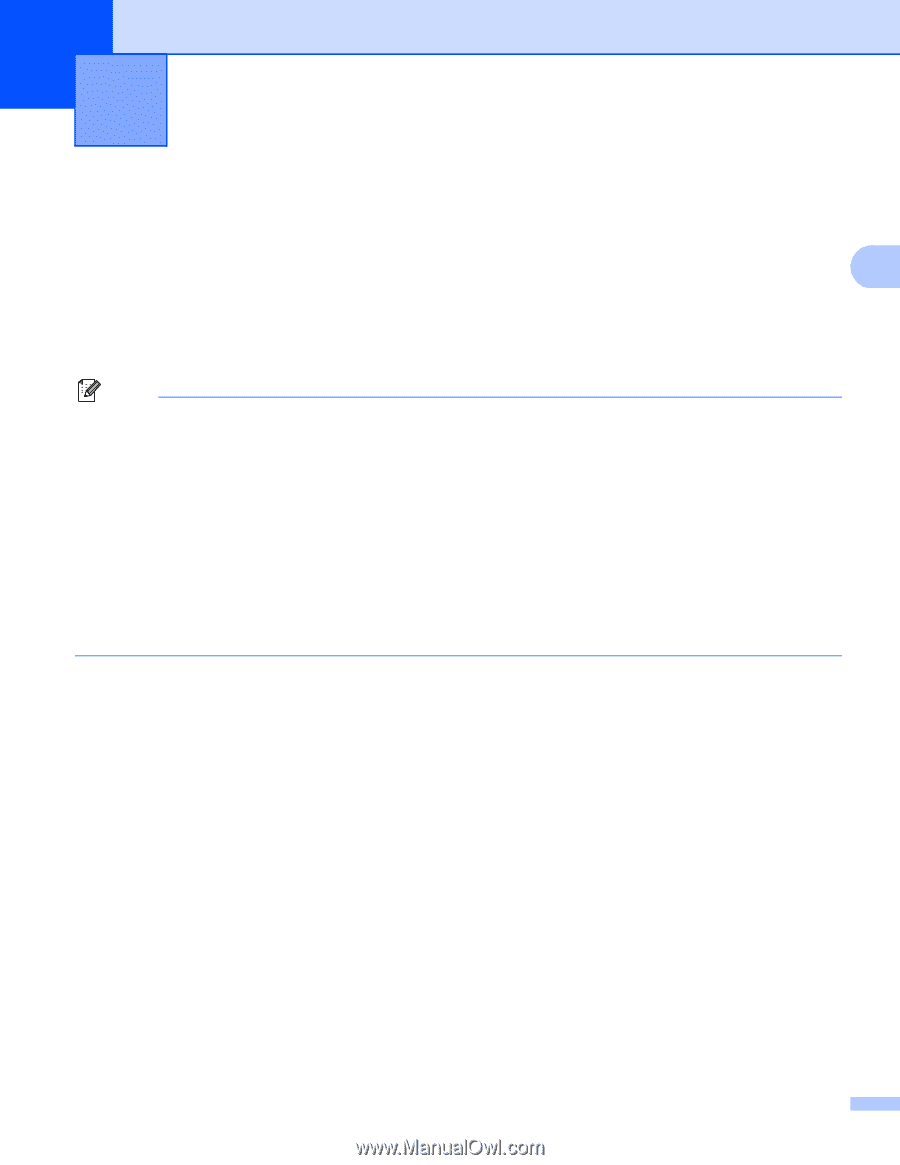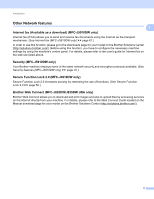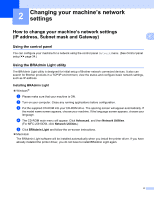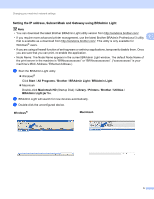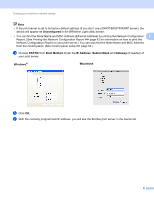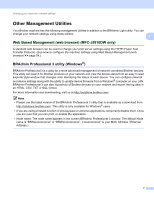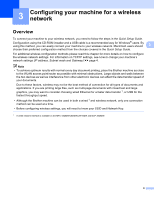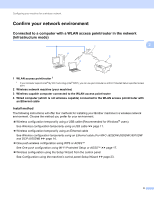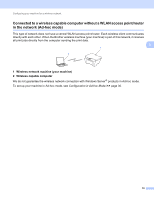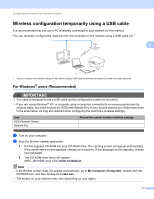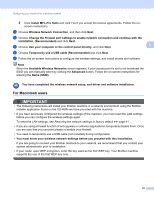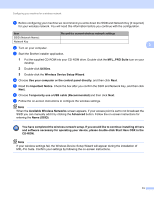Brother International MFC-J5910DW Network Users Manual - English - Page 12
Configuring your machine for a wireless network, Overview - wireless setup
 |
View all Brother International MFC-J5910DW manuals
Add to My Manuals
Save this manual to your list of manuals |
Page 12 highlights
3 Configuring your machine for a wireless network 3 Overview 3 To connect your machine to your wireless network, you need to follow the steps in the Quick Setup Guide. Configuration using the CD-ROM installer and a USB cable is a recommended way for Windows® users. By using this method, you can easily connect your machine to your wireless network. Macintosh users should 3 choose their preferred configuration method from the choices covered in the Quick Setup Guide. For additional wireless configuration methods please read this chapter for more details on how to configure the wireless network settings. For information on TCP/IP settings, see How to change your machine's network settings (IP address, Subnet mask and Gateway) uu page 4. Note • To achieve optimum results with normal every day document printing, place the Brother machine as close to the WLAN access point/router as possible with minimal obstructions. Large objects and walls between the two devices as well as interference from other electronic devices can affect the data transfer speed of your documents. Due to these factors, wireless may not be the best method of connection for all types of documents and applications. If you are printing large files, such as multi-page documents with mixed text and large graphics, you may want to consider choosing wired Ethernet for a faster data transfer 1, or USB for the fastest throughput speed. • Although the Brother machine can be used in both a wired 1 and wireless network, only one connection method can be used at a time. • Before configuring wireless settings, you will need to know your SSID and Network Key. 1 A wired network interface is available on the MFC-J825DW/J835DW/J5910DW and DCP-J925DW. 8