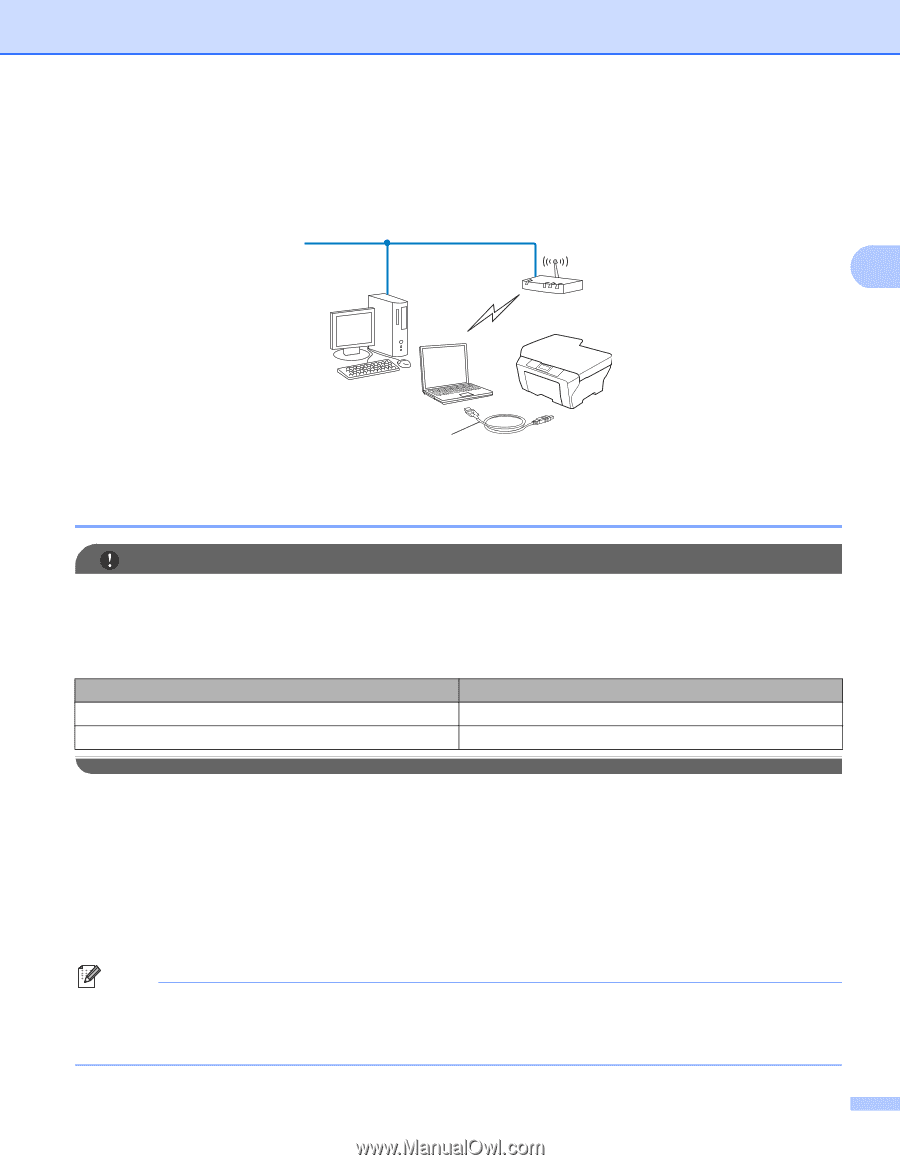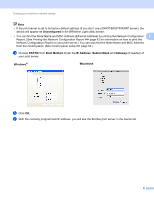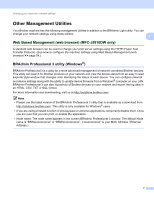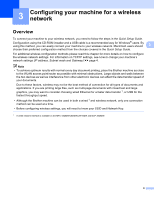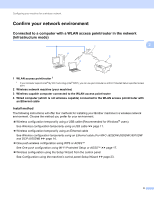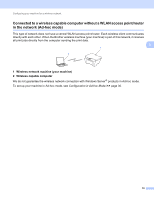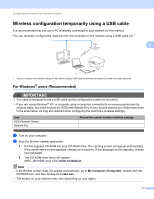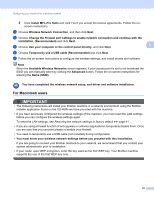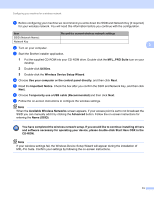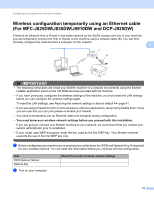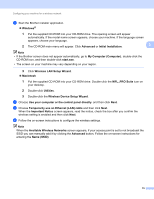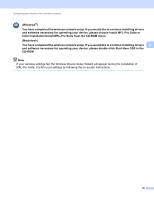Brother International MFC-J5910DW Network Users Manual - English - Page 15
Wireless configuration temporarily using a USB cable, For Windows® users (Recommended
 |
View all Brother International MFC-J5910DW manuals
Add to My Manuals
Save this manual to your list of manuals |
Page 15 highlights
Configuring your machine for a wireless network Wireless configuration temporarily using a USB cable It is recommended that you use a PC wirelessly connected to your network for this method. You can remotely configure the machine from the computer on the network using a USB cable (A) 1. 3 3 A 1 You can configure the wireless settings of the machine using a USB cable temporarily connected to a wired or wireless computer. For Windows® users (Recommended) 3 IMPORTANT • You need to temporarily use a USB cable during configuration (cable not included). • If you are using Windows® XP, or currently using a computer connected to an access point/router by network cable, you need to know the SSID and Network Key of your access point/router. Write them down in the area below, as they are required when configuring the machine's wireless settings. Item SSID (Network Name): Network Key Record the current wireless network settings a Turn on your computer. b Start the Brother installer application. 1 Put the supplied CD-ROM into your CD-ROM drive. The opening screen will appear automatically. If the model name screen appears, choose your machine. If the language screen appears, choose your language. 2 The CD-ROM main menu will appear. (MFC-J5910DW only) Click Initial Installation. Note • If the Brother screen does not appear automatically, go to My Computer (Computer), double-click the CD-ROM icon, and then double-click start.exe. • The screen on your machine may vary depending on your region. 11