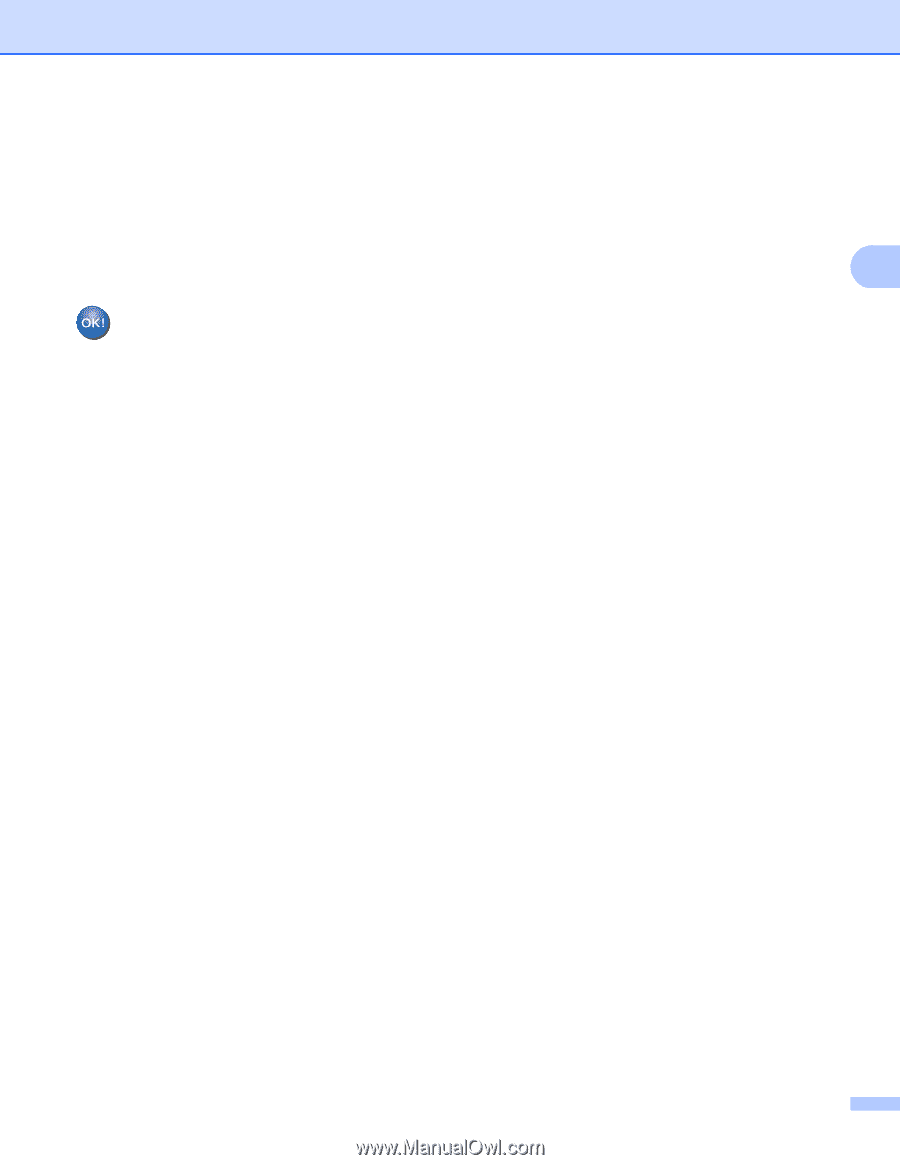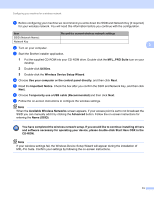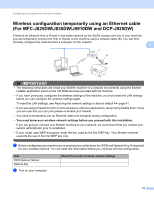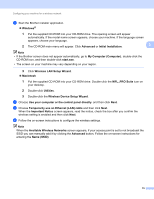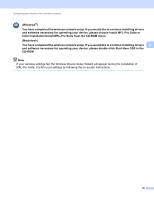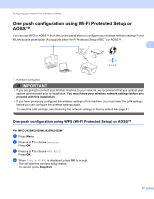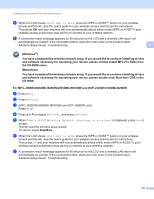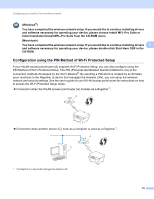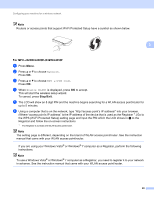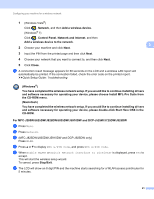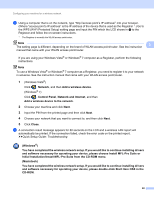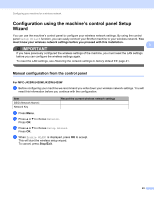Brother International MFC-J5910DW Network Users Manual - English - Page 22
J280W/J625DW/J825DW/J835DW/J5910DW and DCP-J525W/J725DW/J925DW - wireless driver
 |
View all Brother International MFC-J5910DW manuals
Add to My Manuals
Save this manual to your list of manuals |
Page 22 highlights
Configuring your machine for a wireless network e When the LCD shows Start WPS or AOSS, press the WPS or AOSS™ button on your wireless access point/router. See the user's guide for your wireless access point/router for instructions. Then press OK and your machine will now automatically detect which mode (WPS or AOSS™) your wireless access point/router uses and try to connect to your wireless network. f A connection result message appears for 60 seconds on the LCD and a wireless LAN report will automatically be printed. If the connection failed, check the error code on the printed report. uuQuick Setup Guide: Troubleshooting 3 (Windows®) You have completed the wireless network setup. If you would like to continue installing drivers and software necessary for operating your device, please choose Install MFL-Pro Suite from the CD-ROM menu. (Macintosh) You have completed the wireless network setup. If you would like to continue installing drivers and software necessary for operating your device, please double-click Start Here OSX in the CD-ROM. For MFC-J280W/J625DW/J825DW/J835DW/J5910DW and DCP-J525W/J725DW/J925DW 3 a Press Menu. b Press Network. c (MFC-J825DW/J835DW/J5910DW and DCP-J925DW only) Press WLAN. d Press a or b to display WPS/AOSS, and press WPS/AOSS. e When Enable WLAN? or Switch Network interface to wireless? is displayed, press Yes to accept. This will start the wireless setup wizard. To cancel, press Stop/Exit. f When the LCD shows Start WPS or AOSS, press the WPS or AOSS™ button on your wireless access point/router. See the user's guide for your wireless access point/router for instructions. Then press OK and your machine will now automatically detect which mode (WPS or AOSS™) your wireless access point/router uses and try to connect to your wireless network. g A connection result message appears for 60 seconds on the LCD and a wireless LAN report will automatically be printed. If the connection failed, check the error code on the printed report. uuQuick Setup Guide: Troubleshooting 18