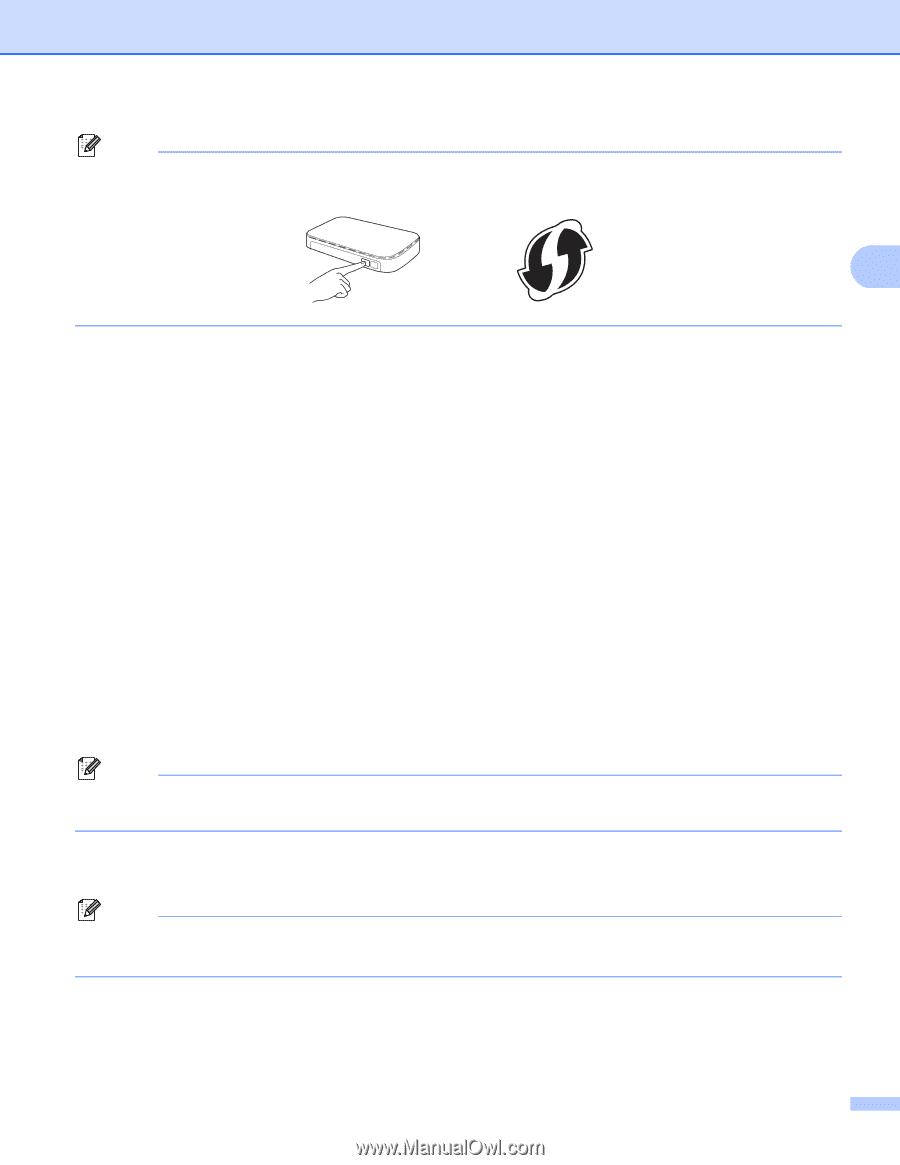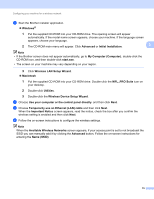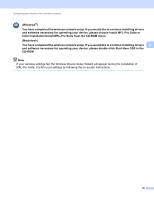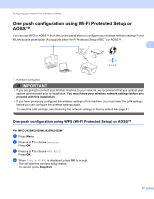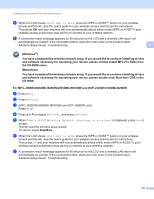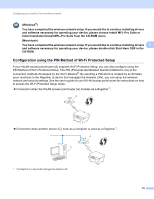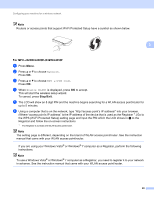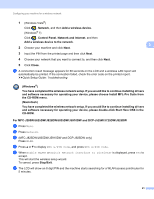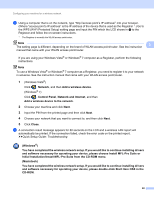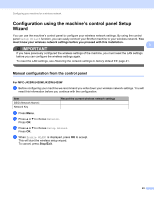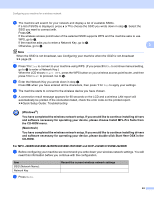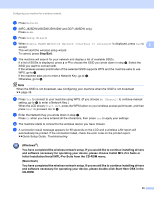Brother International MFC-J5910DW Network Users Manual - English - Page 24
For MFC-J425W/J430W/J432W/J435W, Stop/Exit, To use a Windows Vista
 |
View all Brother International MFC-J5910DW manuals
Add to My Manuals
Save this manual to your list of manuals |
Page 24 highlights
Configuring your machine for a wireless network Note Routers or access points that support Wi-Fi Protected Setup have a symbol as shown below. 3 For MFC-J425W/J430W/J432W/J435W 3 a Press Menu. b Press a or b to choose Network. Press OK. c Press a or b to choose WPS w/PIN Code. Press OK. d When Enable WLAN? is displayed, press OK to accept. This will start the wireless setup wizard. To cancel, press Stop/Exit. e The LCD will show an 8 digit PIN and the machine begins searching for a WLAN access point/router for up to 5 minutes. f Using a computer that is on the network, type "http://access point's IP address/" into your browser. (Where "access point's IP address" is the IP address of the device that is used as the Registrar 1.) Go to the WPS (Wi-Fi Protected Setup) setting page and input the PIN which the LCD shows in e to the Registrar and follow the on-screen instructions. 1 The Registrar is normally the WLAN access point/router. Note The setting page is different, depending on the brand of WLAN access point/router. See the instruction manual that came with your WLAN access point/router. If you are using your Windows Vista® or Windows® 7 computer as a Registrar, perform the following instructions. Note To use a Windows Vista® or Windows® 7 computer as a Registrar, you need to register it to your network in advance. See the instruction manual that came with your WLAN access point/router. 20