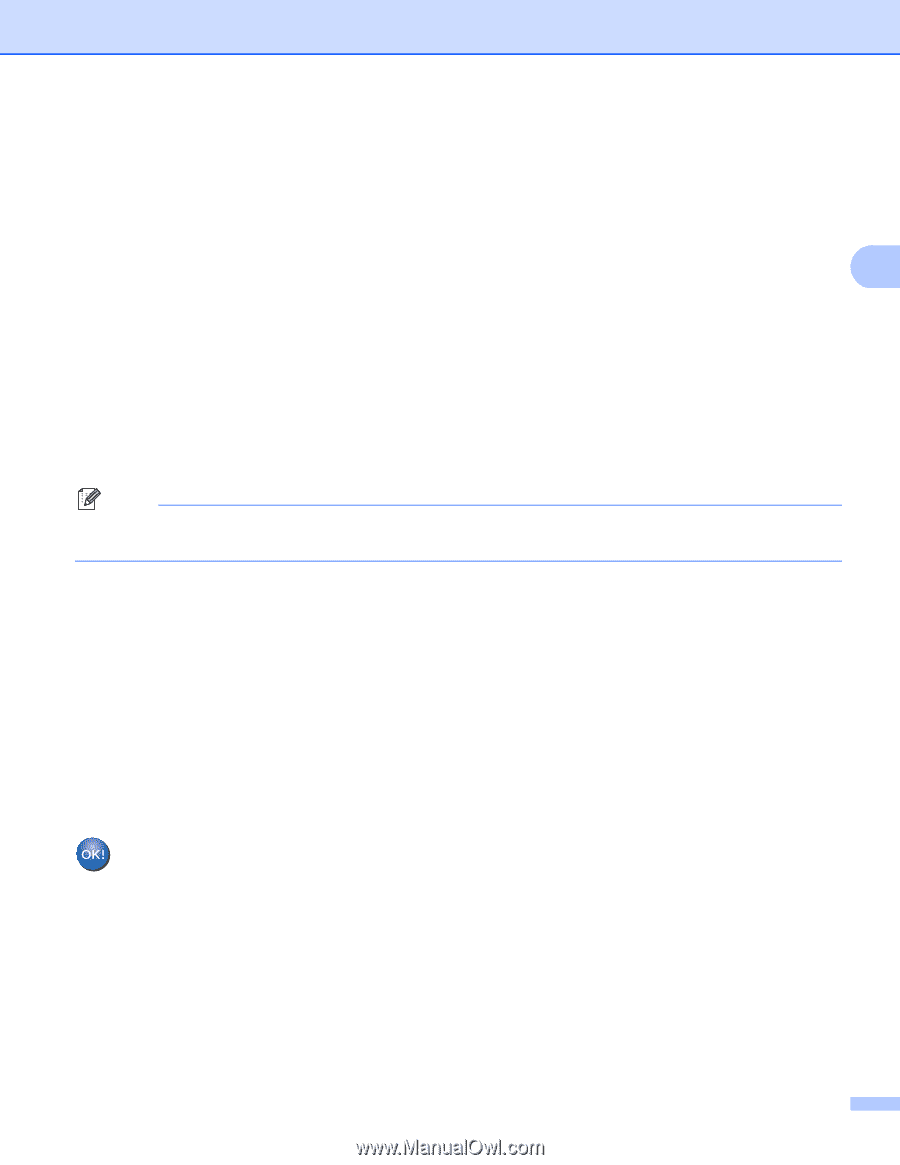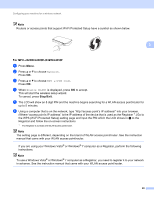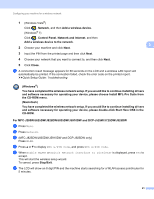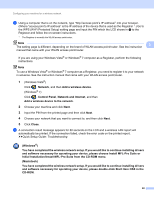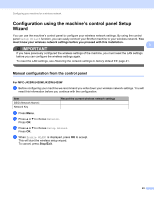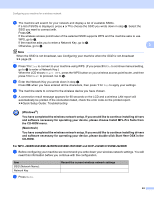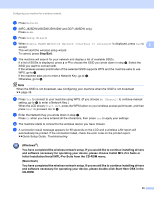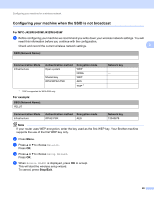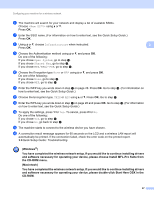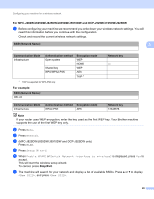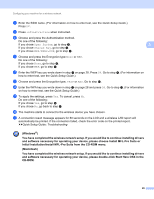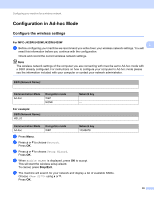Brother International MFC-J5910DW Network Users Manual - English - Page 29
You have completed the wireless network setup. If you would like to continue installing drivers
 |
View all Brother International MFC-J5910DW manuals
Add to My Manuals
Save this manual to your list of manuals |
Page 29 highlights
Configuring your machine for a wireless network c Press Network. d (MFC-J825DW/J835DW/J5910DW and DCP-J925DW only) Press WLAN. e Press Setup Wizard. f When Enable WLAN? or Switch Network interface to wireless? is displayed, press Yes to 3 accept. This will start the wireless setup wizard. To cancel, press Stop/Exit. g The machine will search for your network and display a list of available SSIDs. If a list of SSIDs is displayed, press a or b to choose the SSID you wrote down in step a. Select the SSID you want to connect with. If the wireless access point/router of the selected SSID supports WPS and the machine asks to use WPS, go to h. If the machine asks you to enter a Network Key, go to i. Otherwise, go to j. Note When the SSID is not broadcast, see Configuring your machine when the SSID is not broadcast uu page 26. h Press Yes to connect to your machine using WPS. (If you choose No (Manual) to continue manual setting, go to i to enter a Network Key.) When the LCD shows Start WPS, press the WPS button on your wireless access point/router, and then press Next to proceed. Go to j. i Enter the Network Key you wrote down in step a. Press OK when you have entered all the characters, then press Yes to apply your settings. j The machine starts to connect to the wireless device you have chosen. k A connection result message appears for 60 seconds on the LCD and a wireless LAN report will automatically be printed. If the connection failed, check the error code on the printed report. uuQuick Setup Guide: Troubleshooting (Windows®) You have completed the wireless network setup. If you would like to continue installing drivers and software necessary for operating your device, please choose Install MFL-Pro Suite or Initial Installation/Install MFL-Pro Suite from the CD-ROM menu. (Macintosh) You have completed the wireless network setup. If you would like to continue installing drivers and software necessary for operating your device, please double-click Start Here OSX in the CD-ROM. 25