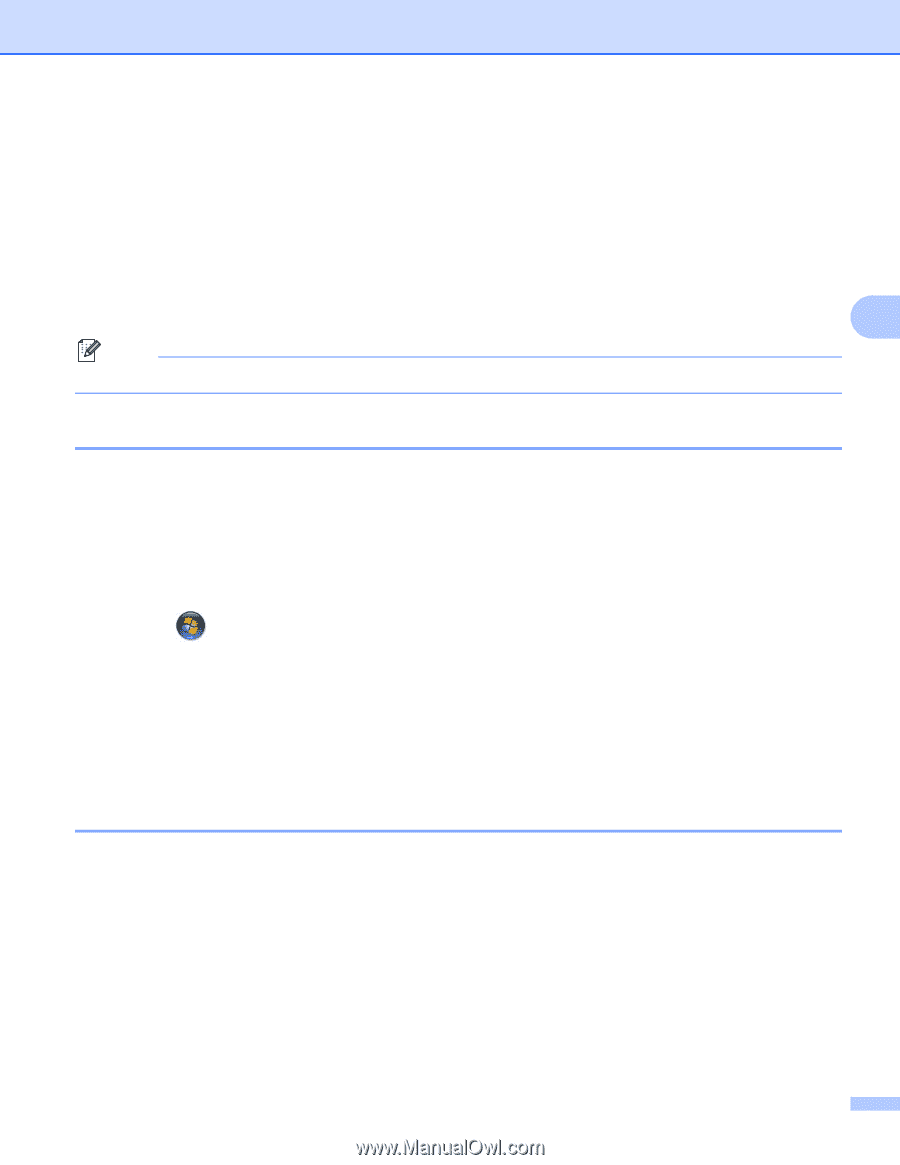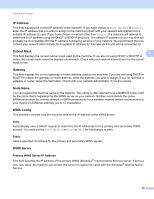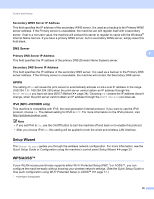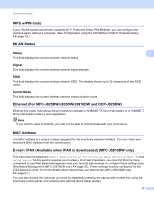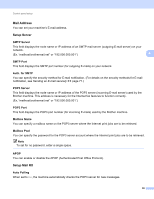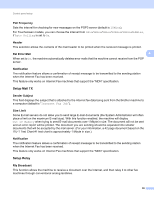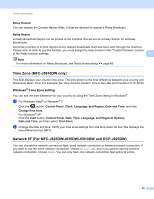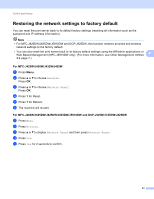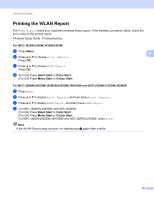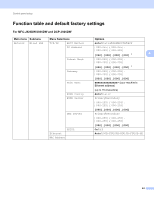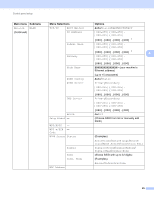Brother International MFC-J5910DW Network Users Manual - English - Page 44
Time Zone (MFC-J5910DW only), Windows® Time Zone setting - change language
 |
View all Brother International MFC-J5910DW manuals
Add to My Manuals
Save this manual to your list of manuals |
Page 44 highlights
Control panel setup Relay Domain 4 You can register the Domain Names (Max. 5) that are allowed to request a Relay Broadcast. Relay Report 4 A Relay Broadcast Report can be printed at the machine that will act as a Relay Station for all Relay Broadcasts. Its primary function is to print reports of any relayed broadcasts that have been sent through the machine. Please note: In order to use this function, you must assign the relay domain in the "Trusted Domains" section of the Relay function settings. 4 Note For more information on Relay Broadcast, see Relay broadcasting uu page 66. Time Zone (MFC-J5910DW only) 4 This field displays your country time zone. The time shown is the time difference between your country and Greenwich Mean Time. For example, the Time Zone for Eastern Time in the USA and Canada is UTC-05:00. Windows® Time Zone setting 4 You can see the time difference for your country by using the Time Zone setting in Windows®. a For Windows Vista® or Windows® 7: Click the button, Control Panel, Clock, Language, and Region, Date and Time, and then Change time zone. For Windows® XP: Click the start button, Control Panel, Date, Time, Language, and Regional Options, Date and Time, and then select Time Zone. b Change the date and time. Verify your time zone settings from the drop-down list box (this displays the time difference from GMT). Network I/F (For MFC-J825DW/J835DW/J5910DW and DCP-J925DW) 4 You can choose the network connection type, wired network connection or wireless network connection. If you want to use the wired network connection, choose Wired LAN, and if you want to use the wireless network connection, choose WLAN. You can only have one network connection type active at a time. 40