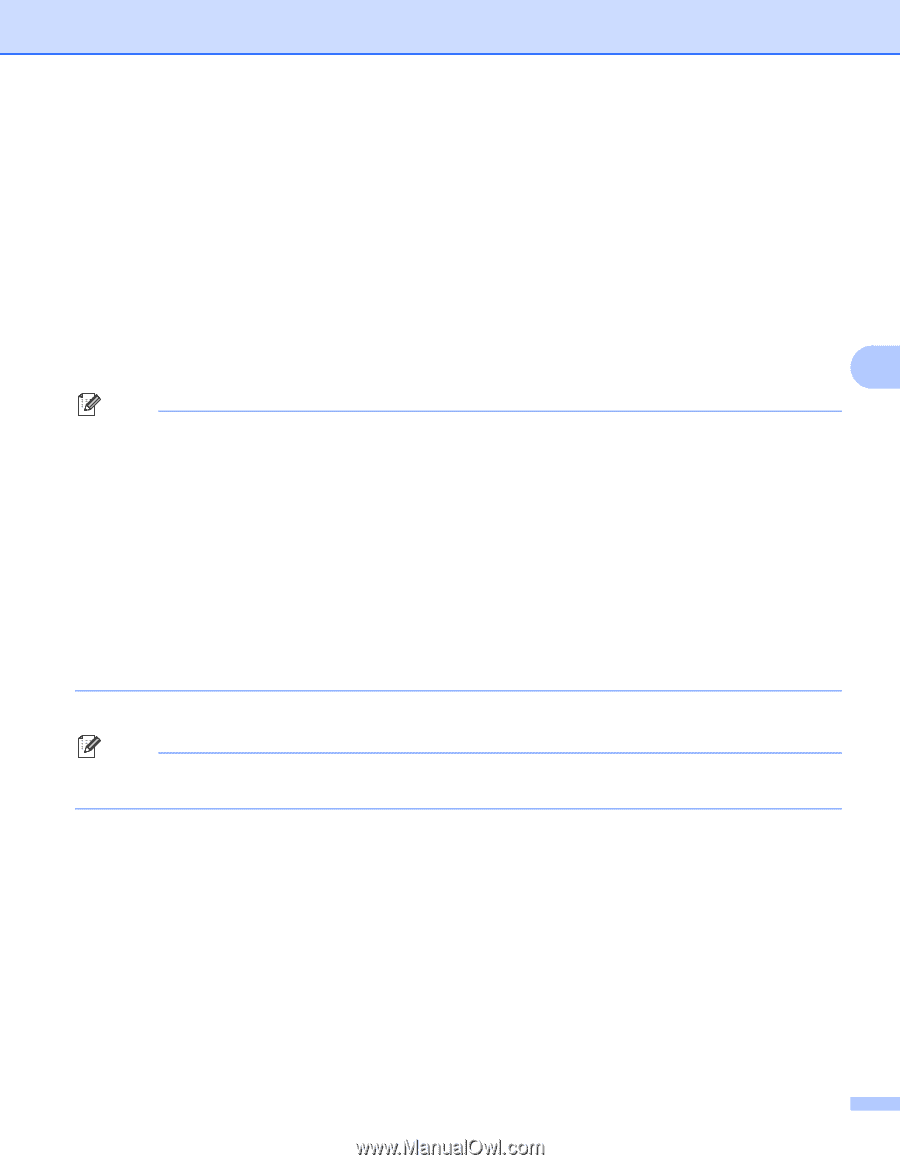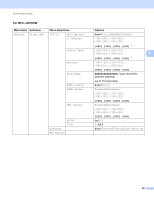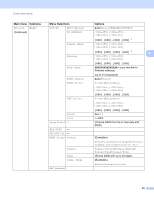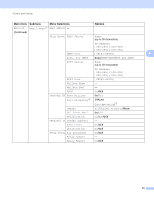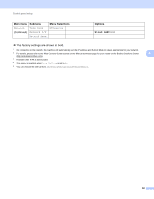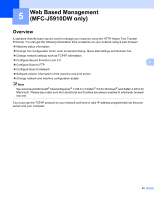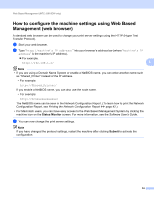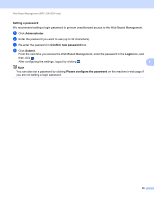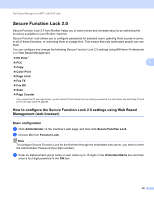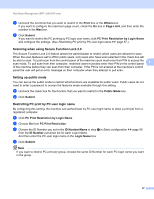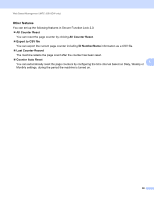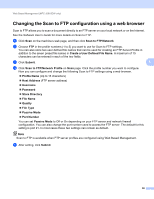Brother International MFC-J5910DW Network Users Manual - English - Page 58
How to con the machine settings using Web Based Management (web browser), Status Monitor, Submit - user guide
 |
View all Brother International MFC-J5910DW manuals
Add to My Manuals
Save this manual to your list of manuals |
Page 58 highlights
Web Based Management (MFC-J5910DW only) How to configure the machine settings using Web Based Management (web browser) 5 A standard web browser can be used to change your print server settings using the HTTP (Hyper Text Transfer Protocol). a Start your web browser. b Type "http://machine's IP address/" into your browser's address bar (where "machine's IP address" is the machine's IP address). For example: http://192.168.1.2/ 5 Note • If you are using a Domain Name System or enable a NetBIOS name, you can enter another name such as "Shared_Printer" instead of the IP address. • For example: http://Shared_Printer/ If you enable a NetBIOS name, you can also use the node name. • For example: http://brnxxxxxxxxxxxx/ The NetBIOS name can be seen in the Network Configuration Report. (To learn how to print the Network Configuration Report, see Printing the Network Configuration Report uu page 42.) • For Macintosh users, you can have easy access to the Web Based Management System by clicking the machine icon on the Status Monitor screen. For more information, see the Software User's Guide. c You can now change the print server settings. Note If you have changed the protocol settings, restart the machine after clicking Submit to activate the configuration. 54