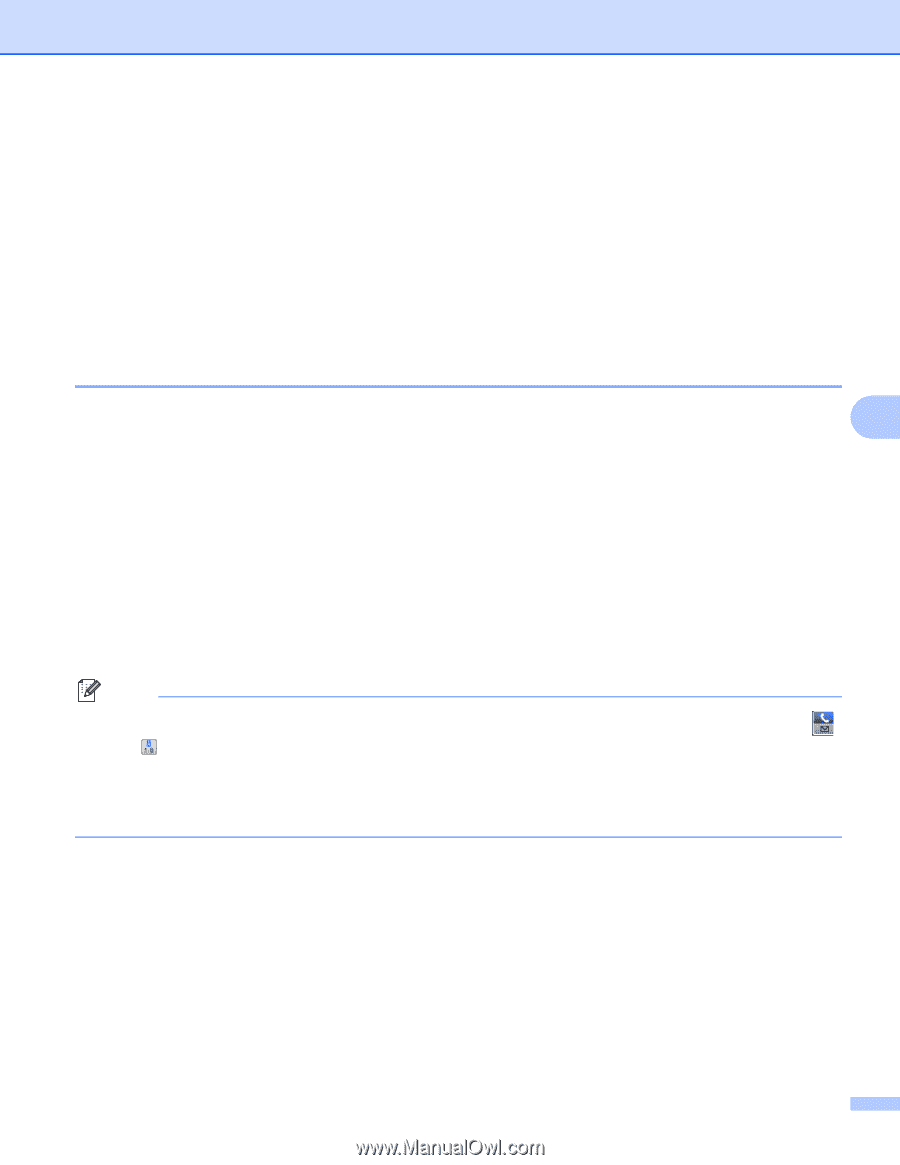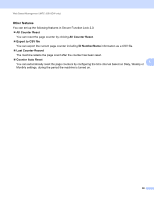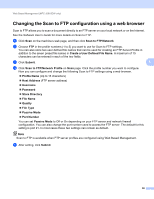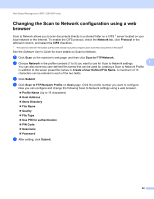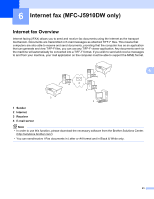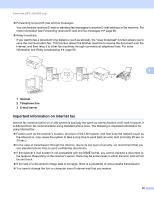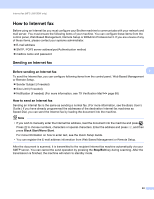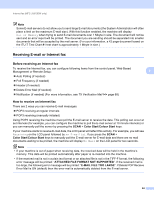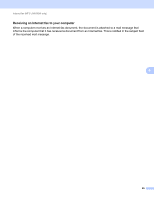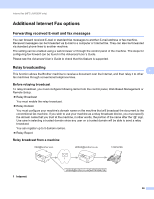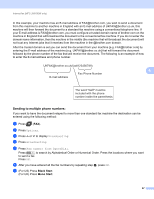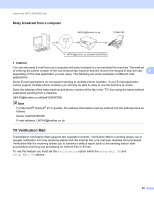Brother International MFC-J5910DW Network Users Manual - English - Page 67
How to Internet fax, Sending an Internet fax - user manual
 |
View all Brother International MFC-J5910DW manuals
Add to My Manuals
Save this manual to your list of manuals |
Page 67 highlights
Internet fax (MFC-J5910DW only) How to Internet fax 6 Before using an Internet fax you must configure your Brother machine to communicate with your network and mail server. You must ensure the following items of your machine. You can configure these items from the control panel, Web Based Management, Remote Setup or BRAdmin Professional 3. If you are unsure of any of these items, please contact your systems administrator. E-mail address SMTP, POP3 server address/port/Authentication method mailbox name and password Sending an Internet fax 6 Before sending an Internet fax 6 6 To send the Internet fax, you can configure following items from the control panel, Web Based Management or Remote Setup. Sender Subject (if needed) Size Limit (if needed) Notification (if needed) (For more information, see TX Verification Mail uu page 68) How to send an Internet fax 6 Sending an Internet fax is the same as sending a normal fax. (For more information, see the Basic User's Guide.) If you have already programmed the addresses of the destination Internet fax machines as Speed-Dial, you can send the Internet fax by loading the document into the machine. Note • If you wish to manually enter the Internet fax address, load the document into the machine and press . Press to choose numbers, characters or special characters. Enter the address and press OK, and then press Black Start/Mono Start. For more information on how to enter text, see the Quick Setup Guide. • You can register the E-mail address information from Web Based Management or Remote Setup. After the document is scanned, it is transmitted to the recipient Internet fax machine automatically via your SMTP server. You can cancel the send operation by pressing the Stop/Exit key during scanning. After the transmission is finished, the machine will return to standby mode. 63