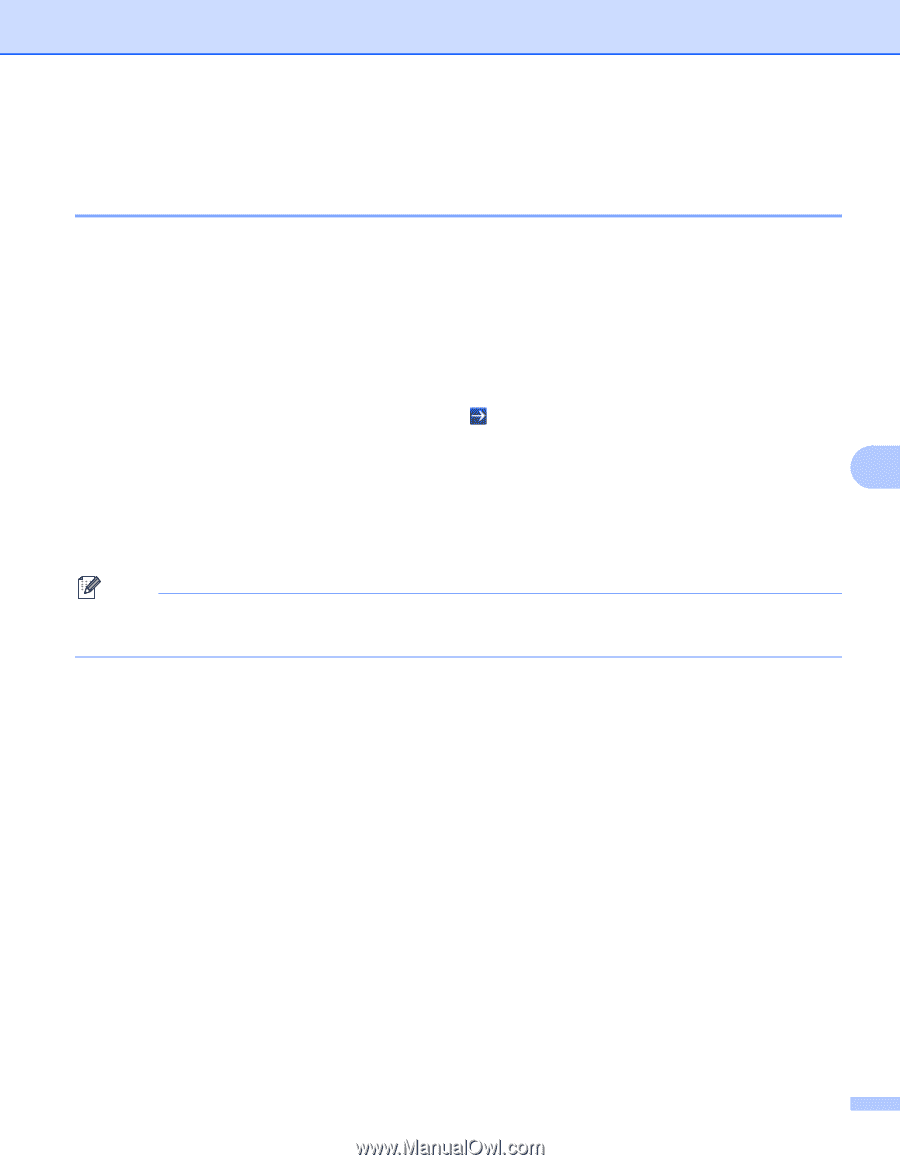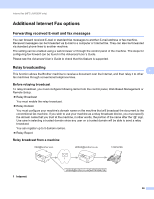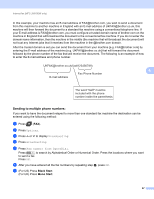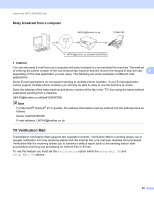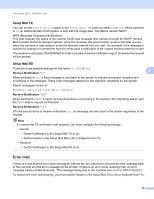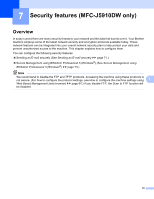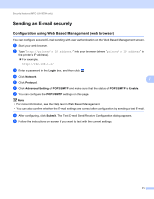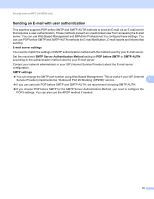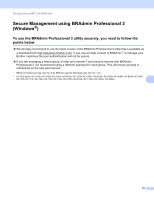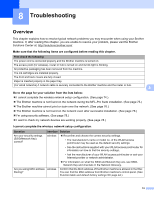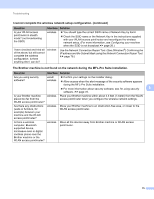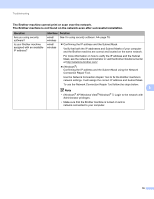Brother International MFC-J5910DW Network Users Manual - English - Page 75
Sending an E-mail securely, Configuration using Web Based Management (web browser)
 |
View all Brother International MFC-J5910DW manuals
Add to My Manuals
Save this manual to your list of manuals |
Page 75 highlights
Security features (MFC-J5910DW only) Sending an E-mail securely 7 Configuration using Web Based Management (web browser) 7 You can configure secured E-mail sending with user authentication on the Web Based Management screen. a Start your web browser. b Type "http://printer's IP address/" into your browser (where "printer's IP address" is the printer's IP address). For example: http://192.168.1.2/ c Enter a password in the Login box, and then click . d Click Network. 7 e Click Protocol. f Click Advanced Setting of POP3/SMTP and make sure that the status of POP3/SMTP is Enable. g You can configure the POP3/SMTP settings on this page. Note • For more information, see the Help text in Web Based Management. • You can also confirm whether the E-mail settings are correct after configuration by sending a test E-mail. h After configuring, click Submit. The Test E-mail Send/Receive Configuration dialog appears. i Follow the instructions on-screen if you want to test with the current settings. 71